Thanks,
new-be(deltaboy)
Edited by new-be, 18 July 2012 - 02:53 PM.

Need help with your computer or device? Want to learn new tech skills? You're in the right place!
Geeks to Go is a friendly community of tech experts who can solve any problem you have. Just create a free account and post your question. Our volunteers will reply quickly and guide you through the steps. Don't let tech troubles stop you. Join Geeks to Go now and get the support you need!

Edited by new-be, 18 July 2012 - 02:53 PM.


Edited by new-be, 24 July 2012 - 02:59 PM.

You're most welcome and aye this is the correct part of the forum for seeking assistance with this particular problem.Thanks for your response. I wasn't sure if I was in the correct forum.
If all else fails you could consider invoking the actual Recovery Partition and perform what is known as a Factory Reset, which is basically a defacto reformat and reinstallation of the Windows Operating System. Then in turn your machine would be as was when first purchased and powered up for the first time etc.1. Toshiba Satellite c655d - s5234
2. I probably don't have any type of recovery disk

Edited by new-be, 26 July 2012 - 01:20 PM.

Not good at all that, there was a slim chance the problem with the function key in question was intermittent.The computer will not allow the F8 key. It stops before it reaches that point.
You can check if the Recovery Partition can be invoked this way:-Also, since I can't get to the advanced boot options and all recovery option require that is there anything else I can do?


Edited by new-be, 27 July 2012 - 02:17 PM.

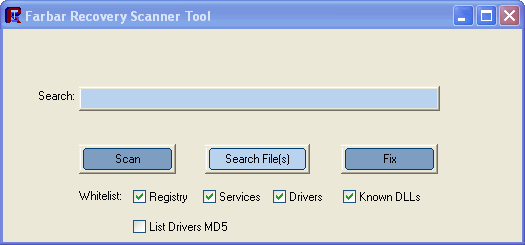

Edited by new-be, 29 July 2012 - 03:40 PM.

Thank you and you are most welcome!No problem with the delay. Thanks for your help.
OK we will try a another way to boot the machine with the CD you have just created...I tried the cd boot and it said


Not that is not a option I'm afraid as a Toshiba Recovery CD is basically unique to/for each machine...Is there anyway to create a recovery disk from another windows 7 computer.


0 members, 0 guests, 0 anonymous users







Community Forum Software by IP.Board
Licensed to: Geeks to Go, Inc.