I was able to restart the computer twice before I received the lovely unountable boot volume error, and now I can only get into BIOS, I cannot access safe mode.
I tried the Kaspersky and AVG rescue software that I made into a bootable USB flash drive, the Kaspersky removed one rootkit and three trojans, after removing the malware I tried to reinstall Windows again with no luck, the disc won't give me the any key prompt.
Yes, I am changing the boot order in Windows to boot from my CD/DVD rom drive.
I have even tried making my XP into a bootable flash drive with online instructions, and the pc still won't boot, not from CD or flash drive.
I even reset my BIOS to the factory default settings and still no luck.
I've been told that my hard drive is bad, but everything was fine before the virus, the hard drive made no noise at all and showed no signs of failure before the malware installed itself, but I could be terribly wrong.
I have followed every instruction carefully and yet my Dell refuses to install Windows XP, I feel like I've exhausted every single option, I am desperate for a solution.



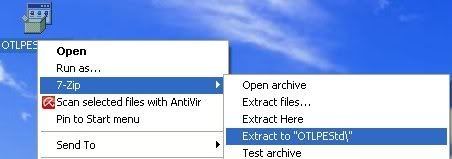
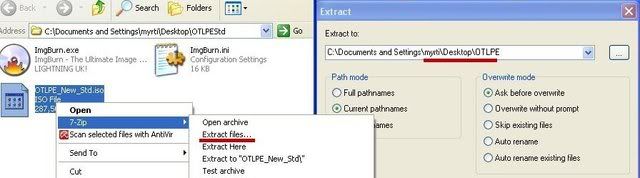
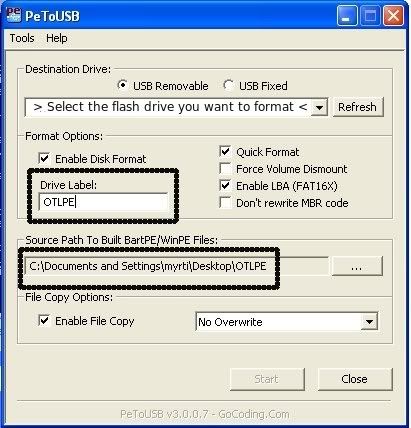
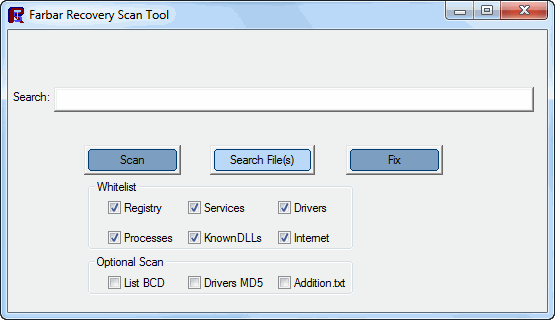











 Sign In
Sign In Create Account
Create Account

