Hi, Skiminims. Welcome to GTG. Let's help you out with your malware issue(s).
1. Preferably from a clean computer, please download the following:
gparted-live-0.13.0-1.iso (124 MB)
When you have the .ISO file downloaded, you need to create a bootable disk or flash drive with it,
using a clean PC to do that. The .ISO file is a disk image. It should NOT be burned as a regular file. You need a program like
BurnAware Free or
ImgBurn that can burn an .ISO image. I think a CD is best as there is no way anything can write on it after it is made, but the USB may be more convenient and easier.
2. Now, please boot off of the newly created GParted CD. See
How to Set BIOS to Boot from CDROM for information on how to boot from the CD.
You should arrive to the following screen:

Press the
ENTER key

By default, "do not touch keymap" is highlighted. Leave this setting alone and press the
ENTER key.

Next, choose your language and press the
ENTER key. English is the default setting [33]

Once again, at this prompt, press the
ENTER key.
You will now be taken to the main GUI screen below

Please
take a picture of this screen (camera or phone pictures will work just fine), and post it here for me to see. It is
very important that you complete this step.








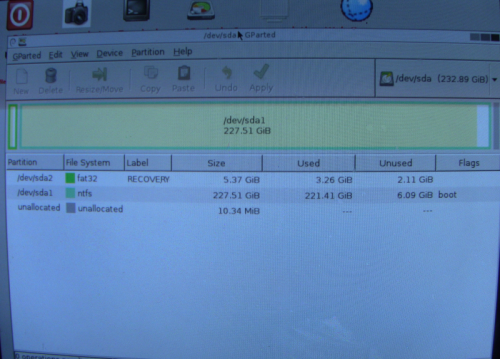
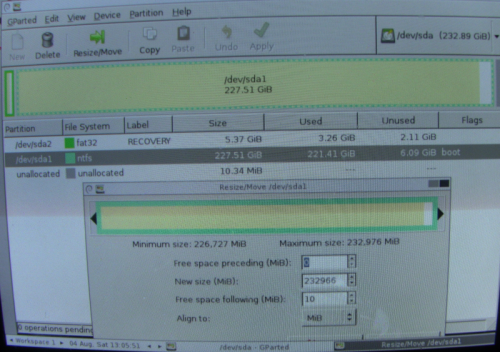
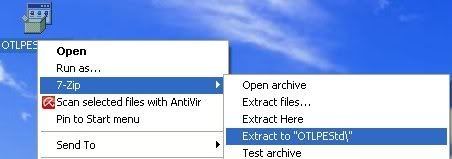
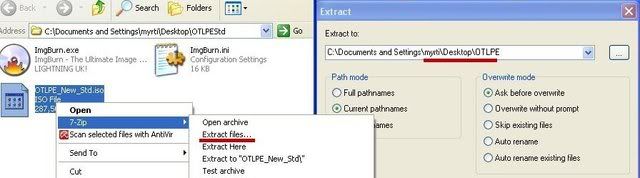
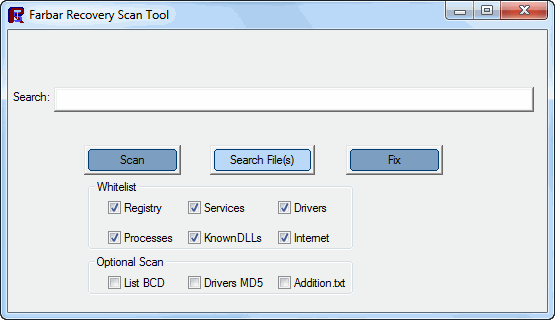











 Sign In
Sign In Create Account
Create Account

