I do not really know where to post this. The other day my internet suddenly became slow but my computer is not. I have a HP G60 Laptop with Windows 7, 3GB of RAM, 2.93 GB total physical memory, and 1.63 Available physical memory. I have difficulty with the speed of websites loading. What used to take just seconds now takes 20-30 seconds or more. Videos on youtube takes a very long time to load and skip. The only thing I can think of that happened recently was I connected a video camera to my laptap and received a BSOD. I rebooted and never saw the screen after that but I now I have this problem. I have cleaned out my temporary internet files, deleted large files, and checked for viruses with Malwarebytes, and super anti spyware receiving no results. I do not know where to go from here. Thank you for any help you can give me!
Internet suddenly became slow. Computer is not slow
Started by
dc523680
, Aug 03 2012 04:39 PM
#1

 Posted 03 August 2012 - 04:39 PM
Posted 03 August 2012 - 04:39 PM

I do not really know where to post this. The other day my internet suddenly became slow but my computer is not. I have a HP G60 Laptop with Windows 7, 3GB of RAM, 2.93 GB total physical memory, and 1.63 Available physical memory. I have difficulty with the speed of websites loading. What used to take just seconds now takes 20-30 seconds or more. Videos on youtube takes a very long time to load and skip. The only thing I can think of that happened recently was I connected a video camera to my laptap and received a BSOD. I rebooted and never saw the screen after that but I now I have this problem. I have cleaned out my temporary internet files, deleted large files, and checked for viruses with Malwarebytes, and super anti spyware receiving no results. I do not know where to go from here. Thank you for any help you can give me!
#2

 Posted 04 August 2012 - 09:18 AM
Posted 04 August 2012 - 09:18 AM

Please Disable/uncheck Ipv6
Hit start
Control Panel
NetWork & Sharing Center
Manage Network Connections
Right Click Your Connection
Select Properties
Un-Check Ipv6
Select ok
Continue Below
Disable the IP Helper service:
1. Hold the Windows key and type R, enter "services.msc" (without the quotes) and press Enter
2. Scroll down to the IP Helper service, right click on it and select Properties
3. In the dropdown box that says "Automatic" or "Manual", set it to Disabled and then click on "Apply"
4. Then click on "Stop" to stop the service from running in the current session.
5. Click OK to exit the dialog
Please do the following.Open Elevated Command Prompt Click Start, click All Programs, click Accessories, right-click Command Prompt, and then click Run as administrator.Now type or copy and paste the commands below one at a time hitting enter after each.
ipconfig /flushdns
netsh int ipv4 reset reset.log
nbtstat -R
nbtstat -RR
netsh int reset all
netsh int ip reset
netsh winsock reset
netsh
interface
teredo
set state disabled
Exit
Open your device manager hit the start button then right click on computer then select properties then select device manager.
In device manager, click the View menu and select Show hidden devices
Then hit view again and select devices by connection.
Right click on Teredo Tunneling Pseudo-Interface and select Disable.
Right click on 6to4 Adapter and then select Disable.
Next right click any Isatap Drivers that you see and select disable.
Repeat until all but ONE Isatap Drivers are disabled.
Then scroll down right click and uninstall the drivers listed below,dont worry these will be reinstalled upon reboot by windows.
Ancillary Function Driver for Winsock
Net BT
Http
Net Io Legacy Support Driver
Tcp/ip Protical Driver
Tcp/ip Registry Compatibility
NSI proxy Service
Each of these files will request a reboot after uninstall wait until the last one to reboot.
Go here and set your hosts files back to default.(run the fix it as admin)
http://support.microsoft.com/kb/972034
Hit start
Control Panel
NetWork & Sharing Center
Manage Network Connections
Right Click Your Connection
Select Properties
Un-Check Ipv6
Select ok
Continue Below
Disable the IP Helper service:
1. Hold the Windows key and type R, enter "services.msc" (without the quotes) and press Enter
2. Scroll down to the IP Helper service, right click on it and select Properties
3. In the dropdown box that says "Automatic" or "Manual", set it to Disabled and then click on "Apply"
4. Then click on "Stop" to stop the service from running in the current session.
5. Click OK to exit the dialog
Please do the following.Open Elevated Command Prompt Click Start, click All Programs, click Accessories, right-click Command Prompt, and then click Run as administrator.Now type or copy and paste the commands below one at a time hitting enter after each.
ipconfig /flushdns
netsh int ipv4 reset reset.log
nbtstat -R
nbtstat -RR
netsh int reset all
netsh int ip reset
netsh winsock reset
netsh
interface
teredo
set state disabled
Exit
Open your device manager hit the start button then right click on computer then select properties then select device manager.
In device manager, click the View menu and select Show hidden devices
Then hit view again and select devices by connection.
Right click on Teredo Tunneling Pseudo-Interface and select Disable.
Right click on 6to4 Adapter and then select Disable.
Next right click any Isatap Drivers that you see and select disable.
Repeat until all but ONE Isatap Drivers are disabled.
Then scroll down right click and uninstall the drivers listed below,dont worry these will be reinstalled upon reboot by windows.
Ancillary Function Driver for Winsock
Net BT
Http
Net Io Legacy Support Driver
Tcp/ip Protical Driver
Tcp/ip Registry Compatibility
NSI proxy Service
Each of these files will request a reboot after uninstall wait until the last one to reboot.
Go here and set your hosts files back to default.(run the fix it as admin)
http://support.microsoft.com/kb/972034
#3

 Posted 04 August 2012 - 11:19 AM
Posted 04 August 2012 - 11:19 AM

did you ever try system restore...
if what rockmilk advised doesn't help try power cycling the modem and router...
if what rockmilk advised doesn't help try power cycling the modem and router...
#4

 Posted 04 August 2012 - 12:23 PM
Posted 04 August 2012 - 12:23 PM

Yes I also tried system restore. At the time it did not do anything. Right now it appears to be working much better. I'm not having problems with any videos like I had yesterday. Could this be a problem with the modem? The entire time I was connected with 5 full bars and it was slow. What does power cycling the modem and router mean? At this point I don't think I need to do what rockmilk advised because things seem to be much better. Do you have any other tips as to why this could have happened and how to prevent it?
#5

 Posted 04 August 2012 - 12:29 PM
Posted 04 August 2012 - 12:29 PM

Do you have a password set up on your router or can anyone freely access it?If you do not then I suggest that you set a password for it.
http://www.pcworld.c...ss_network.html
http://www.pcworld.c...ss_network.html
#6

 Posted 04 August 2012 - 02:27 PM
Posted 04 August 2012 - 02:27 PM

Also, presuming that you are connected wirelessly, the bars indicate the quality or strength of the signal from the modem/router to the laptop.
They do NOT represent the speed at which websites may be accessed or data downloaded, or indeed uploaded.
If you are connected wirelessly, then you more than likely have a facility to change the wireless channel on the modem.router. On most it will be set automatically.
Sometimes, other local equipment transmitting a wireless signal, even if not on the same frequency, can because of what is known as harmonics interfere with the signal.
For instance intruder alarms, baby listening devices, etc can fall into this category.
Local VHF, UHF transmissions from Taxi firms, Private Hire etc are also easily capable of interrupting the signal.
Check on your modem if you can change the channel.
In view of this
It may well be such temporary, but regular occurring interruption of your signal.
Another field of examination although not offerred on all modems is this
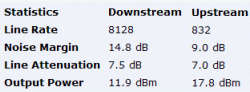
Read more:
http://www.kitz.co.u...l/linestats.htm
Finally you can easily obtain a speed test of your connection.There are many sites.Probably best as you are in the USA to google it, but this one may be one you could use.
http://www.broadband.gov/
The one I use in the UK is not available to you
They do NOT represent the speed at which websites may be accessed or data downloaded, or indeed uploaded.
If you are connected wirelessly, then you more than likely have a facility to change the wireless channel on the modem.router. On most it will be set automatically.
Sometimes, other local equipment transmitting a wireless signal, even if not on the same frequency, can because of what is known as harmonics interfere with the signal.
For instance intruder alarms, baby listening devices, etc can fall into this category.
Local VHF, UHF transmissions from Taxi firms, Private Hire etc are also easily capable of interrupting the signal.
Check on your modem if you can change the channel.
In view of this
Right now it appears to be working much better
It may well be such temporary, but regular occurring interruption of your signal.
Another field of examination although not offerred on all modems is this
- Connection or Sync Speed or Rate
- Attenuation or Atten or Loop Loss
- SNR Margin or Noise Margin or Noise or Margin
- Details of any CRC/HEC/RS/FEC errors and Errored Seconds may also be helpful.
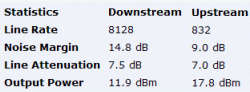
Read more:
http://www.kitz.co.u...l/linestats.htm
Finally you can easily obtain a speed test of your connection.There are many sites.Probably best as you are in the USA to google it, but this one may be one you could use.
http://www.broadband.gov/
The one I use in the UK is not available to you
#7

 Posted 04 August 2012 - 04:13 PM
Posted 04 August 2012 - 04:13 PM

If you suddenly lose connectivity over your High Speed Internet line, have a slow connection or are unable to browse the Internet despite indications that you are connected, it is possible that your modem is not communicating properly with the Internet network.
Save all your current work, close all open applications, then shut down your computer ...unplug router and modem
Power up the modem first and after it gets initialized and all the lites are steady..
power up the router...after all the lites are on...
power up the computer
The above steps should take care of your problem
after those steps go here and test your speeds at least 2 places...one close to where you live and one across the country from you...
post those numbers and what speed your paying for so we can compare them
Save all your current work, close all open applications, then shut down your computer ...unplug router and modem
Power up the modem first and after it gets initialized and all the lites are steady..
power up the router...after all the lites are on...
power up the computer
The above steps should take care of your problem
after those steps go here and test your speeds at least 2 places...one close to where you live and one across the country from you...
post those numbers and what speed your paying for so we can compare them
#8

 Posted 05 August 2012 - 09:51 AM
Posted 05 August 2012 - 09:51 AM

I just tested my speed from a city that is closest to me (400 miles away) and my download speed is 21.62 Mbps and upload is 5.64 Mbps. After testing from a city across the country the speed is 12.99 mbps download and 5.25 upload. Thank you for your help.
#9

 Posted 05 August 2012 - 10:31 AM
Posted 05 August 2012 - 10:31 AM

your up and down times are good so your ISP nor your router and modem are the problem
is your page loading times still slow...
if so what AV and firewall are you using
is your page loading times still slow...
if so what AV and firewall are you using
#10

 Posted 05 August 2012 - 12:42 PM
Posted 05 August 2012 - 12:42 PM

AND as I said on my post 6, if it is a temporary occurring slow speed - possibly an interruption to the wireless signal
#11

 Posted 05 August 2012 - 03:55 PM
Posted 05 August 2012 - 03:55 PM

microwave ovens can cause signal loss as well as fans and cordless phonesAND as I said on my post 6, if it is a temporary occurring slow speed - possibly an interruption to the wireless signal
Similar Topics
0 user(s) are reading this topic
0 members, 0 guests, 0 anonymous users
As Featured On:















 Sign In
Sign In Create Account
Create Account

