Thanks
System:
i7 3960 @ 4.2 GHz
8GB 1600MhZ DDR3 RAM
Win7 Ultimate
All windows updates and drivers up to date

Need help with your computer or device? Want to learn new tech skills? You're in the right place!
Geeks to Go is a friendly community of tech experts who can solve any problem you have. Just create a free account and post your question. Our volunteers will reply quickly and guide you through the steps. Don't let tech troubles stop you. Join Geeks to Go now and get the support you need!


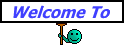 sandpit147
sandpit147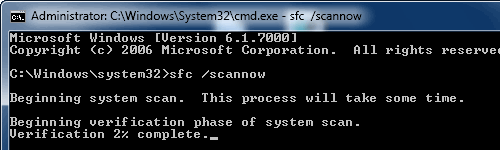




0 members, 0 guests, 0 anonymous users







Community Forum Software by IP.Board
Licensed to: Geeks to Go, Inc.