Well you have a hidden built in administrator account. Here is what we will do:
- Enable the hidden administrator account.
- Log out of your current account.
- Log on to the Administrator account.
- Go to Post #78 and download the MS fixit in step 2.
- Run the fixit in normal mode, check if updates work, if they do stop and post.
- Run the fixit in Aggressive mode, check if updates work, post either way an update.
Open the Start Menu.
In the Start Menu search box area type
cmd, then
right click on cmd.exe (at top), and
click on Run as administrator. (see screenshot below)

1.
To Enable the Hidden Built-in Administrator Account A) In the elevated command prompt, copy and paste the command below and press Enter. (See screenshot below)
net user administrator /active:yes
B)
Go to step 3. 2.
To Disable the Hidden Built-in Administrator Account A) In the elevated command prompt, copy and paste the command below and press Enter. (See screenshot below)
net user administrator /active:no
3. Close the elevated command prompt.
4. Log off, and you will now see the built-in Administrator account log on icon added (enabled) or removed (disabled) from the log on screen. (See screeenshot below)
NOTE: Click on the Administrator icon to log on to the built-in Administrator account.

Then log on to GeekstoGo and go to Post #78
Download the
MS fixit.
Run the fixit in
normal mode, check if updates work, if they do stop and post.
Run the fixit in
Aggressive mode, check if updates work, post either way an update.

 This topic is locked
This topic is locked


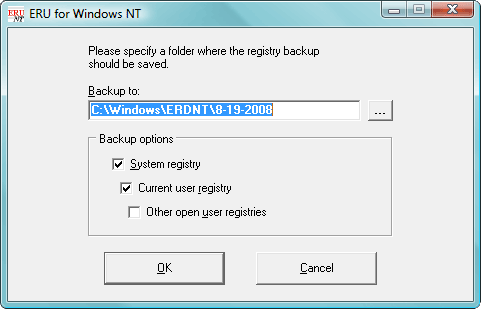
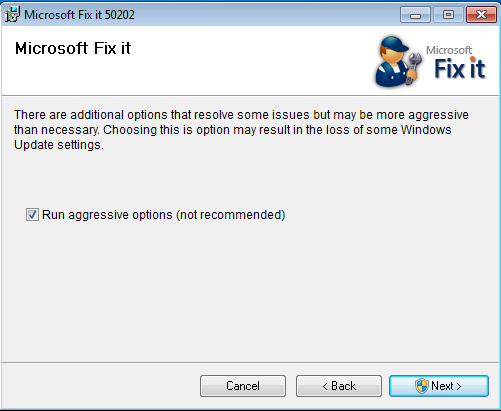















 Sign In
Sign In Create Account
Create Account

