I am running XP SP3, my CPU is 3.06GHz and RAM is 1.49GB
I have recently noticed that downloading is extremely slow and also that videos are not running smoothly
I run avast and malwarebytes and a full scan on these has not revealed any problems
I have therefore concluded (could be horibly wrong because my technical knowledge is only a little above zero) that something somewhere is consuming too much of my resources
Because the problem is fairly recent I thought my first step should be to try and restore to a time when everything was working ok. I entered System Restore and all restore points are showing in bold, however I have tried 3 different restore points and every time the system states that it cannot restore to that point.
Could this be the same problem which is causing the download and video problems, if so what do you suggest I do now.
One point I would add is that I know that my pc is cluttered although there is still lots of free space on my hard drive. Can anyone suggest where I can read reliable instructions on how to clean up my pc. I am not being insulting when I say reliable I only say this because in the past Advanced System Care and CCleaner have both been recommended to me but since reading this forum I now realise that cleaning the registry using these can actually be very harmful.
I have actually used these programs recently but this was after I noticed the download and video problems.
Any assistance would be highly appreciated and it would help enormously if it was not too technical







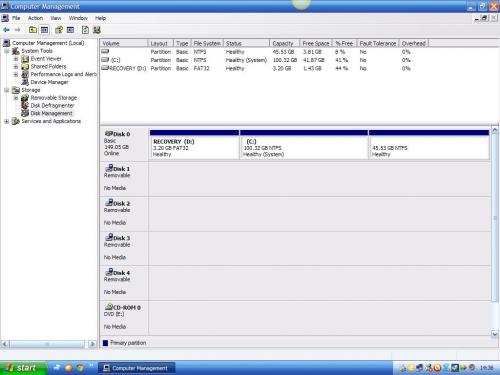











 Sign In
Sign In Create Account
Create Account

