Thank you

acer aspire not connecting to internet
#1

 Posted 21 August 2012 - 02:42 PM
Posted 21 August 2012 - 02:42 PM

Thank you
#2

 Posted 21 August 2012 - 04:47 PM
Posted 21 August 2012 - 04:47 PM

Uninstall your antivirus and see if you can connect
Edited by Macboatmaster, 21 August 2012 - 06:22 PM.
Caution is required. Do not browse the internet without an Anti-virus installed.
#3

 Posted 21 August 2012 - 06:05 PM
Posted 21 August 2012 - 06:05 PM

Welcome to Geeksto Go
It is rather unlikely, that your anti-virus program is involved in this problem, if the computer simply will NOT make any connection to the Internet.
In order to assist we need to know
1. Are you connecting using a wireless connection - the more likely I presume on that Acer
or hard wired by ethernet
2. What is the exact problem - when you open a browser and attempt to connect what error message is received please.
3. If you are connecting by wireless to the modem/router is the icon on the taskbar showing that the wireless adaptor is seeing signals from the router.
This is not indicative of the fact it will then connect to the internet, but without that it most certainly will not
4. When you open the control panel and network and sharing centre - what is shown there please insofar as the connection - on that page click the troubleshooter and see what report is received when you then click on Internet Connections and then Network adaptor
5. If you still have no connection, whilst on the network and sharing centre page and on left pane click on change adator settings please, what are shown please on adaptor settings and do any of the adaptors shown indicate a problem
6. If the difficulty is with a wireless connection explore this please
http://acer.custhelp...et%20connection
checking this aspect FIRST
On most notebooks and netbooks, there will be a physical button or switch, an FN key combination or both to turn on the wireless feature of the computer
whch returns back to my question at 3 above
7. If connecting wirelessly double click the wirless adaptor in the adaptor settings window mentioned above and then on wireless properties and security check your wireless key by clicking to check show characters.
Retype if necessary and do not forget to uncheck show characters.
8. It is included in the link, but do check device manager, network adaptors to ensure there is no warning against entries for those devices.
That is start (Windows button) right click Computer, properties and then on left pane device manager.
9. Here is the link to drivers for your computer
Depending on which connection you are referring to download and install the LAN driver and the wireless betwork driver as appropriate
http://support.acer....ault.aspx?tab=1
Please post for further advice if you work your way through all of this and it still fails.
Caution - be extremely careful uninstalling anti-virus and using internet connection.
#4

 Posted 21 August 2012 - 07:42 PM
Posted 21 August 2012 - 07:42 PM

It is rather unlikely, that your anti-virus program is involved in this problem, if the computer simply will NOT make any connection to the Internet.
You're wrong.There was a bug in mcafee update last week that is causing network issues.Reinstalling mcafee would fix it.I didnot suggest user to surf internet without antivirus but to check if uninstalling mcafee has restored the internet connection.
#5

 Posted 22 August 2012 - 12:47 PM
Posted 22 August 2012 - 12:47 PM

#6

 Posted 22 August 2012 - 01:11 PM
Posted 22 August 2012 - 01:11 PM

Please Go to
1: START and the click on RUN
2: Type in devmgmt.msc
3: Click Enter
To do a screenshot please have click on your Print Screen on your keyboard. It is normally the key above your number pad between the F12 key and the Scroll Lock key
Now go to Start and then to All Programs
Scroll to Accessories and then click on Paint
In the Empty White Area click and hold the CTRL key and then click the V
Go to the File option at the top and click on Save as
Save as file type JPEG and save it to your Desktop
Attach it to your next reply
#7

 Posted 22 August 2012 - 01:47 PM
Posted 22 August 2012 - 01:47 PM

just as a note, the verizon protection suite is made by McAffee...so it might be vulnerable to the same updates that have caused problems recently for regular McAffee users.Mcafee oddly enough if not on this computer just some sort of Verizon protection. And now it wont connect through a Ethernet cable either.
while it's not suggested to browse the internet without an antivirus installed, it is worth checking to see if the antivirus is to blame
http://service.mcafe...spx?id=TS101446
McAffee's suggestion for testing if the issue is related to the AV update is to start the computer in safemode with networking and see if your network connection works. if it does, then it could be the fault of the antivirus
#8

 Posted 22 August 2012 - 02:10 PM
Posted 22 August 2012 - 02:10 PM

Jodi-Lyn
Welcome to Geeksto Go
It is rather unlikely, that your anti-virus program is involved in this problem, if the computer simply will NOT make any connection to the Internet.
In order to assist we need to know
1. Are you connecting using a wireless connection - the more likely I presume on that Acer
or hard wired by ethernet
2. What is the exact problem - when you open a browser and attempt to connect what error message is received please.
3. If you are connecting by wireless to the modem/router is the icon on the taskbar showing that the wireless adaptor is seeing signals from the router.
This is not indicative of the fact it will then connect to the internet, but without that it most certainly will not
4. When you open the control panel and network and sharing centre - what is shown there please insofar as the connection - on that page click the troubleshooter and see what report is received when you then click on Internet Connections and then Network adaptor
5. If you still have no connection, whilst on the network and sharing centre page and on left pane click on change adator settings please, what are shown please on adaptor settings and do any of the adaptors shown indicate a problem
6. If the difficulty is with a wireless connection explore this please
http://acer.custhelp...et%20connection
checking this aspect FIRST
On most notebooks and netbooks, there will be a physical button or switch, an FN key combination or both to turn on the wireless feature of the computer
whch returns back to my question at 3 above
7. If connecting wirelessly double click the wirless adaptor in the adaptor settings window mentioned above and then on wireless properties and security check your wireless key by clicking to check show characters.
Retype if necessary and do not forget to uncheck show characters.
8. It is included in the link, but do check device manager, network adaptors to ensurethereis no warning against entries for those devices.
That is start (Windows button) right click Computer, properties and then on left pane device manager.
9. Here is the link to drivers for your computer
Depending on which connection you are referring to download and install the LAN driver and the wireless betwork driver as appropriate
http://support.acer....ault.aspx?tab=1
Please post for further advice if you work your way through all of this and it still fails.
Caution - be extremely careful uninstalling anti-virus and using internet connection.
I attempted this and It's wont connect even with the ethernet cable and I found most to be very confusing ... sorry , But thank you for your help.
#9

 Posted 22 August 2012 - 02:16 PM
Posted 22 August 2012 - 02:16 PM

Try the most obvious suggestion first.
Please Go to
1: START and the click on RUN
2: Type in devmgmt.msc
3: Click Enter
To do a screenshot please have click on your Print Screen on your keyboard. It is normally the key above your number pad between the F12 key and the Scroll Lock key
Now go to Start and then to All Programs
Scroll to Accessories and then click on Paint
In the Empty White Area click and hold the CTRL key and then click the V
Go to the File option at the top and click on Save as
Save as file type JPEG and save it to your Desktop
Attach it to your next reply
#10

 Posted 22 August 2012 - 02:24 PM
Posted 22 August 2012 - 02:24 PM

#11

 Posted 22 August 2012 - 02:36 PM
Posted 22 August 2012 - 02:36 PM

#12

 Posted 22 August 2012 - 02:41 PM
Posted 22 August 2012 - 02:41 PM

this is to start with
Workaround 1
If you are unable to access the Internet after the recent update, perform the steps in this section. If you have Internet access, proceed to Workaround 2.
- Restart your system in Safe mode with Networking:
- Save your data and close all open programs.
- Restart you computer. While the system is booting press and hold the F8 key until you enter the Advanced Boot menu.
NOTE: Faster systems may boot before you can press the F8 key. If your computer boots normally, restart and try again. - In the Advanced Boot menu, use the arrow keys to select Safe Mode with Networking and then press ENTER.
2. When Windows finishes loading in Safe mode, open Internet Explorer and navigate to a few well know web pages.
- If you are able to successfully access the Internet, continue to Workaround 2.
- If you are still unable to access the Internet, follow the uninstall and reinstall steps in Workaround 3.
- FOR details of how to progress if on Safe Mode with Networking you have a connection, ie: Workaround 2 and if you do NOT have a connection, workaround 3, refer back to the link please.
#13

 Posted 22 August 2012 - 03:26 PM
Posted 22 August 2012 - 03:26 PM

#14

 Posted 22 August 2012 - 03:34 PM
Posted 22 August 2012 - 03:34 PM

I attempted this and all cmd promt and I still have no access to the internet and there was never Mcafee on her computer. She pays for verizon suite.
Yes , we read that the first time, you posted it, but as you can see, my colleague dsenette, posted as below
just as a note, the verizon protection suite is made by McAffee...so it might be vulnerable to the same updates that have caused problems recently for regular McAffee users.
- from his post 7.
What please is the answer to 2, 4 and 5, on my original post - that is post 3.
#15

 Posted 22 August 2012 - 03:46 PM
Posted 22 August 2012 - 03:46 PM

http://www22.verizon.../addonservices/
Verizon - go to the link above -
Verizon Internet Security Suite - powered by McAfee
that as my colleague said may well be the cause of the problem.
YOU may either proceed to uninstall Verizon, using the same procedure as on the link before
OR
as you say you have other computers that are connecting if they are also using Verizon, it may be reasonable to presume that it is not that.
Either way please answer the questions in my previous post
Similar Topics
0 user(s) are reading this topic
0 members, 0 guests, 0 anonymous users
As Featured On:












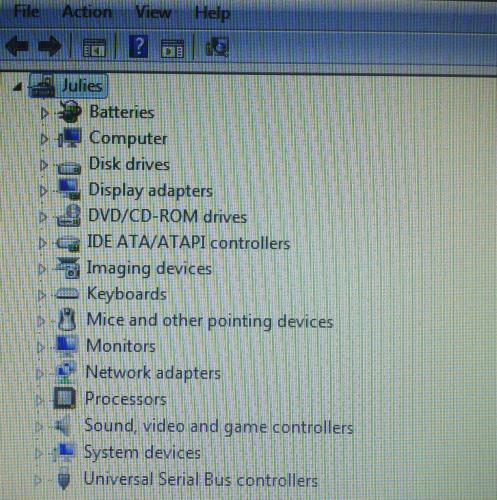




 Sign In
Sign In Create Account
Create Account

