Need to restore to out-of-box state without disk?
Started by
uc577
, Sep 06 2012 02:27 PM
#76

 Posted 02 November 2012 - 06:13 AM
Posted 02 November 2012 - 06:13 AM

#77

 Posted 02 November 2012 - 01:00 PM
Posted 02 November 2012 - 01:00 PM

The system seems to me to be running just fine now. I was able to get all of my files back and I got rid of a lot of trojans (they were all called fake window something and apparently hid my documents, pictures, music, etc) and a looot of adware. However I was told that there is still a problem with my OS that will require help in this forum because I am not able to create a restore point manually and also my original problem which was that I couldn't create recovery disks for that same reason. Once I can make a restore point though, I think that means I can purge my system and know that it is positively clean before I reset it to its factory state. 
#78

 Posted 02 November 2012 - 01:12 PM
Posted 02 November 2012 - 01:12 PM

OK first lets get rid of all the old restore points and then create a new one with all the correct settings you now have.
1. Turn off System Restore.
On the Desktop, right-click My Computer.
Click Properties.
Click the System Restore tab.
Check Turn off System Restore.
Click Apply, and then click OK.
2. Restart your computer.
3. Turn ON System Restore.
On the Desktop, right-click My Computer.
Click Properties.
Click the System Restore tab.
UN-Check Turn off System Restore.
Click Apply, and then click OK.
System Restore will now be active again.
This will clear all restore points and hopefully then set a fresh restore point. The problem may be one of the restore points is corrupted which causes all of them to not work. Clearing everything should put the system then capable of creating a fresh clean restore point.
1. Turn off System Restore.
On the Desktop, right-click My Computer.
Click Properties.
Click the System Restore tab.
Check Turn off System Restore.
Click Apply, and then click OK.
2. Restart your computer.
3. Turn ON System Restore.
On the Desktop, right-click My Computer.
Click Properties.
Click the System Restore tab.
UN-Check Turn off System Restore.
Click Apply, and then click OK.
System Restore will now be active again.
This will clear all restore points and hopefully then set a fresh restore point. The problem may be one of the restore points is corrupted which causes all of them to not work. Clearing everything should put the system then capable of creating a fresh clean restore point.
#79

 Posted 02 November 2012 - 01:48 PM
Posted 02 November 2012 - 01:48 PM

I'm sorry but is this the screen I'm supposed to be on? I don't really have a "my computer" exactly, it's just "computer" on the right column of my start menu and when I right-click that and select properties, it takes me to my system information. I clicked "system protection" to view the screen below.
#81

 Posted 02 November 2012 - 02:40 PM
Posted 02 November 2012 - 02:40 PM

#82

 Posted 02 November 2012 - 02:42 PM
Posted 02 November 2012 - 02:42 PM

Yeppers but make sure you reboot between turning it off and then before turning it back on.
#83

 Posted 02 November 2012 - 02:46 PM
Posted 02 November 2012 - 02:46 PM

Oh okay I see 
All done!
What is my next step?
All done!
What is my next step?
Edited by uc577, 02 November 2012 - 02:55 PM.
#84

 Posted 02 November 2012 - 03:00 PM
Posted 02 November 2012 - 03:00 PM

Hi,
So do you continue with problems running the application to create the Recovery Disks?
So do you continue with problems running the application to create the Recovery Disks?
#85

 Posted 02 November 2012 - 04:04 PM
Posted 02 November 2012 - 04:04 PM

The application loaded successfully! 
I didn't realize I would need 6 disks though so I'll need to purchase more disks and then I can continue.
I didn't realize I would need 6 disks though so I'll need to purchase more disks and then I can continue.
#86

 Posted 02 November 2012 - 06:01 PM
Posted 02 November 2012 - 06:01 PM

Good job Sleepydude. It looks like you got the issue resolved once the recovery disks are created.
#87

 Posted 03 November 2012 - 09:28 AM
Posted 03 November 2012 - 09:28 AM

The application loaded successfully!

I didn't realize I would need 6 disks though so I'll need to purchase more disks and then I can continue.
Good. Don't forget to make frequent Backups of your files because your Hard Disk can fail and you will lose your data.
Save or print this article Performing an HP System Recovery (Windows 7) you will need it when your HDD go down and needs to be replaced with a new one.
Similar Topics
0 user(s) are reading this topic
0 members, 0 guests, 0 anonymous users
As Featured On:










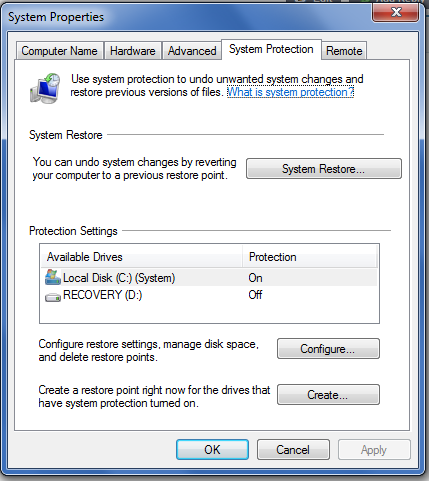
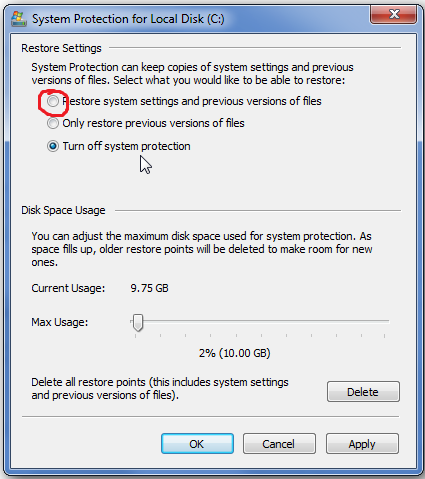





 Sign In
Sign In Create Account
Create Account

