Been trying to fix my office computer for a couple days now with no luck. I've tried almost everything to get it up and running, but no luck. Here's what I have tried:
Repair windows xp through OS disc
Chkdsk /r from booting OS disc
Ren Kernel32.dll kernel32dl_ from booting OS disc
Fixed the initial "Windows could not start because the following file is missing or corrupt: System32\Drivers\ntfs.sys" message that started it all
After repairing windows, the windows loading screen does appear but only for a couple seconds, it's like it's playing with my emotions. I sit there hoping it would load, but it would just reboot and start the process all over again.
Before you suggest it's a hardware issue, I can assure you it is not. I replaced the ram with the same one from a working desktop. All the other components are fine. I have backed up as much as I could by copying all files and folders onto a working computer. I can access the hard-drive when connected to another computer.
Any thoughts on what else I can try?




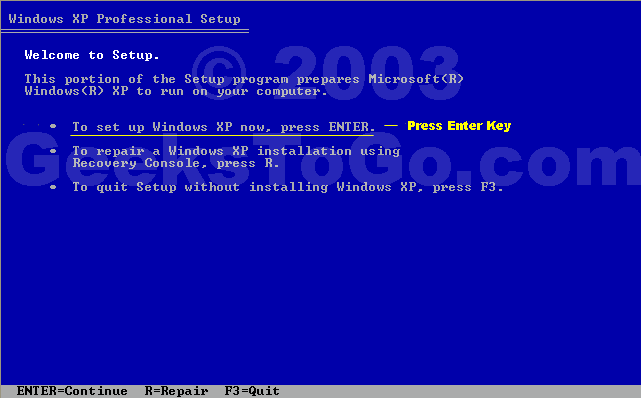
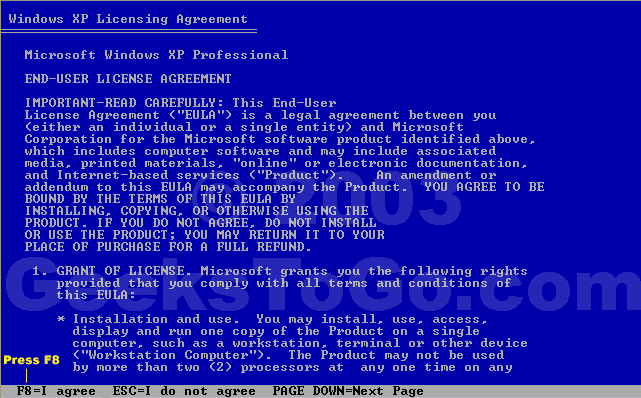
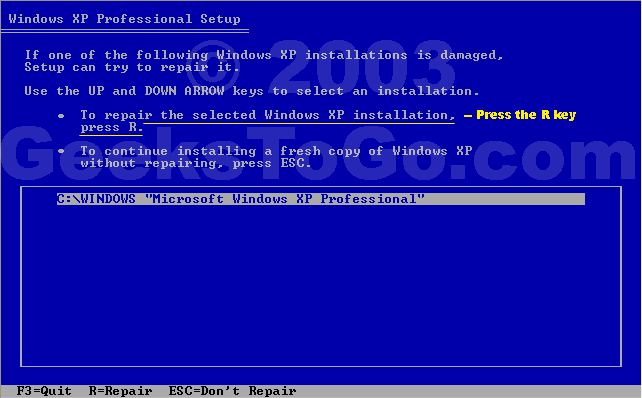











 Sign In
Sign In Create Account
Create Account

