Edited by sutex, 02 October 2012 - 08:10 AM.
Firefox won't connect to Addons, Gmail only HTML [Closed]
Started by
sutex
, Sep 29 2012 08:50 PM
#1
![Firefox won't connect to Addons, Gmail only HTML [Closed]: post #1](https://www.geekstogo.com/forum/public/style_images/shift/icon_share.png)
 Posted 29 September 2012 - 08:50 PM
Posted 29 September 2012 - 08:50 PM

#2
![Firefox won't connect to Addons, Gmail only HTML [Closed]: post #2](https://www.geekstogo.com/forum/public/style_images/shift/icon_share.png)
 Posted 01 October 2012 - 10:24 AM
Posted 01 October 2012 - 10:24 AM

Hello sutex, 
 . My name is godawgs and I will be assisting you with your Virus / Malware issues.
. My name is godawgs and I will be assisting you with your Virus / Malware issues.
We apologize for the delay in responding to your request for help. Here at GeeksToGo we get overwhelmed at times, and we are trying our best to keep up. Please note that your topic was not intentionally overlooked. Our mission is to help everyone in need, but sometimes it takes just a little longer to get to every request for help. No one is ignored here.
I will start working on your Malware issues. This may, or may not, solve other issues you have with your machine. The fixes are specific to your problem and should only be used for this issue on this machine!
If you have since resolved the issues you were originally experiencing, or have received help elsewhere, please inform me so that this topic can be closed.
If you have not, please adhere to the guidelines below and then carefully follow all future instructions:
You must reply to posts within four days. If you haven't replied within that time, the topic will be closed! If you need additional time to complete things, just let me know.
If you're not sure, or if something unexpected happens, Do NOT continue! Stop and ask!
This board can notify you when a new reply is added to a topic. Please read this topic to find out how to do that.
Please do not run any tools unless instructed to do so.
In light of this be prepared to back up your data. Have means of backing up your data available.
OTL is designed to be run from the desktop of the root drive, in this case C:\
Please open OTL and click the Cleanup button. That will remove OTL and the log files created from the D:\Desktop\No-Backup Zone folder.
What Anti-virus are you running?
I don't think I've seen a log with this many browser extensions, toolbars installed or tried to be installed.
The new logs will take a little time to analyze so please be patient and Do Not run any other scans or fixes or uninstall/programs.
Step-1.
Download OTL to the Desktop. It is important that it is download to the Desktop. (FireFox users should right click the download link and click "Save File As". On the window that comes up, make sure the download location is the Desktop and click the Save button.)
 OTL Custom Scan
OTL Custom Scan
1. Please copy the text in the code box below and paste it in the box in OTL. To do that:
box in OTL. To do that:
2. Open OTL on the desktop. To do that:
Step-2.
AdwCleaner by Xplode
Download AdwCleaner from here to your desktop.
Close all open windows and browsers.
Step-3.
Run aswMBR
Step-4.
Run Security Check
Download Security Check from here or here.
Step-5.
Things For Your Next Post:
1. The new OTL.txt log
2. The Extras.txt log
3. The AdwCleaner[R1].txt log
4. The aswMBR log
5. The checkup.txt log
We apologize for the delay in responding to your request for help. Here at GeeksToGo we get overwhelmed at times, and we are trying our best to keep up. Please note that your topic was not intentionally overlooked. Our mission is to help everyone in need, but sometimes it takes just a little longer to get to every request for help. No one is ignored here.
I will start working on your Malware issues. This may, or may not, solve other issues you have with your machine. The fixes are specific to your problem and should only be used for this issue on this machine!
If you have since resolved the issues you were originally experiencing, or have received help elsewhere, please inform me so that this topic can be closed.
If you have not, please adhere to the guidelines below and then carefully follow all future instructions:
You must reply to posts within four days. If you haven't replied within that time, the topic will be closed! If you need additional time to complete things, just let me know.
If you're not sure, or if something unexpected happens, Do NOT continue! Stop and ask!
This board can notify you when a new reply is added to a topic. Please read this topic to find out how to do that.
Please do not run any tools unless instructed to do so.
- We ask you to run different tools in a specific order to ensure the malware is completely removed from your machine, and running any additional tools may detect false positives, interfere with our tools, or cause unforeseen damage or system instability. Do as the instructions ask, nothing extra. Do Not run things twice unless instructed.
- Your security programs may give warnings for some of the tools I will ask you to use. Be assured, any links I give are safe.
- If I ask a Question just answer it, don't run anything unless directed to.
- Pay special attention to the NOTE: lines, or anything in red. These entries identify an individual issue or important step in the cleanup process.
- Please make sure you are saving and printing the instructions out prior to each fix, this way you will have them on hand just in case you are unable to access this site. Some of the steps I will be asking you to do may require you to boot into Safe Mode and this process will be much easier for you to perform if the instructions are printed out for you to follow.
- Please do not use the Attachment feature for any log file. Do a Copy/Paste of the entire contents of the log file and submit it inside your post unless directed otherwise.
- I need you to be patient while I analyze any logs you post. Please remember, I am a volunteer, and I do have a life outside of these forum, (sometimes
 )
) - Attention to detail is important! Since I cannot see or directly interact with your computer I am dependent on you to "be my eyes" and provide as much information as you can regarding the current state of your computer.
In light of this be prepared to back up your data. Have means of backing up your data available.
OTL is designed to be run from the desktop of the root drive, in this case C:\
Please open OTL and click the Cleanup button. That will remove OTL and the log files created from the D:\Desktop\No-Backup Zone folder.
What Anti-virus are you running?
I don't think I've seen a log with this many browser extensions, toolbars installed or tried to be installed.
The new logs will take a little time to analyze so please be patient and Do Not run any other scans or fixes or uninstall/programs.
Step-1.
Download OTL to the Desktop. It is important that it is download to the Desktop. (FireFox users should right click the download link and click "Save File As". On the window that comes up, make sure the download location is the Desktop and click the Save button.)
1. Please copy the text in the code box below and paste it in the
 box in OTL. To do that:
box in OTL. To do that:- Highlight everything inside the code box, right click the mouse and click Copy.
netsvcs %SYSTEMDRIVE%\*.exe %SYSTEMDRIVE%\user.* /md5start explorer.exe winlogon.exe Userinit.exe svchost.exe qmgr.dll services.* consrv.dll wshelper.dll /md5stop HKEY_CURRENT_USER\Software\Microsoft\Windows Media\WMSDK\Local\AutoProxyCache /s hklm\software\clients\startmenuinternet|command /rs hklm\software\clients\startmenuinternet|command /64 /rs C:\Program Files\Common Files\ComObjects\*.* /s DRIVES >C:\commands.txt echo list vol /raw /hide /c /wait >C:\DiskReport.txt diskpart /s C:\commands.txt /raw /hide /c /wait type c:\diskreport.txt /c /wait del c:\commands.txt^|y /hide /c /wait del c:\diskreport.txt^|y /hide /c
2. Open OTL on the desktop. To do that:
- Double click on the
 OTL icon to run it. (Vista / 7 Users:Right click on the icon and click Run as Administrator)
OTL icon to run it. (Vista / 7 Users:Right click on the icon and click Run as Administrator)
Make sure all other windows are closed. - You will see a console like the one below:

- Check the box beside Scan All Users and Include 64bit Scans at the top of the console
- Make sure the Output box at the top is set to Standard Output.
- Check the boxes beside LOP Check and Purity Check.
- Place the mouse pointer inside the
 box, right click and click Paste. This will put the above script inside OTL
box, right click and click Paste. This will put the above script inside OTL - Click the
 button. Do not change any settings unless otherwise told to do so.
button. Do not change any settings unless otherwise told to do so. - Let the scan run uninterrupted. The scan won't take long.
- When the scan completes, it will open OTL.Txt on the desktop. The Extras.txt file will be minimized. These files are also saved in the same location as OTL (it should be on your desktop).
- Please copy the contents of this file and paste it into your reply. To do that:
- On the OTL.txt file Menu Bar click Edit then click Select All. This will highlight the contents of the file. Then click Copy.
- Right click inside the forum post window then click Paste. This will paste the contents of the OTL.txt file in the in the post window.
Step-2.
AdwCleaner by Xplode
Download AdwCleaner from here to your desktop.
Close all open windows and browsers.
- XP users, double click the adwcleaner.exe file to run AdwCleaner. (Vista and 7 users)right click The adwcleaner.exe, click Run as administrator and accept the UAC prompt to run AdwCleaner.
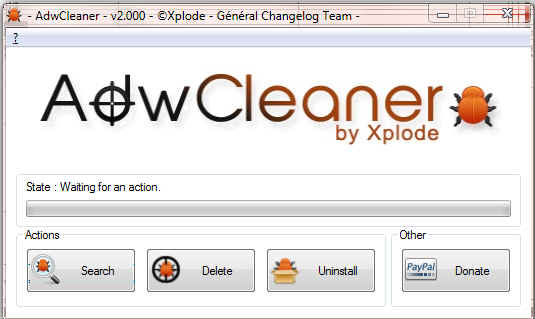
- Click the Search button and wait for the scan to finish.
- Once done it will ask to reboot, allow this.
- On reboot a log will be produced please attach that. This report is also saved to C:\AdwCleaner[R1].txt
Step-3.
Run aswMBR
- Download aswMBR.exe to your desktop.
- Double click the aswMBR.exe file to run it. (Windows /7 users: Right click the file and click Run as Administrator. If you get a UAC window, allow the file to run.
- If it asks you if you want to download the latest virus definitions, click Yes
- Click the "Scan" button to start the scan

- On completion of the scan click save log. Save it to your desktop and post in your next reply.

Step-4.
Run Security Check
Download Security Check from here or here.
- Save it to your Desktop.
- Double click SecurityCheck.exe and follow the onscreen instructions inside of the black box.
- A Notepad document should open automatically called checkup.txt; please post the contents of that document.
Step-5.
Things For Your Next Post:
1. The new OTL.txt log
2. The Extras.txt log
3. The AdwCleaner[R1].txt log
4. The aswMBR log
5. The checkup.txt log
#3
![Firefox won't connect to Addons, Gmail only HTML [Closed]: post #3](https://www.geekstogo.com/forum/public/style_images/shift/icon_share.png)
 Posted 02 October 2012 - 08:39 AM
Posted 02 October 2012 - 08:39 AM

could you close this topic please
thanks
thanks
#4
![Firefox won't connect to Addons, Gmail only HTML [Closed]: post #4](https://www.geekstogo.com/forum/public/style_images/shift/icon_share.png)
 Posted 02 October 2012 - 08:41 AM
Posted 02 October 2012 - 08:41 AM

At the request of the member, this topic has been closed.
If you need this topic reopened, please contact a staff member. This applies only to the original topic starter. Everyone else please begin a New Topic.
If you need this topic reopened, please contact a staff member. This applies only to the original topic starter. Everyone else please begin a New Topic.
Similar Topics
0 user(s) are reading this topic
0 members, 0 guests, 0 anonymous users
As Featured On:








 This topic is locked
This topic is locked





 Sign In
Sign In Create Account
Create Account

