Here is the last log- Also Java keeps requesting to update on a daily basis?
All processes killed
========== COMMANDS ==========
Restore point Set: OTL Restore Point
========== OTL ==========
Registry value HKEY_USERS\S-1-5-21-270719932-3992731346-3884529842-1001\Software\Microsoft\Internet Explorer\URLSearchHooks\\{1c583e40-0629-4bb9-ab68-1cf539f2f782} deleted successfully.
Registry key HKEY_LOCAL_MACHINE\SOFTWARE\Classes\CLSID\{1c583e40-0629-4bb9-ab68-1cf539f2f782}\ not found.
Prefs.js: 2zffxtbr@Retrogamer_2z.com:1.1 removed from extensions.enabledAddons
Prefs.js: {CAFEEFAC-0016-0000-0033-ABCDEFFEDCBA}:6.0.33 removed from extensions.enabledAddons
Registry key HKEY_LOCAL_MACHINE\Software\MozillaPlugins\@Retrogamer_2z.com/Plugin\ deleted successfully.
C:\Users\steven\AppData\Roaming\Mozilla\Firefox\Profiles\j1d8ldr3.default\extensions\2zffxtbr@Retrogamer_2z.com\chrome folder moved successfully.
C:\Users\steven\AppData\Roaming\Mozilla\Firefox\Profiles\j1d8ldr3.default\extensions\2zffxtbr@Retrogamer_2z.com folder moved successfully.
C:\Program Files (x86)\Mozilla Firefox\extensions\{CAFEEFAC-0016-0000-0033-ABCDEFFEDCBA}\chrome\locale\zh-TW\ffjcext folder moved successfully.
C:\Program Files (x86)\Mozilla Firefox\extensions\{CAFEEFAC-0016-0000-0033-ABCDEFFEDCBA}\chrome\locale\zh-TW folder moved successfully.
C:\Program Files (x86)\Mozilla Firefox\extensions\{CAFEEFAC-0016-0000-0033-ABCDEFFEDCBA}\chrome\locale\zh-CN\ffjcext folder moved successfully.
C:\Program Files (x86)\Mozilla Firefox\extensions\{CAFEEFAC-0016-0000-0033-ABCDEFFEDCBA}\chrome\locale\zh-CN folder moved successfully.
C:\Program Files (x86)\Mozilla Firefox\extensions\{CAFEEFAC-0016-0000-0033-ABCDEFFEDCBA}\chrome\locale\sv-SE\ffjcext folder moved successfully.
C:\Program Files (x86)\Mozilla Firefox\extensions\{CAFEEFAC-0016-0000-0033-ABCDEFFEDCBA}\chrome\locale\sv-SE folder moved successfully.
C:\Program Files (x86)\Mozilla Firefox\extensions\{CAFEEFAC-0016-0000-0033-ABCDEFFEDCBA}\chrome\locale\ko-KR\ffjcext folder moved successfully.
C:\Program Files (x86)\Mozilla Firefox\extensions\{CAFEEFAC-0016-0000-0033-ABCDEFFEDCBA}\chrome\locale\ko-KR folder moved successfully.
C:\Program Files (x86)\Mozilla Firefox\extensions\{CAFEEFAC-0016-0000-0033-ABCDEFFEDCBA}\chrome\locale\ja-JP\ffjcext folder moved successfully.
C:\Program Files (x86)\Mozilla Firefox\extensions\{CAFEEFAC-0016-0000-0033-ABCDEFFEDCBA}\chrome\locale\ja-JP folder moved successfully.
C:\Program Files (x86)\Mozilla Firefox\extensions\{CAFEEFAC-0016-0000-0033-ABCDEFFEDCBA}\chrome\locale\it-IT\ffjcext folder moved successfully.
C:\Program Files (x86)\Mozilla Firefox\extensions\{CAFEEFAC-0016-0000-0033-ABCDEFFEDCBA}\chrome\locale\it-IT folder moved successfully.
C:\Program Files (x86)\Mozilla Firefox\extensions\{CAFEEFAC-0016-0000-0033-ABCDEFFEDCBA}\chrome\locale\fr-FR\ffjcext folder moved successfully.
C:\Program Files (x86)\Mozilla Firefox\extensions\{CAFEEFAC-0016-0000-0033-ABCDEFFEDCBA}\chrome\locale\fr-FR folder moved successfully.
C:\Program Files (x86)\Mozilla Firefox\extensions\{CAFEEFAC-0016-0000-0033-ABCDEFFEDCBA}\chrome\locale\es-ES\ffjcext folder moved successfully.
C:\Program Files (x86)\Mozilla Firefox\extensions\{CAFEEFAC-0016-0000-0033-ABCDEFFEDCBA}\chrome\locale\es-ES folder moved successfully.
C:\Program Files (x86)\Mozilla Firefox\extensions\{CAFEEFAC-0016-0000-0033-ABCDEFFEDCBA}\chrome\locale\en-US\ffjcext folder moved successfully.
C:\Program Files (x86)\Mozilla Firefox\extensions\{CAFEEFAC-0016-0000-0033-ABCDEFFEDCBA}\chrome\locale\en-US folder moved successfully.
C:\Program Files (x86)\Mozilla Firefox\extensions\{CAFEEFAC-0016-0000-0033-ABCDEFFEDCBA}\chrome\locale\de-DE\ffjcext folder moved successfully.
C:\Program Files (x86)\Mozilla Firefox\extensions\{CAFEEFAC-0016-0000-0033-ABCDEFFEDCBA}\chrome\locale\de-DE folder moved successfully.
C:\Program Files (x86)\Mozilla Firefox\extensions\{CAFEEFAC-0016-0000-0033-ABCDEFFEDCBA}\chrome\locale folder moved successfully.
C:\Program Files (x86)\Mozilla Firefox\extensions\{CAFEEFAC-0016-0000-0033-ABCDEFFEDCBA}\chrome\content\ffjcext folder moved successfully.
C:\Program Files (x86)\Mozilla Firefox\extensions\{CAFEEFAC-0016-0000-0033-ABCDEFFEDCBA}\chrome\content folder moved successfully.
C:\Program Files (x86)\Mozilla Firefox\extensions\{CAFEEFAC-0016-0000-0033-ABCDEFFEDCBA}\chrome folder moved successfully.
C:\Program Files (x86)\Mozilla Firefox\extensions\{CAFEEFAC-0016-0000-0033-ABCDEFFEDCBA} folder moved successfully.
Starting removal of ActiveX control {8AD9C840-044E-11D1-B3E9-00805F499D93}
64bit-Registry key HKEY_LOCAL_MACHINE\SOFTWARE\Microsoft\Code Store Database\Distribution Units\{8AD9C840-044E-11D1-B3E9-00805F499D93}\ deleted successfully.
64bit-Registry key HKEY_LOCAL_MACHINE\SOFTWARE\Classes\CLSID\{8AD9C840-044E-11D1-B3E9-00805F499D93}\ deleted successfully.
Registry key HKEY_CURRENT_USER\SOFTWARE\Classes\CLSID\{8AD9C840-044E-11D1-B3E9-00805F499D93}\ deleted successfully.
64bit-Registry key HKEY_LOCAL_MACHINE\SOFTWARE\Microsoft\Active Setup\Installed Components\{8AD9C840-044E-11D1-B3E9-00805F499D93}\ not found.
64bit-Registry key HKEY_LOCAL_MACHINE\SOFTWARE\Classes\CLSID\{8AD9C840-044E-11D1-B3E9-00805F499D93}\ not found.
Starting removal of ActiveX control {CAFEEFAC-0016-0000-0024-ABCDEFFEDCBA}
64bit-Registry key HKEY_LOCAL_MACHINE\SOFTWARE\Microsoft\Code Store Database\Distribution Units\{CAFEEFAC-0016-0000-0024-ABCDEFFEDCBA}\ deleted successfully.
64bit-Registry key HKEY_LOCAL_MACHINE\SOFTWARE\Classes\CLSID\{CAFEEFAC-0016-0000-0024-ABCDEFFEDCBA}\ deleted successfully.
Registry key HKEY_CURRENT_USER\SOFTWARE\Classes\CLSID\{CAFEEFAC-0016-0000-0024-ABCDEFFEDCBA}\ deleted successfully.
64bit-Registry key HKEY_LOCAL_MACHINE\SOFTWARE\Microsoft\Active Setup\Installed Components\{CAFEEFAC-0016-0000-0024-ABCDEFFEDCBA}\ not found.
64bit-Registry key HKEY_LOCAL_MACHINE\SOFTWARE\Classes\CLSID\{CAFEEFAC-0016-0000-0024-ABCDEFFEDCBA}\ not found.
Starting removal of ActiveX control {CAFEEFAC-FFFF-FFFF-FFFF-ABCDEFFEDCBA}
Registry key HKEY_LOCAL_MACHINE\SOFTWARE\Microsoft\Code Store Database\Distribution Units\{CAFEEFAC-FFFF-FFFF-FFFF-ABCDEFFEDCBA}\ deleted successfully.
Registry key HKEY_LOCAL_MACHINE\SOFTWARE\Classes\CLSID\{CAFEEFAC-FFFF-FFFF-FFFF-ABCDEFFEDCBA}\ not found.
Registry key HKEY_LOCAL_MACHINE\SOFTWARE\Microsoft\Active Setup\Installed Components\{CAFEEFAC-FFFF-FFFF-FFFF-ABCDEFFEDCBA}\ not found.
Registry key HKEY_LOCAL_MACHINE\SOFTWARE\Classes\CLSID\{CAFEEFAC-FFFF-FFFF-FFFF-ABCDEFFEDCBA}\ not found.
Starting removal of ActiveX control Garmin Communicator Plug-In
Registry error reading value HKEY_LOCAL_MACHINE\SOFTWARE\Microsoft\Code Store Database\Distribution Units\Garmin Communicator Plug-In\DownloadInformation\\INF .
Registry key HKEY_LOCAL_MACHINE\SOFTWARE\Microsoft\Code Store Database\Distribution Units\Garmin Communicator Plug-In\ deleted successfully.
Registry key HKEY_LOCAL_MACHINE\SOFTWARE\Microsoft\Active Setup\Installed Components\Garmin Communicator Plug-In\ not found.
========== COMMANDS ==========
[EMPTYTEMP]
User: All Users
User: Default
->Temp folder emptied: 0 bytes
->Temporary Internet Files folder emptied: 0 bytes
User: Default User
->Temp folder emptied: 0 bytes
->Temporary Internet Files folder emptied: 0 bytes
User: Public
User: steven
->Temp folder emptied: 565097 bytes
->Temporary Internet Files folder emptied: 314265392 bytes
->Java cache emptied: 0 bytes
->FireFox cache emptied: 307033756 bytes
->Google Chrome cache emptied: 0 bytes
->Flash cache emptied: 1253 bytes
%systemdrive% .tmp files removed: 0 bytes
%systemroot% .tmp files removed: 0 bytes
%systemroot%\System32 .tmp files removed: 0 bytes
%systemroot%\System32 (64bit) .tmp files removed: 0 bytes
%systemroot%\System32\drivers .tmp files removed: 0 bytes
Windows Temp folder emptied: 85978 bytes
%systemroot%\sysnative\config\systemprofile\AppData\Local\Microsoft\Windows\Temporary Internet Files folder emptied: 134 bytes
RecycleBin emptied: 0 bytes
Total Files Cleaned = 593.00 mb
OTL by OldTimer - Version 3.2.69.0 log created on 10112012_083622
Files\Folders moved on Reboot...
C:\Users\steven\AppData\Local\Temp\FXSAPIDebugLogFile.txt moved successfully.
C:\Users\steven\AppData\Local\Microsoft\Windows\Temporary Internet Files\Content.IE5\LR63W4ZV\syncmessage[1].htm moved successfully.
C:\Windows\temp\mcafee_NSeMuWb2FQXTyEb moved successfully.
PendingFileRenameOperations files...
Registry entries deleted on Reboot...

 This topic is locked
This topic is locked


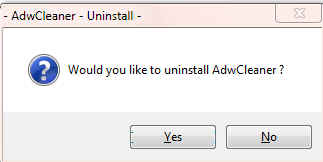


















 Sign In
Sign In Create Account
Create Account

