I found the thread: Services.exe slowing down Win XP laptop
and I seem to have the same problem. No resolution was made for that issue in that thread.
The helpful post from rockmilk stated "no not run ccleaner's registry" cleaning utility. !!!!I have done this many times!!!! I have never heard NOT to use that for any reason until now, and I'm wondering if it may have started this CPU spiking problem which I have had for a long time.
Extensive analysis with help from folks at bleepingcomputer.com - Services.exe CPU activity varying / high - turned up way too many applications on start-up. I have not systematically gone through and disabled all of them as advised. Guess I need more instructions on how to do that.
I did find another forum where this issue was solved by stopping the, and I quote, ""ifrmewrk.exe" which is part of Intel ProSet Wireless."




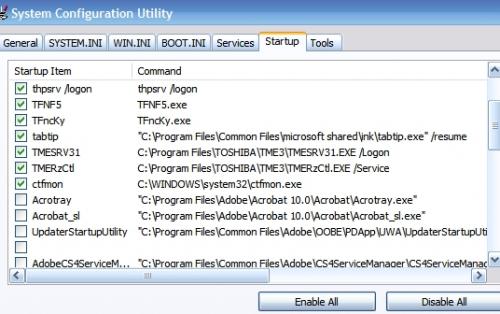
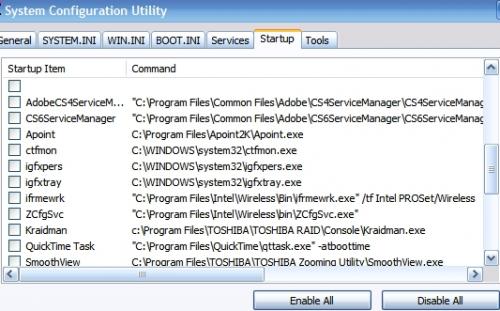
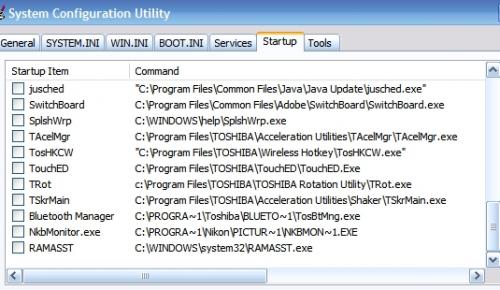











 Sign In
Sign In Create Account
Create Account

