Step 1.
Your version of Java is out of date. Older versions have vulnerabilities that malicious sites can use to exploit and infect your system. Please follow these steps to remove older versions of Java components and update:
Clear the Java Cache by following the instructions here
- Please download JavaRa to your desktop.
- Click the Download button next to Legacy Version Version 1.1.6 to download JavaRA and unzip it to its own folder.
- Run JavaRa.exe
- Pick the language of your choice and click Select. Then click Remove Older Versions. Accept any prompts.
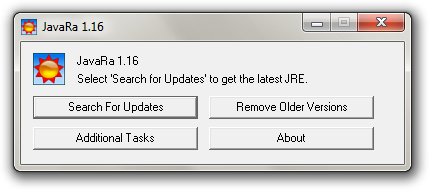
- Open JavaRa.exe again and select Search For Updates.
- Select Update Using Sun Java's Website then click Search and click on the Open Webpage button. Download and install the latest Java Runtime Environment (JRE) version for your computer.
- The most current version is Java SE 7u9. You want the Windows (86) Offline 32bit version.
Step 2.
Update Adobe Reader
Recently there have been vulnerabilities detected in older versions of Adobe Reader. It is strongly suggested that you update to the current version.
Uninstall all previous versions.
Download the latest version from: http://www.adobe.com.../readstep2.html
If you already have Adobe Photoshop® Album Starter Edition installed or do not wish to have it installed UNcheck the box which says Also Download Adobe Photoshop® Album Starter Edition.
Step 3.
Once you have completed these steps please let me know and also update me on the computer performance. We will work on the shutdown next.








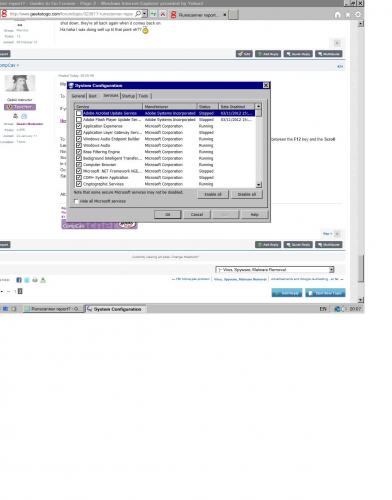











 Sign In
Sign In Create Account
Create Account

