Windows could not start because of an error in the software. Please report problem as load needed DLLS for kernel. Please contact your support person to report this problem.
I think the problem started when the AVG anti-virus seems to have failed and the computer wouldn't even be directed to the AVG website-like it didn't exist.




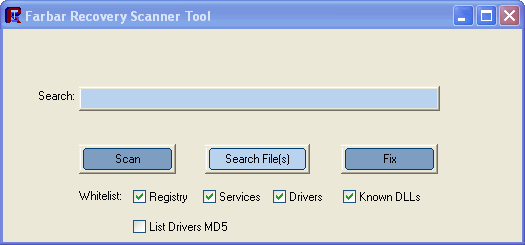
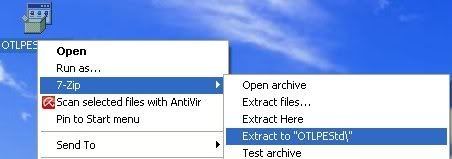
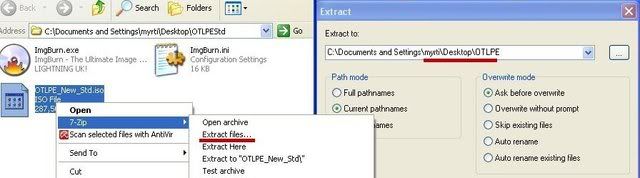
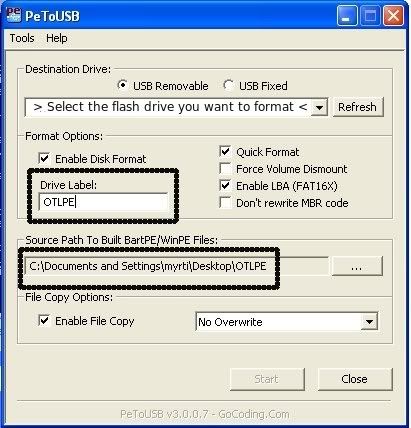











 Sign In
Sign In Create Account
Create Account

