cloned hdd boot problem
#1

 Posted 09 November 2012 - 12:24 PM
Posted 09 November 2012 - 12:24 PM

#2

 Posted 09 November 2012 - 05:48 PM
Posted 09 November 2012 - 05:48 PM

To open Disk Management, press Windows key next to the left Ctrl key and the R key, type diskmgmt.msc and press Enter or click GO. Make it full screen.
Vista and Windows 7: How to Use the Snipping Tool in Vista - Vista Forums (says it's for Vista but also works with Win 7).
Use the Browse and Attach This File buttons below the text input area while using the Full editor to upload and insert here.
You can do a Clean Install of Vista. If you do not have a Windows Vista installation DVD, you can download a legal copy with SP1 integrated from here:
Download Official Windows Vista RTM with SP1 Setup Files (32-bit and 64-bit).
Only Windows Vista Ultimate with SP1 (32-bit or x86) download is available, but if, during the install, you do not enter the product key when initially prompted for it (which you must have to use the download), then you will be prompted to select the version of Vista you want to install.
- Windows Vista Home Basic
- Windows Vista Home Premium
- Windows Vista Business
- Windows Vista Ultimate
X86:
- X14-63542.exe
- boot.wim
- install.wim (this is the bigest one)
- X14-63543.exe
- boot.wim
- install.wim (this is the biggest one)
Then as is stated on the site,
Here is what I did, you can use the X86 version if that is what you need:If you want to create a setup disc for clean installation, run the EXE file and it'll extract the required setup files in a folder which can be used to create a setup disc using a freeware given here.
Downloaded the Vista X64 files.
install.wim
boot.wim
X14-63453.exe
Double clicked on X14-63453.exe. It extracted all the files into a Vista sub-folder.
Downloaded Windows Bootable Image Creator zip then extracted the files to a folder.
Open the folder and run WBICreator.exe
Click Next
Select OS Type: Windows Vista
CD/DVD Label: VistaX64
Setup Location: The Vista folder created when you double clicked on X14-63453.exe.
Output Path: Somewhere with enough free space to hold the .iso file that will be created (3,837,112KB).
Click GO.
When done a VistaX64.iso file will be created in the Output Path you chose.
You can use the .iso as input to a burner program like ImgBurn to create a Vista Install DVD, or you can use it as Input to Universal USB Installer – Easy as 1 2 3 to create a Vista install flash drive.
I created and tested a flash drive and it worked great.
Remember, use X86 if that is the version of Vista you currently have.
#3

 Posted 10 November 2012 - 11:46 AM
Posted 10 November 2012 - 11:46 AM

#4

 Posted 10 November 2012 - 06:25 PM
Posted 10 November 2012 - 06:25 PM

Follow the directions I posted to create a bootable Vista install DVD.
Disconnect to old drive so just the new one is connected.
Boot the Vista install DVD and run Startup Repair (up to 3 times).
How to Do a Startup Repair in Vista
If that doesn't work, do as above only do a Clean install of Vista from the install DVD.
How to Do a Clean Install and Setup with a Full Version of Vista
#5

 Posted 19 November 2012 - 12:45 PM
Posted 19 November 2012 - 12:45 PM

#6

 Posted 19 November 2012 - 12:53 PM
Posted 19 November 2012 - 12:53 PM

Similar Topics
0 user(s) are reading this topic
0 members, 0 guests, 0 anonymous users
As Featured On:










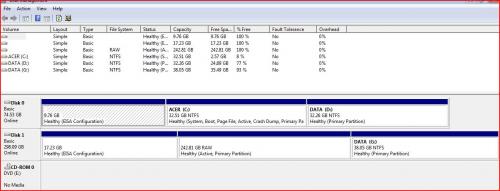




 Sign In
Sign In Create Account
Create Account

