- Run OTL.

- Select All Users
- Under the Custom Scan box paste this in
netsvcs
BASESERVICES
%SYSTEMDRIVE%\*.exe
/md5start
USBSTOR.*
/md5stop
HKEY_LOCAL_MACHINE\SYSTEM\CurrentControlSet\Services\UsbStor /s
CREATERESTOREPOINT
- Click the Run Scan button. Do not change any settings unless otherwise told to do so. The scan wont take long.
- When the scan completes, it will open two notepad windows. OTL.Txt and Extras.Txt. These are saved in the same location as OTL.
- Post both logs
Stubborn Redirect Virus! [Closed]
Started by
WittyUsername
, Dec 02 2012 03:22 PM
#16
![Stubborn Redirect Virus! [Closed]: post #16](https://www.geekstogo.com/forum/public/style_images/shift/icon_share.png)
 Posted 10 December 2012 - 07:57 AM
Posted 10 December 2012 - 07:57 AM

#17
![Stubborn Redirect Virus! [Closed]: post #17](https://www.geekstogo.com/forum/public/style_images/shift/icon_share.png)
 Posted 10 December 2012 - 08:41 AM
Posted 10 December 2012 - 08:41 AM

Sure, Ok here's the two logs... although just to clarify, there wasn't a new 'extras' file produced, just the OTL.txt, so here is the original extras from I assume the first scan. Thanks...
Attached Files
#18
![Stubborn Redirect Virus! [Closed]: post #18](https://www.geekstogo.com/forum/public/style_images/shift/icon_share.png)
 Posted 10 December 2012 - 08:55 AM
Posted 10 December 2012 - 08:55 AM

This may be a permissions problem, first we will try the easy way
Download Windows Repair (all in one) from this site
Install the programme then run

Go to step 3 and allow it to run SFC

On the start repairs tab click start

Select the following items and tick restart system when finished

Download Windows Repair (all in one) from this site
Install the programme then run
Go to step 3 and allow it to run SFC
On the start repairs tab click start
Select the following items and tick restart system when finished
#19
![Stubborn Redirect Virus! [Closed]: post #19](https://www.geekstogo.com/forum/public/style_images/shift/icon_share.png)
 Posted 14 December 2012 - 07:39 AM
Posted 14 December 2012 - 07:39 AM

Due to lack of feedback, this topic has been closed.
If you need this topic reopened, please contact a staff member. This applies only to the original topic starter. Everyone else please begin a New Topic.
If you need this topic reopened, please contact a staff member. This applies only to the original topic starter. Everyone else please begin a New Topic.
#20
![Stubborn Redirect Virus! [Closed]: post #20](https://www.geekstogo.com/forum/public/style_images/shift/icon_share.png)
 Posted 17 December 2012 - 08:32 AM
Posted 17 December 2012 - 08:32 AM

User returned
#21
![Stubborn Redirect Virus! [Closed]: post #21](https://www.geekstogo.com/forum/public/style_images/shift/icon_share.png)
 Posted 17 December 2012 - 08:35 AM
Posted 17 December 2012 - 08:35 AM

Hi, yes thank you.
#22
![Stubborn Redirect Virus! [Closed]: post #22](https://www.geekstogo.com/forum/public/style_images/shift/icon_share.png)
 Posted 17 December 2012 - 08:41 AM
Posted 17 December 2012 - 08:41 AM

Is it still the same USB problem ? When you insert a USB do you get an error ?
#23
![Stubborn Redirect Virus! [Closed]: post #23](https://www.geekstogo.com/forum/public/style_images/shift/icon_share.png)
 Posted 17 December 2012 - 10:01 AM
Posted 17 December 2012 - 10:01 AM

#24
![Stubborn Redirect Virus! [Closed]: post #24](https://www.geekstogo.com/forum/public/style_images/shift/icon_share.png)
 Posted 17 December 2012 - 12:21 PM
Posted 17 December 2012 - 12:21 PM

Have you tried connecting to another USB port ? As that appears to indicate a hardware failure
#25
![Stubborn Redirect Virus! [Closed]: post #25](https://www.geekstogo.com/forum/public/style_images/shift/icon_share.png)
 Posted 17 December 2012 - 12:33 PM
Posted 17 December 2012 - 12:33 PM

Yes, three different ports. Furthermore the USB pens both work on another computer.
#26
![Stubborn Redirect Virus! [Closed]: post #26](https://www.geekstogo.com/forum/public/style_images/shift/icon_share.png)
 Posted 17 December 2012 - 12:41 PM
Posted 17 December 2012 - 12:41 PM

It may well be a USB port failure, but lets check that out
To disable and re-enable the USB controllers, follow these steps:
1. Click Start, and then click Run.
Note If you are running Windows Vista, click Start, and then use the Start Search box.
2. Type devmgmt.msc, and then click OK. Device Manager opens.
3. Expand Universal Serial Bus controllers.
Note You might have to scroll down the list to find this item.
4. Right-click the first USB controller under Universal Serial Bus controllers, and then click Uninstall to remove it.
5. Repeat step 4 for each USB controller that is listed under Universal Serial Bus controllers.
6. Restart the computer. After the computer starts, Windows will automatically scan for hardware changes and reinstall all the USB controllers that you uninstalled.
7. Check the USB device to see whether it is working.
If the USB port recognizes the device and if you can use the device, you are finished.
To disable and re-enable the USB controllers, follow these steps:
1. Click Start, and then click Run.
Note If you are running Windows Vista, click Start, and then use the Start Search box.
2. Type devmgmt.msc, and then click OK. Device Manager opens.
3. Expand Universal Serial Bus controllers.
Note You might have to scroll down the list to find this item.
4. Right-click the first USB controller under Universal Serial Bus controllers, and then click Uninstall to remove it.
5. Repeat step 4 for each USB controller that is listed under Universal Serial Bus controllers.
6. Restart the computer. After the computer starts, Windows will automatically scan for hardware changes and reinstall all the USB controllers that you uninstalled.
7. Check the USB device to see whether it is working.
If the USB port recognizes the device and if you can use the device, you are finished.
#27
![Stubborn Redirect Virus! [Closed]: post #27](https://www.geekstogo.com/forum/public/style_images/shift/icon_share.png)
 Posted 17 December 2012 - 02:52 PM
Posted 17 December 2012 - 02:52 PM

Well that was fun trying to restart the computer with keyboard and mouse disabled! OK I did as asked and the usual USB devices were 'found'; Mouse, Keyboard, Web Cam... but the same old suspects; USB pen 1 and 2, and the printer/scanner still don't work in all the slots I've tried. Perhaps these devices all have an autoplay feature and my computer has been corrupted against this? Does that serviwin software which told me my USB devices are stuck on 'stopped' have anything to do with it? (find attached pic)
#29
![Stubborn Redirect Virus! [Closed]: post #29](https://www.geekstogo.com/forum/public/style_images/shift/icon_share.png)
 Posted 18 December 2012 - 09:01 AM
Posted 18 December 2012 - 09:01 AM

Still no joy. OK I've run the Microsoft 'Fix it' software
#30
![Stubborn Redirect Virus! [Closed]: post #30](https://www.geekstogo.com/forum/public/style_images/shift/icon_share.png)
 Posted 18 December 2012 - 09:15 AM
Posted 18 December 2012 - 09:15 AM

There is an intriguing solution here, not sure if it will work but worth a try I feel
Similar Topics
0 user(s) are reading this topic
0 members, 0 guests, 0 anonymous users
As Featured On:








 This topic is locked
This topic is locked


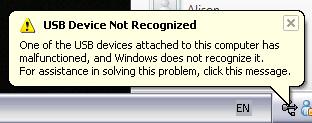
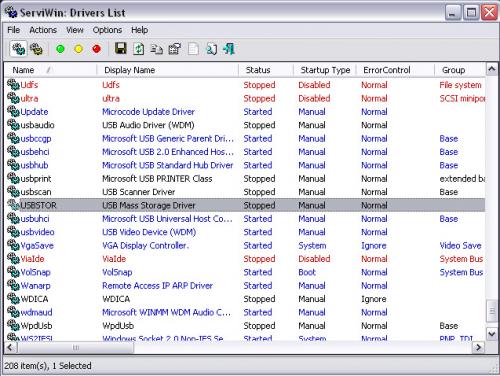




 Sign In
Sign In Create Account
Create Account

