Hi Ron,
Yes, I think we a close. I don't see any malware left on the computer. The problems with updating and installing/uninstalling programs are related I fear. I'm sorry you are getting frustrated. Sometimes malware make changes to the operating system and we just have to track them down and see if we can get them back. It's not a one cure fits all.
The operating system is not my strong suit, so to speak. But there are things we can try and if they don't produce results we have system Techs who can take a look and help track the problem down.
Do you still have Java 6 Update 24 showing in the Add/Remove Programs in Control Panel?
Please read these instructions carefully. If you have any questions, Stop and Ask before you start them.Step-1.Dial A FixGo to the
Dial A Fix page here:
http://wiki.lunarsof...wiki/Dial-a-fix- Scroll about half way down the page to the Download Dial-a-fix section and download Dial-a-fix v0.60.0.24.zip to the desktop.
- Right click the Dial-a-fix v0.60.0.24.zip folder and click Extract All from the context menu. Extract it to the C:\ folder.
- Navigate to the C:\DialAFix folder and double click on the Dial-a-fix.exe file to run it.
- You will see a toolbar like the image below:

- Click on the green checkmarks and then click the Go button.
NOTE: 1. Internet Explorer 8 and above is not supported by Dial-a-fix. If you have IE 8 installed (and you do) and run Dial-a-fix,
you may receive many "Error 127" messages because Internet Explorer 8 replaces a lot of registrable components with non-registrable ones. This is OK - simply ignore all of the errors. Dial-a-fix is still able to do it's thing on other files, and no damage has been done to your system during these error messages.
2. Dial-a-fix may appear to hang when registering objects with lots of dependencies (such as initpki.dll, shell32.dll, etc) - it's not hanging, it's just LoadLibrary()-ing a lot of dependencies
Step-2.See if you can update Windows now.
Step-3.Things For Your Next Post:Please post the logs in the order requested. Do Not attach the logs unless I request it.
1. Let me know if Java 6 Update 24 is still showing in the Add/Remove Programs
2. Let me know how if Windows can update now.

 This topic is locked
This topic is locked



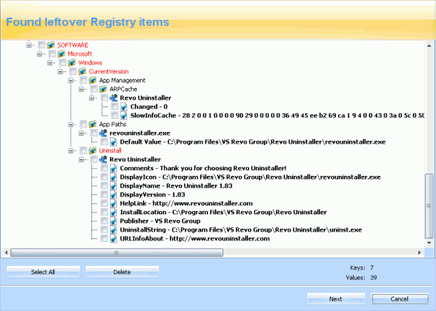











 Sign In
Sign In Create Account
Create Account

