Now let's see if we can sort the Windows Security Center issue. We ran Dial-A-Fix, so let's see it the the registry will merge the key.
Do you still have the LEGACY_WSCSVC.reg file on the desktop? If you don't, go back to post #35 and download it to the desktop again.
Close all open browsers ans windows and right click on the LEGACY_WSCSVC.reg file and click Merge.
OK any prompts you might get.
If you get a message saying the file merged successfully, reboot the computer to make the changes effective.
Let me know what happened.

 This topic is locked
This topic is locked





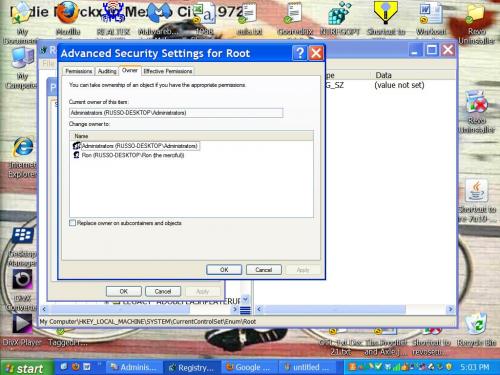











 Sign In
Sign In Create Account
Create Account

