Looks like the HDD could do with some in-depth maintenance...
Hard-Drive Maintenance/Repair:
- Click on Start(Vista Orb).
- Click on All Programs >> Accessories
- Right click on Command Prompt and select Run as Administrator.
- Click on Continue/Yes at the UAC prompt.
- At the Command Prompt C:\Windows\System32> type in the following exactly:
- CD C:\
- Then depress the Enter/Return key, then type in the following exactly:
- Now type in DEFRAG C: -F
- A Analysis report will be displayed and then Windows will start the Defragmentation run automatically.
- This may take some time, when completed the Command Prompt C:\ > will appear.
- Now type in CHKDSK C: /R and hit the Enter/Return key.
- When prompted with:
CHKDSK cannot run because the volume is in use by another process
Would you like to schedule this volume to be checked next time the system
restarts (Y/N)
- Hit the Y key then at the Command Prompt C:\ >
- Type in EXIT and and hit the Enter/Return key.
- Now Reboot(Restart) your computer.
You should see a screen like this just after the Post(power on self test) screen:
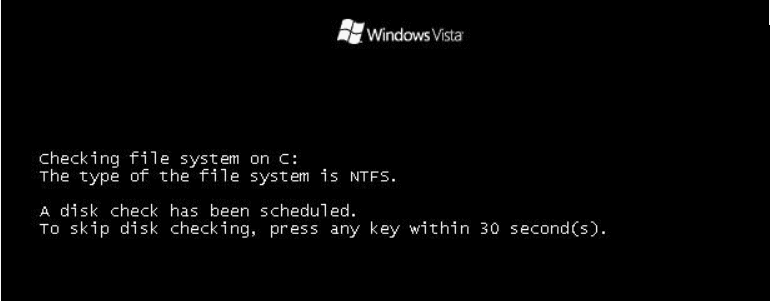
Note: Do not touch either the keyboard or Mouse, otherwise the Check-Disk will be cancelled and you computer will continue to boot-up as normal.
ESET Online Scanner:
Note: You can use either Internet Explorer or Mozilla FireFox for this scan. You will however need to disable your current installed Anti-Virus, how to do so can be read here.
Vista users: You will need to to right-click on the either the IE or FF icon in the Start Menu or Quick Launch Bar on the Taskbar and select Run as Administrator from the context menu.
- Please go here to run the scan...
Note: If using Mozilla Firefox you will need to download esetsmartinstaller_enu.exe when prompted then right click on it and select Run as Administrator to install.
All of the below instructions are compatible with either Internet Explorer or Mozilla FireFox. - Select the option YES, I accept the Terms of Use then click on:

- When prompted allow the Add-On/Active X to install.
- Make sure that the option Remove found threats is Not checked, and the option Scan archives is checked.
- Now click on Advanced Settings and select the following:
- Scan for potentially unwanted applications
- Scan for potentially unsafe applications
- Enable Anti-Stealth Technology
- Now click on:

- The virus signature database... will begin to download. Be patient this make take some time depending on the speed of your Internet Connection.
- When completed the Online Scan will begin automatically.
- Do not touch either the Mouse or keyboard during the scan otherwise it may stall.
- When completed select Uninstall application on close if you so wish, make sure you copy the logfile first!
- Now click on:

- Use notepad to open the logfile located at C:\Program Files (x86)/ESET/ESET Online Scanner\log.txt.
- Copy and paste that log as a reply to this topic.

 This topic is locked
This topic is locked













 Sign In
Sign In Create Account
Create Account

