There is no recovery partition that I can see.
How did you check for it? Try this way and this will tell us.
Go to
Start then to
RunType in
compmgmt.msc and click
EnterOn left side click on
Disk ManagementOn right side you will see you hard drive.
Male sure the window is open all the way on the top right so I can see all the info it has.
Now I need you to take a screenshot and attach it to your next reply. Do the following to take a screenshot while the above is open and showing on your desktop.
To do a screenshot please have click on your Print Screen on your keyboard. It is normally the key above your number pad between the
F12 key and the
Scroll Lock key
Now go to
Start and then to
All ProgramsScroll to
Accessories and then click on
PaintIn the
Empty White Area click and hold the
CTRL key and then click the
VGo to the
File option at the top and click on
Save asSave as file type
JPEG or PNG and save it to your
DesktopMake sure the window is open all the way so I can see everything on the top right window.
Attach it to your next reply





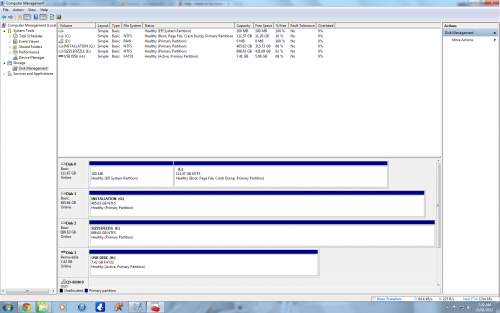











 Sign In
Sign In Create Account
Create Account

