but I agree with what you said.
Try running this
CPUID Hardware Monitor - the free edition
http://www.cpuid.com.../hwmonitor.html
the download is to the right below the PRO edition
You want the screen as shown on the image.
Expand all possible entries - you will see on the image on the link that for instance the graphics card entry has a + sign to the left of it - click that to show
Have a look at the temps and if necessary send me a screenshot
With the image on the screen when you are running HW monitor
press Prt Scrn key
then open paint
click edit and paste or on 8 simply click paste
then click select and drag mouse across so that you have only the image of HW Monitor
then click copy
then click file and new - do you wish to save NO
now click paste again and the selected image will appear
NOW click File and save as
select JPEG for file type
on reply Use full editor and attach
RUN that HW Monitor with computer at idle and then refresh and run with loading on graphics etc
Edited by Macboatmaster, 05 February 2013 - 07:03 AM.




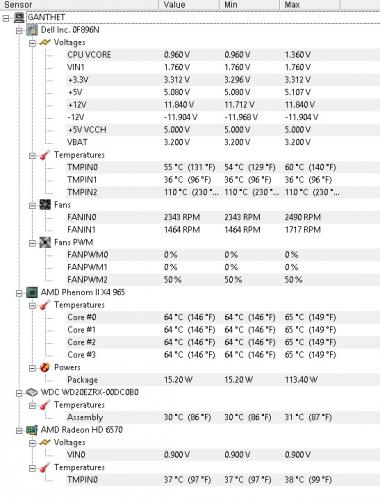
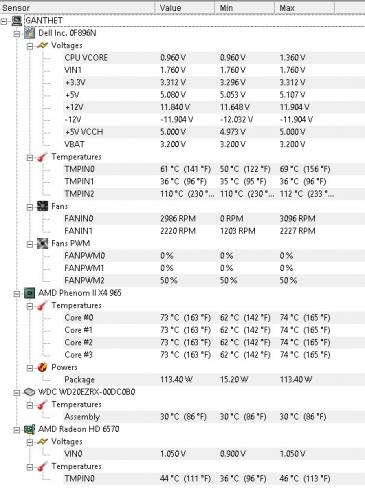
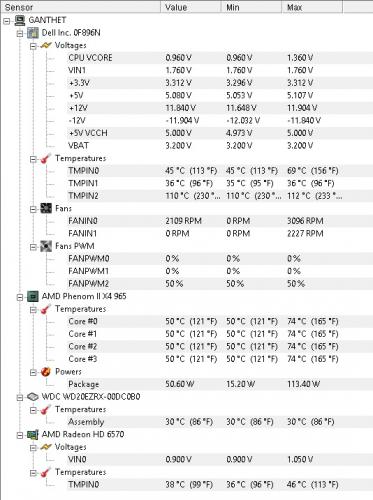
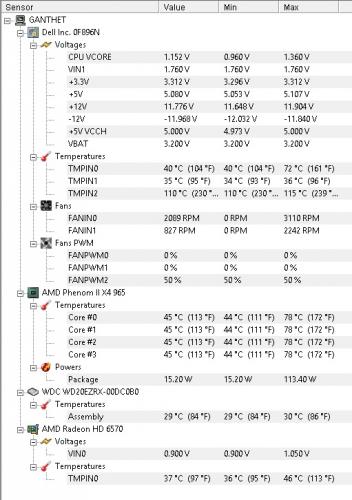
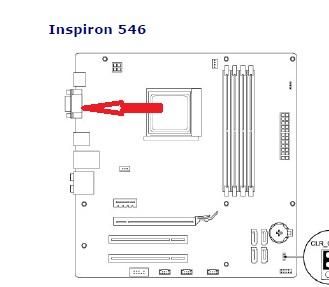











 Sign In
Sign In Create Account
Create Account

