Hope you can help me fix it. Thx a lot.
WIn 7 BSOD right after desktop loads
#1

 Posted 17 February 2013 - 02:18 PM
Posted 17 February 2013 - 02:18 PM

Hope you can help me fix it. Thx a lot.
#2

 Posted 17 February 2013 - 04:15 PM
Posted 17 February 2013 - 04:15 PM

select that and then try startup repair
If you find that does not repair, from the same repair your computer select cmd prompt and we will work from there
Edited by Macboatmaster, 17 February 2013 - 04:32 PM.
#3

 Posted 17 February 2013 - 04:26 PM
Posted 17 February 2013 - 04:26 PM

It looks pretty bad, but I hope that the problem is fixable.
1 Start the system in Safe Mode when doing the steps. Hopefully, Windows will start in Safe Mode without problems.
You can see how start Windows in Safe Mode here.
In order to get the the problem fixed, please follow my instructions accurately.
Step 1
1 Download SINO form here
2 Select options as shown in the picture.

3 It will generate a report file on you desktop called SINOLog*.txt
4 Please post the contents of the report in your next message.
Step 2
1 Download MiniToolBox form here to your desktop.
2 Select options as shown in the picture.

3 It will generate a report file on you desktop called Result.txt
4 Please post the contents of the report in your next message.
Step 3
1 Download SystemLook form here to your desktop.
2 Paste the following script into the program.
:filefind
*Flt64*
:regfind
Flt64
:folderfind
*tuEagles*
3 It will generate a report file on you desktop called SystemLook.txt
4 Please post the contents of the report in your next message.
Edited by masterking, 17 February 2013 - 04:32 PM.
#4

 Posted 17 February 2013 - 04:31 PM
Posted 17 February 2013 - 04:31 PM

The choice is yours
I recommend you follow my advice first.
#5

 Posted 17 February 2013 - 10:40 PM
Posted 17 February 2013 - 10:40 PM

IF you can get to F8 Repair Your Computer
select that and then try startup repair
If you find that does not repair, from the same repair your computer select cmd prompt and we will work from there
The startup repair was the first thing I tried, but it didn't help :/
I can go to command prompt.
Tried starting 7 up again, desktop loaded and gave me a bunch of error msgs.
This was one of them
Werfault.exe.. program failed to start, press ok to terminate.
Masterking
Thanks for your support. I will post the reports asap.
Edited by bluearmy, 17 February 2013 - 10:45 PM.
#6

 Posted 18 February 2013 - 01:20 AM
Posted 18 February 2013 - 01:20 AM

#7

 Posted 18 February 2013 - 08:18 AM
Posted 18 February 2013 - 08:18 AM

Step 1
Check you memory with Memtest86 - you can see how to do it HERE
Step 2
Check your hard disk for bad sectors and broken filesystem.
1 Download Partition Wizard Bootable tool from HERE
2 You can see how to put it on a CD or USB flash drive and boot with it HERE
3 After Partition Wizard starts, right click on partition "C" and select Check File System
4 Select Check & fix detected errors and press ok. Close the window when finished
5 Right click on partition "C" again and select Surface Test and then press Start Now
Step 3
Scan with Farbar Recovery Scan Tool:
Please download and save Farbar Recovery Scan Tool 64-Bit from HERE to a Flash/USB drive.
Then insert the Flash/USB drive into your machine....
1 Enter System Recovery Options.
To enter System Recovery Options from the Advanced Boot Options:
Restart the computer.
As soon as the BIOS is loaded begin tapping the F8 key until Advanced Boot Options appears.
Use the arrow keys to select the Repair your computer menu item.
Select US as the keyboard language settings, and then click Next.
Select the operating system you want to repair, and then click Next.
Select your user account an click Next.
2 On the System Recovery Options menu you will get the following options:
Startup Repair
System Restore
Windows Complete PC Restore
Windows Memory Diagnostic Tool
Command Prompt
Select Command Prompt
In the command window type in notepad and press Enter.
The notepad opens. Under File menu select Open.
Select "Computer" and find your flash drive letter and close the notepad.
In the command window type e:\frst64.exe and press Enter
Note: Replace letter e with the drive letter of your flash drive.
The tool will start to run.
When the tool opens click Yes to disclaimer.
Press Scan button.
It will make a log called FRST.txt on the flash drive. Please copy and paste the contents of the text file in your next reply.
Since we are doing boot time diagnostics, you would have to take screenshots(of Partition Wizard and Memtest86) using a mobile phone or photo camera.
Please include the following screenshots in your next reply:
1 Memtest86
2 (Partition Wizard) Check & fix detected errors
3 (Partition Wizard) Surface Test
Please include FRST.txt from Farbar
Edited by masterking, 18 February 2013 - 08:45 AM.
#8

 Posted 18 February 2013 - 08:50 AM
Posted 18 February 2013 - 08:50 AM

It will open on the prompt
X:\Sources>
that is a ramdrive created for using the cmd prompt, so it no use running a chkdsk on that drive
It should be noted that when you boot into the Windows 7 Recovery Environment the drive letter for your Windows installation may not be the same.
For example, if your Windows installation is normally on the C: drive, it may be located at the D: drive.
To determine what drive letter your Windows installation is located on, you can type this command press enter
when you then have the drive that windows is installed on run a chkdsk /r on that drive.
You may achieve the same finding of the drive letter by changing the prompt to C: and then typing dir that will also find you the drive that windows is installed.
Sometimes it remains lettered C on the ramdrive cmd prompt
Edited by Macboatmaster, 18 February 2013 - 08:58 AM.
#9

 Posted 18 February 2013 - 09:04 AM
Posted 18 February 2013 - 09:04 AM

For some reason the editor is producing an error on my last post.
I have to go offline for a while so I have posted the edit here
On the 7th line of my last if you type this
bcdedit | find "osdevice"
and key enter, it will then report which lettered drive windows is on with something similar to this
This command will display output similar to : os device partition=D:. The drive letter after partition= is the drive that your Windows installation is located. To change to that drive letter you can then type D:, or whatever other drive letter it shows, and press Enter on your keyboard.
then you type the cmd
chkdsk /r
Similar Topics
0 user(s) are reading this topic
0 members, 0 guests, 0 anonymous users
As Featured On:









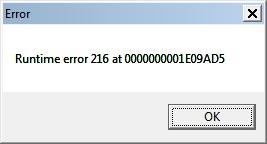
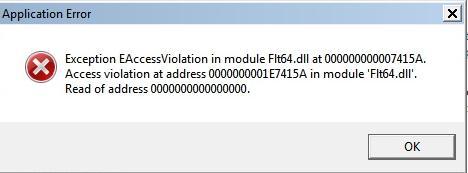






 Sign In
Sign In Create Account
Create Account

