When I tried to open the computer this morning I got this screen
I tried opening in the safe mood as recommended but nothing changed. other than that I don't know what to do.
Edited by BonbonRose, 18 February 2013 - 12:31 PM.

Need help with your computer or device? Want to learn new tech skills? You're in the right place!
Geeks to Go is a friendly community of tech experts who can solve any problem you have. Just create a free account and post your question. Our volunteers will reply quickly and guide you through the steps. Don't let tech troubles stop you. Join Geeks to Go now and get the support you need!





To start the computer using the last known good configuration:
Restart your computer (or turn it on if it was turned off, duh...)
When you see the message Please select the operating system to start, press F8.
Use the arrow keys to highlight Last Known Good Configuration, and then press ENTER.
If you have a dual-boot or multiple-boot system, choose the installation that you need to access using the arrow keys, and then press ENTER.
Edited by masterking, 18 February 2013 - 06:32 PM.







Edited by BonbonRose, 21 February 2013 - 08:43 AM.

Edited by masterking, 22 February 2013 - 02:00 PM.

Edited by BonbonRose, 01 March 2013 - 12:53 PM.

Edited by BonbonRose, 08 March 2013 - 09:38 AM.

Edited by masterking, 08 March 2013 - 12:20 PM.

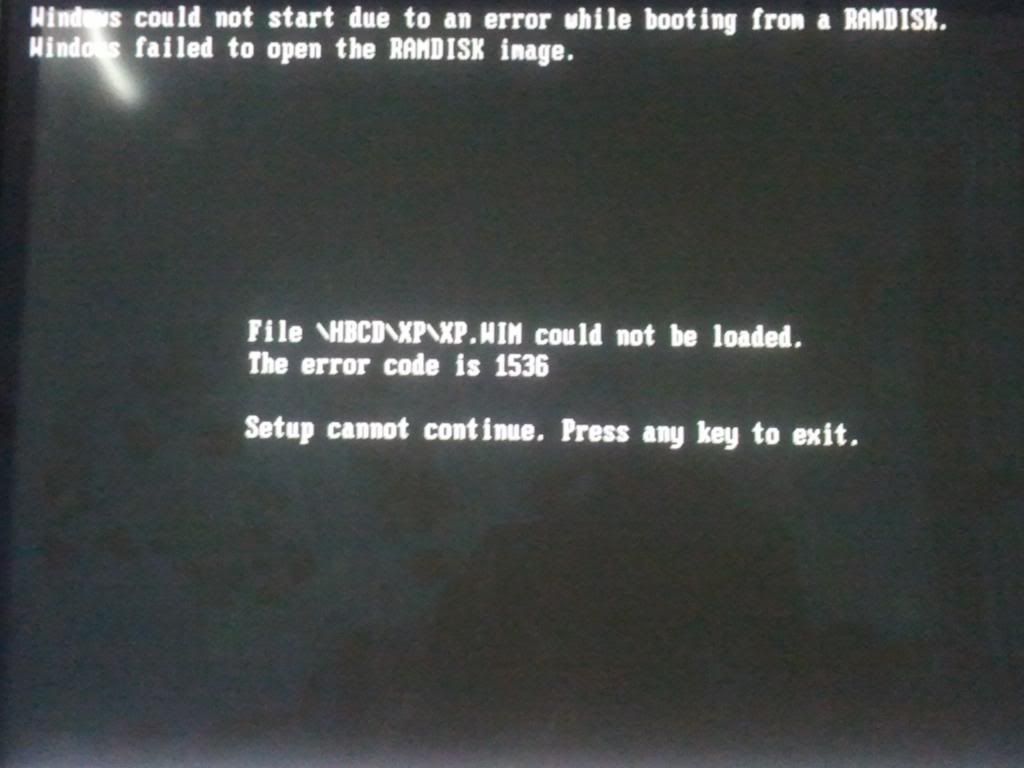
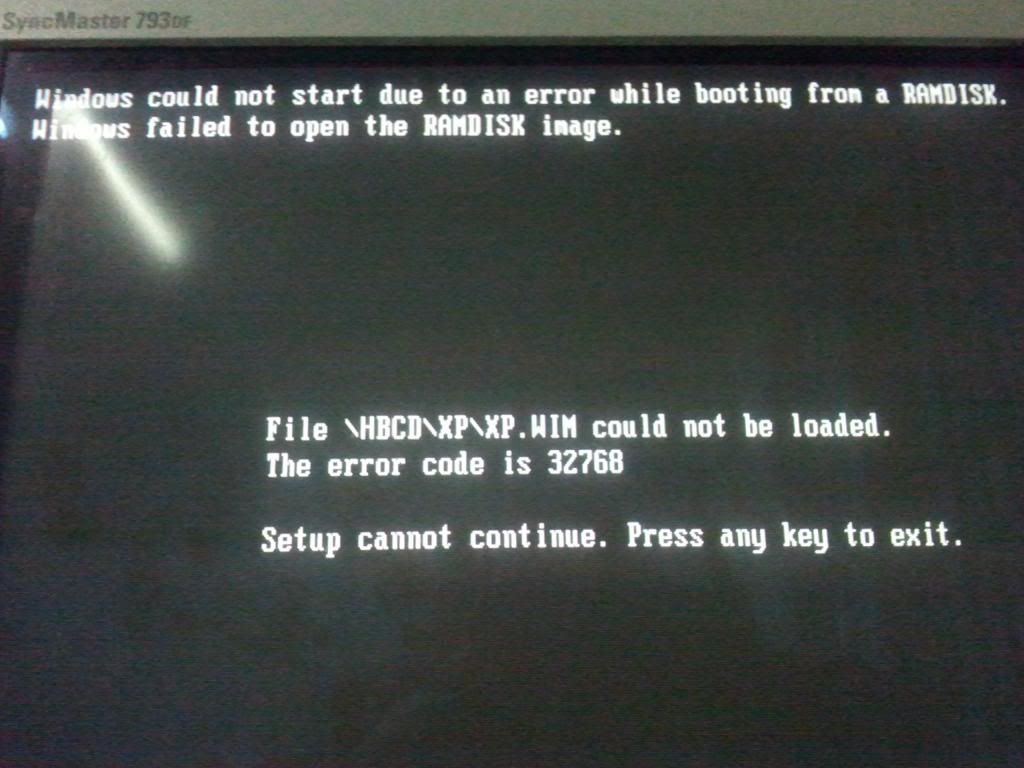
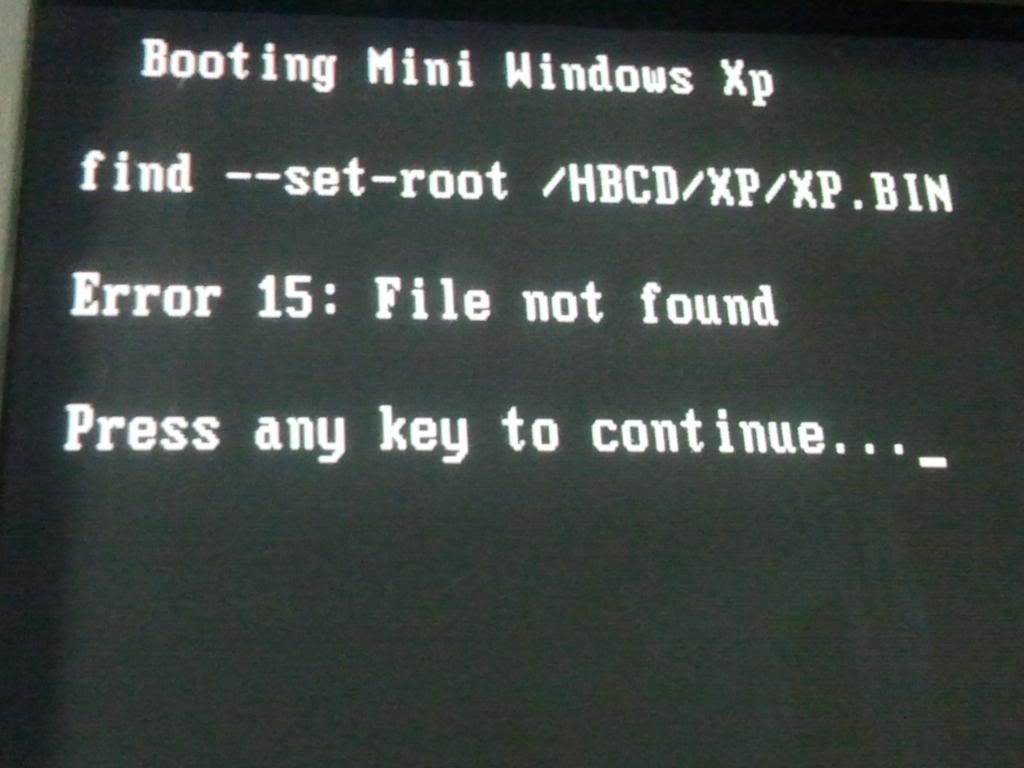
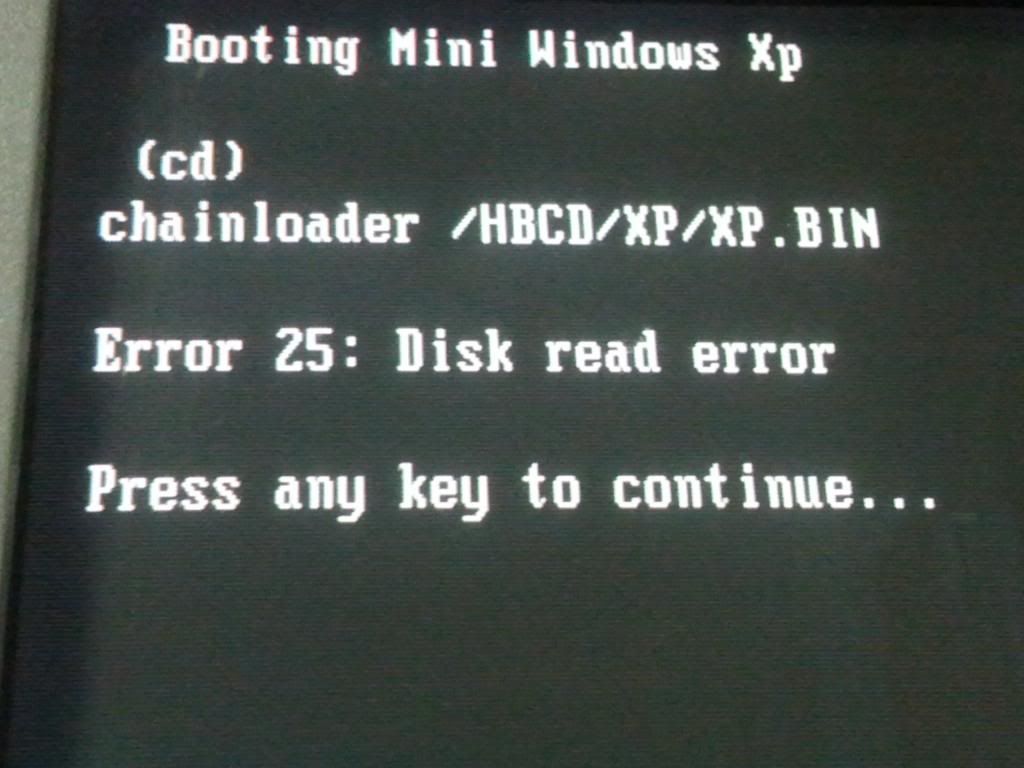

Edited by masterking, 10 March 2013 - 01:02 PM.

Edited by BonbonRose, 13 March 2013 - 02:11 PM.

I don't know what to expect or how long it's going to take. And I read on different forums that it took 30 to 72 hours. Wouldn't this affect the lifetime of the computer badly? So I posted this so you could keep up with me and tell me what to do next depending.
Edited by masterking, 13 March 2013 - 03:52 PM.
0 members, 0 guests, 0 anonymous users







Community Forum Software by IP.Board
Licensed to: Geeks to Go, Inc.