Thanks
WiFi won't connect automatically at times.
#1

 Posted 03 March 2013 - 07:50 PM
Posted 03 March 2013 - 07:50 PM

Thanks
#2

 Posted 03 March 2013 - 08:44 PM
Posted 03 March 2013 - 08:44 PM

Would have dealt with it on the other topic re Safe mode if you had asked.
Not a problem, it would have just saved you the time
1. Do you know about Windows updates including driver updates. If so DO NOT allow it.
even 8 gets it wrong and it seems particularly so for the wireless adapter.
In case you do not go Control Panel, Hardware and Sound, Devices and Printers and right click your computer icon, it will have your name on it. Then click Device Installation settings, you will then see what I refer to.
2. In the light of that if it was so configured go to the HP site and install the wireless adapter driver from there. If Windows reports that a newer driver is available, ignore it., and install the one from HP
RETEST
3. See screenshot and check these settings for the wireless
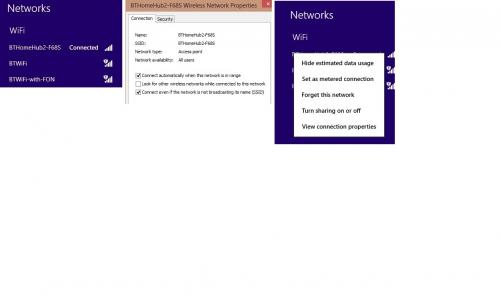
so on the left of the image you are clicking on the wireless connection icon on the taskbar and you are establishing if other connections are available and then you are configuring do not connect to those other networks. As you say you have yours set auto
Edited by Macboatmaster, 03 March 2013 - 08:47 PM.
#3

 Posted 03 March 2013 - 08:48 PM
Posted 03 March 2013 - 08:48 PM

Would have dealt with it on the other topic re Safe mode if you had asked.
Not a problem, it would have just saved you the time
1. Do you know about Windows updates including driver updates. If so DO NOT allow it.
even 8 gets it wrong and it seems particularly so for the wireless adapter.
In case you do not go Control Panel, Hardware and Sound, Devices and Printers and right click your computer icon, it will have your name on it. Then click Device Installation settings, you will then see what I refer to.
2. In the light of that if it was so configured go to the HP site and install the wireless adapter driver from there. If Windows reports that a newer driver is available, ignore it., and install the one from HP
RETEST
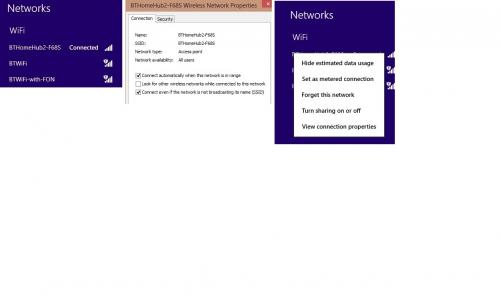
3. See screenshot and check these settings for the wireless, so on the left you are checking if other networks are found, as on my three and I want the top one, then going to the image on the right, you are ensuring yours is not set as metered connection. If it is, the symptoms you have would occur.
Also on the right you are ensuring that the ones you do not want are set FORGET
Now going to the middle screenshot - sorry they are in the wrong order, that is Control Panel, Network and Sharing centre, then change adapter settings, then double click your wireless entry, then click wireless properties button and check there that it is set automatically.
If you still have the problem, , go back there and check that other box, connect even if not broadcasting SSID.
If all that does not solve it post back and I will further advice, when I return, about 1800 UK time, if you still need help, as of course someone else may assist as well.
Edited by Macboatmaster, 04 March 2013 - 07:16 AM.
#4

 Posted 04 March 2013 - 06:11 AM
Posted 04 March 2013 - 06:11 AM

Looks like the driver needs a little tweaking but I can live with it..just a little annoying.
I am sure Intel would be interested. I would rather not talk to HP. Seems I always get some guy named Bob or Joe from who knows where..forget it.
Thanks for you help..I appreciate it very much.
EDIT Actually the SSD I installed may have something to do with it, not sure how because the machine runs perfect. Not sure if the problem existed before the install. I did the SSD change right away.
Edited by woodrow896, 04 March 2013 - 06:47 AM.
#5

 Posted 04 March 2013 - 07:16 AM
Posted 04 March 2013 - 07:16 AM

Also, although I cannot immediately connect it with the exact symptoms, try changing the wireless channel in the modem/router
Edited by Macboatmaster, 04 March 2013 - 07:19 AM.
#6

 Posted 04 March 2013 - 08:00 AM
Posted 04 March 2013 - 08:00 AM

#7

 Posted 04 March 2013 - 10:03 AM
Posted 04 March 2013 - 10:03 AM

No need to send another one, but is the Realtek ethernet connection disabled in Control Panel network and sharing, adapter properties,
If not it will seek that connection, albeit it is not connected presumably.
Try as I said changing the wireless channel
To save me an awful lot of typing and leading you through step by step, which I am sure having worked with you a little is not necessary, would you please see this and work your way through
http://h20000.www2.h...odTypeId=321957
Have you tried a reset on the router
Edited by Macboatmaster, 04 March 2013 - 10:14 AM.
#8

 Posted 04 March 2013 - 10:54 AM
Posted 04 March 2013 - 10:54 AM

Then I went to control panel and disabled the ethernet connection and it worked fine on 5 restarts in a row. I'll keep my fingers crossed. I appreciate your assistance.
Thanks
#9

 Posted 04 March 2013 - 11:19 AM
Posted 04 March 2013 - 11:19 AM

I wonder why it only did it on a restart and not a normal shutdown and start up?
Thanks
#10

 Posted 04 March 2013 - 04:28 PM
Posted 04 March 2013 - 04:28 PM

That then loads the other drivers for all enabled devices.
So if the Ethernet connection adapter was enabled, it would load the driver for the Ethernet and if you had looked on the taskbar notification area, it would show that connection with a red X.
Then there is the possibility that it would start to go awry.
You should never have both wireless and Ethernet adapters enabled,
If this was or was not the cause. I have to say I am less than 100% certain. If you wish to test re-enable the connection again
Re wireless channel do not know of course your particular router.
However as an example, but I would not change it now
http://documentation...4_RM-04-05.html
If the problem re-occurs please post back
Edited by Macboatmaster, 04 March 2013 - 04:30 PM.
#11

 Posted 04 March 2013 - 06:29 PM
Posted 04 March 2013 - 06:29 PM

I didn't know that you were not supposed to have both connections enabled, I never saw and documentation on that.
Thank you again and I will try to keep this machine running.....for a while
My next project with this is that I installed the original HD back into the second HD bay and the HD runs and gets warm but the computer does not see it in disk management. They are sending me another cable for it.
I also notice that according to HWINFO64 this thing appears to be set up for RAID. I have screenshots of the data from HWINFO64. I do not need RAID other than maybe keeping a mirror image but would like to learn and am not afraid to make mistakes because I have my data backed up. Where would I post any questions concerning that? I also understand HP does not recommend or support RAID in notebooks so I am thinking there is nothing I can do anyhow. Bios is very limited on what can be manipulated.
Thanks.
#12

 Posted 05 March 2013 - 04:25 PM
Posted 05 March 2013 - 04:25 PM

The computer, although it is sometimes, hard to believe cannot REASON, and it attempts to find the connection for the Ethernet. It does not at that stage know there is no wired connection, in other words, no cable. When it then cannot establish that connection, it then reports or may report - there is no Ethernet cable connected.
If your network is not functioning properly, you may see "A Network Cable Is Unplugged" messages appear repeatedly on the Windows desktop. Messages may pop up on the screen once every few days or even once every few minutes depending on the nature of the problem. This can occur even if you are using a wireless network. The error message appears on a computer when an installed Ethernet adapter is seeking to make a network connection - which as I said the computer will ALWAYS attempt to make FIRSTDisable the Ethernet network adapter if you are not using it.
2. I do not know enough about RAID to advise you.
What I do know is that generally speaking you should NOT RAID an SSD with a conventional spinning hard drive.
I also know that the performance benefits of RAID, where on some RAID arrays, different blocks of data are written at the same time is NOT of any real benefit against the speed of an SSD
http://www.hardwares...about-RAID/67/4
http://en.wikipedia.org/wiki/RAID
IF YOU SO WISH I will ask someone else to advice you re RAID
3. Is the drive seen in device manager or in BIOS
If HWinfo reports RAID setup, then presumably you must have installed the SSD in RAID in BIOS rather than in ACHI mode
Enable AHCI SATA mode in the UEFI/BIOS. Use RAID mode if you are going to use a RAID array
Edited by Macboatmaster, 06 March 2013 - 11:38 AM.
#13

 Posted 05 March 2013 - 04:59 PM
Posted 05 March 2013 - 04:59 PM

I was thinking of getting another identical SSD for RAID but it appears I cannot do much with the UEFI/BIOS. I looked for AHCI once and couldn't find it there
but will dig deeper. I do have this screenshot from HWIN64 that says AHCI is enabled. The Samsung magician software says it is disabled but Samsung rep says it may be getting a false reading. My benchmark tests show pretty darn good for a notebook so it must be working. The last atttachmment shows the reported AHCI status and all 3 show what is being reported for RAID capabilities. If I can figure out how to make it go it would be interesting. I am in no hurry. I'll read up on it. Thanks for the links.
Edited by woodrow896, 05 March 2013 - 05:11 PM.
#14

 Posted 05 March 2013 - 05:38 PM
Posted 05 March 2013 - 05:38 PM

Here is the benchmark on the ssd.
Thanks.
EDIT I forgot to mention that the BIOS is limited to only a few changes and nothing about AHCI or RAID.
It has boot order and fan and a few other things.
Edited by woodrow896, 06 March 2013 - 06:16 AM.
#15

 Posted 05 March 2013 - 05:53 PM
Posted 05 March 2013 - 05:53 PM

Edited by woodrow896, 05 March 2013 - 05:54 PM.
Similar Topics
0 user(s) are reading this topic
0 members, 0 guests, 0 anonymous users
As Featured On:










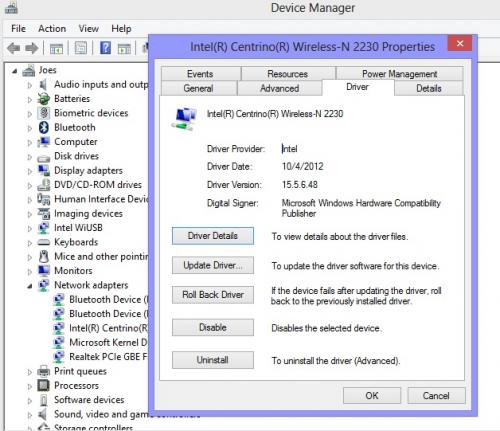
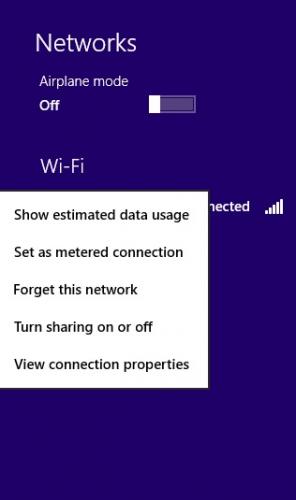
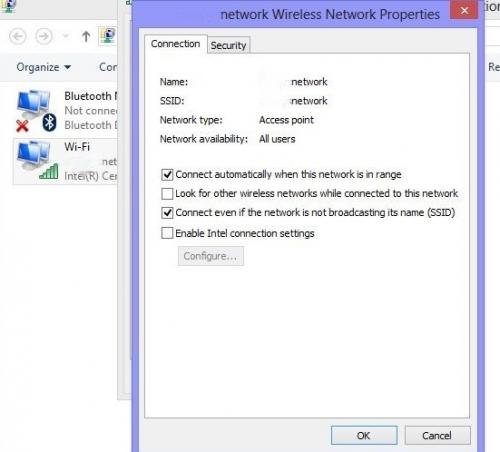
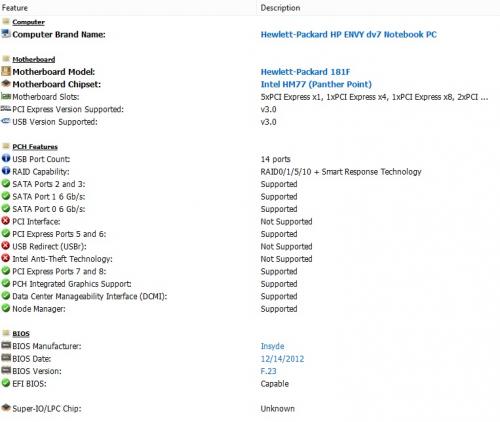
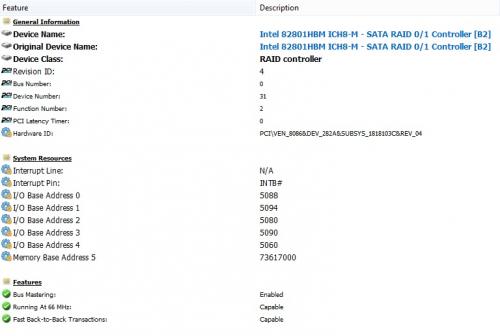
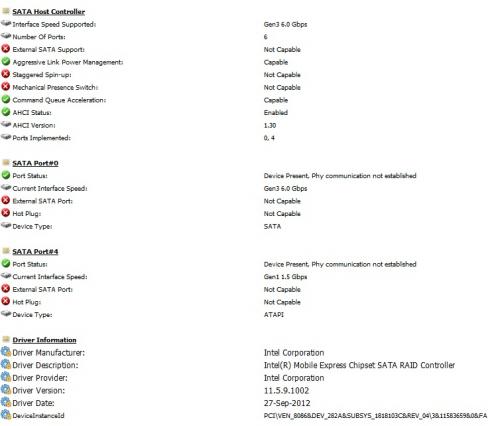
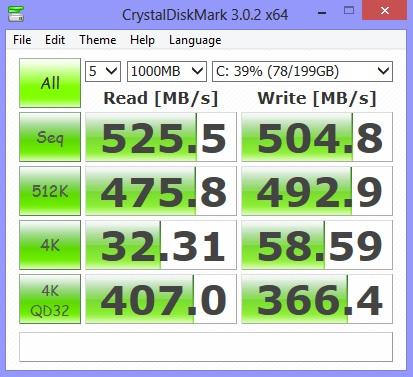




 Sign In
Sign In Create Account
Create Account

