The TDSSKiller log is clean. After this run, please let me know if any issues remain. I want to check for any residual malware files. For Steps 1 and 2 please disable any screen saver you might have running.
Step-1.
 Malwarebytes' Anti-Malware
Malwarebytes' Anti-MalwareClose all programs and browsers on your computer.
Windows Vista/7 users will need to right click on the MalwareBytes icon and click Run As Administrator, then click the Continue button on the UAC window.) You will now be at the main program as shown below.

- Click the Update tab and update the program if required.
- Click the Scanner tab, make sure the the Perform full scan option is selected and then click on the Scan button to start scanning your computer.
- MBAM will now start scanning your computer for malware. This process can take quite a while, so I suggest you go and do something else and periodically check on the status of the scan. When MBAM is scanning it will look like the image below.

- When the scan is finished a message box will appear as shown in the image below.

You should click on the OK button to close the message box and continue with the removal process.
- You will now be back at the main Scanner screen. At this point you should click on the Show Results button.
- A screen displaying all the malware that the program found will be shown as seen in the image below. Please note that the infections found may be different than what is shown in the image.
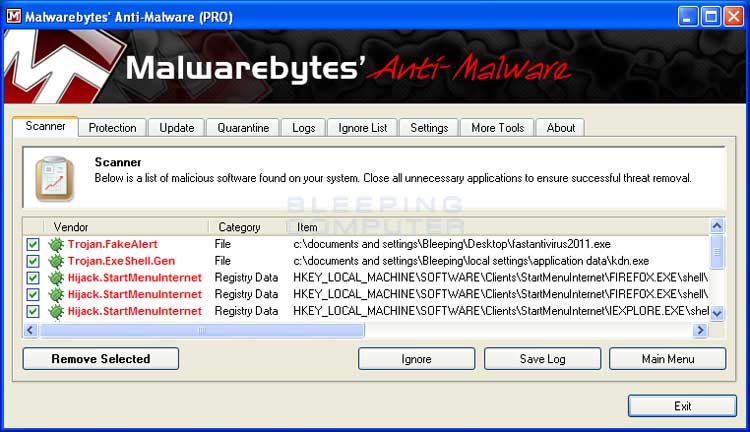
- Make sure that everything is checked EXCEPT items in System Restore, and click Remove Selected.<---Very Important
- When disinfection is completed, a log will open in Notepad and you may be prompted to Restart.(See Extra Note)
- The log is automatically saved by MBAM and can be viewed by clicking the Logs tab in MBAM.
- Copy&Paste the entire report in your next reply.
Step-2.
Run ESET Online Scanner:
Note: You can use either Internet Explorer or Mozilla FireFox for this scan. You will however need to disable your current installed Anti-Virus, how to do so can be read here.
Vista / 7 users: You will need to to right-click on the either the IE or FF icon in the Start Menu or Quick Launch Bar on the Taskbar and select Run as Administrator from the context menu.
- Please go here then click on:

Note: If using Mozilla Firefox you will need to download esetsmartinstaller_enu.exe when prompted then double click on it to install.
All of the below instructions are compatible with either Internet Explorer or Mozilla FireFox. - Select the option YES, I accept the Terms of Use then click on:

- When prompted allow the Add-On/Active X to install.
- Uncheck the box beside Remove Found Threats
- Make sure that the option Scan archives is checked.
- Now click on Advanced Settings and select the following:
- Scan for potentially unwanted applications
- Scan for potentially unsafe applications
- Enable Anti-Stealth Technology
- Now click on:

- The virus signature database... will begin to download. Be patient this make take some time depending on the speed of your Internet Connection.
- When completed the Online Scan will begin automatically. The scan may take several hours.
- Wait for the scan to finish. Do not touch either the Mouse or keyboard during the scan. Otherwise it may stall.
- If No Threats Were Found:
- Put a checkmark in "Uninstall application on close"
- Close the program
- Report to me that nothing was found
- If Threats Were Found:
- Click on "list of threats found"
- Click on "export to text file" and save it to the desktop as ESET SCAN.txt
- Click on Back
- Put a checkmark in "Uninstall application on close" (Be sure you have saved the file first)
- Click on Finish
- Close the program
- Copy and paste the report here
Step-3.
Run Farbar Service Scanner
Please download Farbar Service Scanner to the desktop.
Vista and 7 users may need to right click the file and click Run as Administrator)

- Make sure the following options are checked:
- Internet Services
- Windows Firewall
- System Restore
- Security Center
- Windows Update
- Windows Defender
- Other Services
- Press "Scan".
- It will create a log (FSS.txt) in the same directory the tool is run.
- Please copy and paste the log to your reply.
Step-4.
Things For Your Next Post:
Please post the logs in the order requested. Do Not attach the logs unless I request it.
1. The MalwareBytes log
2. The ESET log (IF it found anything). If it didn't just tell me.
3. The FSS.txt log
4. How is the computer running now?

 This topic is locked
This topic is locked















 Sign In
Sign In Create Account
Create Account

