Run chkdsk and System File Checker (SFC) from the Recovery Console
- Boot your Vista or Windows 7 installation DVD
- When you see "Press any key to boot from CD or DVD", press Enter
- At the "Install Windows" screen, click on Repair your computer at lower left
- At the System Recovery Options screen, make note of the drive letter assigned to your boot drive (normally C:) and click Next
- At the Chose a Recovery Tool window, click on Command Prompt. You will be sitting at X:\Sources directory
- Run chkdsk or SFC
- If you did not note the drive letter of your boot disk, you can enter bcdedit and look at the osdevice line to see what it is.
- For chkdsk, type chkdsk c: /r and press Enter (use the letter from above if not C:).
- For sfc, type sfc /scannow /offbootdir=c:\ /offwindir=c:\windows and press Enter (use the letter from above)
Let either run to completion undisturbed.
Vista or Windows 7: If you do not have a Windows Vista installation DVD, you can download a legal copy with SP1 integrated from here:
Download Official Windows Vista RTM with SP1 Setup Files (32-bit and 64-bit).
Only Windows Vista Ultimate with SP1 (X64 or X86) download is available, but if, during the install, you do not enter the product key
when initially prompted for it (which you must have to use the download), then you will be prompted to select the version of Vista you
want to install. You can activate once the install is done.
Windows Vista Home Basic
Windows Vista Home Premium
Windows Vista Business
Windows Vista Ultimate
Downloaded the Vista X64 or X86 files.
X64:
install.wim
boot.wim
X14-63453.exe
X86:
install.wim
boot.wim
X14-63452.exe
Double clicked on X14-63453.exe or X14-63452.exe. It extractes all the files into a Vista sub-folder.
Downloaded Windows Bootable Image Creator zip then extract the files to a folder:
Open the folder and run WBICreator.exe
Click Next
Select OS Type: Windows Vista
CD/DVD Label: VistaX64 or VistaX86
Setup Location: The Vista folder created when you double clicked on X14-63453.exe or X14-63452.exe.
Output Path: Somewhere with enough free space to hold the .iso file that will be created (X64 = 3,837,112KB, X86 = 3,013,816KB).
Click GO.
When done a VistaX64.iso or VistaX86.iso file will be created in the Output Path you chose.
You can use the .iso as input to a burner program like ImgBurn to create a Vista Install DVD, or you can use it as Input to
Universal USB Installer – Easy as 1 2 3 to create a Vista install flash drive.
I created a X86 flash drive and used it to install a clean copy of Vista Home Basic on my HP DV2200 Laptop. Worked great using the key on the COA sticker of the laptop.
Remember to use the X64 or X86 version of Vista you currently have.
Note: You may need to download drivers for the computer from the manufacturers web site so I would suggest getting the Network (LAN and Wireless) and video/VGA drivers ahead of time so you can install them as soon as you finish installing Vista.
Make sure you get the same version you have installed: 32 or 64 bit; Home Premium, Pro or Ultimate.If that doesn't help:
How does it behave if you boot to
Safe Mode with Networking? If better then something is starting at boot that is causing the problem.
Advanced startup options - XPAdvanced startup options - VistaAdvanced startup options - Windows 7Use msconfig to determine what is causing the problemThese are good tutorials on using msconfig in XP, Vista or Windows 7:
How to use msconfig in Windows XPHow to use msconfig in Windows VistaHow to use msconfig in Windows 7 and Windows 8Click on
Start then
Run, type
msconfig and press
Enter.
Click on the
Startup tab (for
Windows 8, the Startup tab has a link to open
Task Manager/Startup tab. Use that.), record what is currently starting then click the
Disable All button.
Reboot and see if it runs better.
If yes then use msconfig to enable several items at a time till you find the culprit.
If no, start msconfig and click on the
Services tab.
Check the
Hide All Microsoft Services box, record what is currently starting then click the
Disable All button.
Again, do a regular boot, see if it runs normal.
If yes then use msconfig to enable services till you find the culprit.
Once you've found the culprit, uninstall it or find out how to eliminate it from your system. Simply disabling it in msconfig is a temporary fix at best.
Enable everything else you disabled.





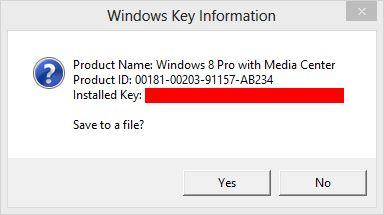











 Sign In
Sign In Create Account
Create Account

