I ran chkdsk /r, it took ages and so I left it overnight and by the morning it had shut down, when I restarted it, it ran chkdsk again. I let this complete (it took around 14 hours) looking at winlogon, the first time it appears to have crashed:-
The shell stopped unexpectedly and Explorer.exe was restarted.
For more information, see Help and Support Center at
http://go.microsoft....ink/events.asp.
The second time was as follows:-
Checking file system on C:
The type of the file system is NTFS.
A disk check has been scheduled.
Windows will now check the disk.
CHKDSK is verifying Usn Journal...
Usn Journal verification completed.
CHKDSK is verifying file data (stage 4 of 5)...
File data verification completed.
CHKDSK is verifying free space (stage 5 of 5)...
Free space verification is complete.
Windows has checked the file system and found no problems.
71681998 KB total disk space.
55904540 KB in 371296 files.
138544 KB in 8592 indexes.
0 KB in bad sectors.
483218 KB in use by the system.
65536 KB occupied by the log file.
15155696 KB available on disk.
4096 bytes in each allocation unit.
17920499 total allocation units on disk.
3788924 allocation units available on disk.
Internal Info:
e0 27 06 00 fc cb 05 00 0d 94 07 00 00 00 00 00 .'..............
5e 66 00 00 00 00 00 00 15 09 00 00 00 00 00 00 ^f..............
4e a3 f2 b1 00 00 00 00 9e 55 ff a6 01 00 00 00 N........U......
d0 5f 00 c0 00 00 00 00 f6 28 26 d1 57 00 00 00 ._.......(&.W...
52 8d f8 cb 01 00 00 00 f4 d7 6a df 5c 00 00 00 R.........j.\...
99 9e 36 00 00 00 00 00 a8 39 07 00 60 aa 05 00 ..6......9..`...
00 00 00 00 00 70 24 54 0d 00 00 00 90 21 00 00 .....p$T.....!..
Windows has finished checking your disk.
Please wait while your computer restarts.
For more information, see Help and Support Center at
http://go.microsoft....ink/events.asp.
Regards Wheelyjohn






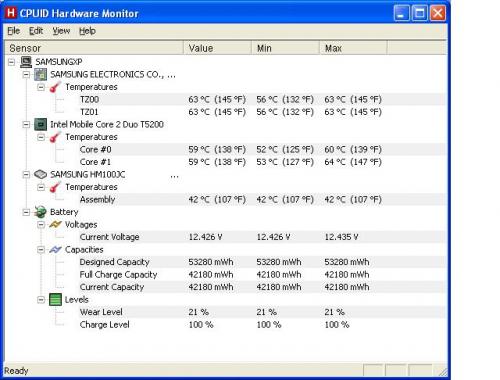
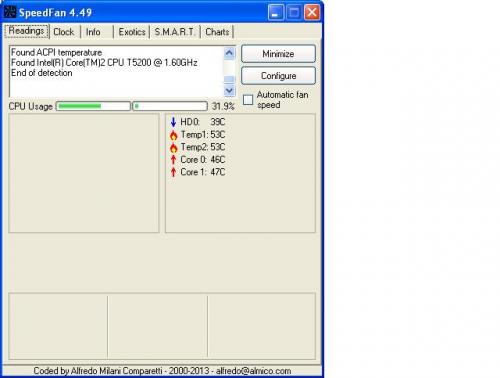
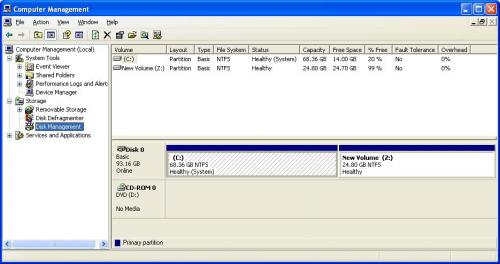











 Sign In
Sign In Create Account
Create Account

