I ran Error Checking, but fell asleep waiting for it to finish. Not sure what it did other than finish restart. Ooops.
************************************************************
Log Name: Application
Source: Microsoft-Windows-Wininit
Date: 7/7/2013 2:57:51 PM
Event ID: 1001
Task Category: None
Level: Information
Keywords: Classic
User: N/A
Computer: owner-PC
Description:
Checking file system on C:
The type of the file system is NTFS.
A disk check has been scheduled.
Windows will now check the disk.
115072 file records processed.
272 large file records processed.
0 bad file records processed.
0 EA records processed.
60 reparse records processed.
145882 index entries processed.
0 unindexed files processed.
115072 security descriptors processed.
CHKDSK is compacting the security descriptor stream...
Cleaning up 10015 unused security descriptors.
15406 data files processed.
CHKDSK is verifying Usn Journal...
34348128 USN bytes processed.
Usn Journal verification completed.
CHKDSK is verifying file data (stage 4 of 5)...
115056 files processed.
File data verification completed.
CHKDSK is verifying free space (stage 5 of 5)...
15504267 free clusters processed.
Free space verification is complete.
CHKDSK discovered free space marked as allocated in the
master file table (MFT) bitmap.
Correcting errors in the Volume Bitmap.
Windows has made corrections to the file system.
108953599 KB total disk space.
46665200 KB in 76157 files.
50440 KB in 15409 indexes.
0 KB in bad sectors.
220887 KB in use by the system.
65536 KB occupied by the log file.
62017072 KB available on disk.
4096 bytes in each allocation unit.
27238399 total allocation units on disk.
15504268 allocation units available on disk.
Internal Info:
80 c1 01 00 b8 65 01 00 26 72 02 00 00 00 00 00 .....e..&r......
74 45 00 00 3c 00 00 00 00 00 00 00 00 00 00 00 tE..<...........
42 00 00 00 a2 73 f1 76 58 82 16 00 58 7a 16 00 B....s.vX...Xz..
Windows has finished checking your disk.
Please wait while your computer restarts.
Event Xml:
<Event xmlns="
http://schemas.micro.../events/event">
<System>
<Provider Name="Microsoft-Windows-Wininit" Guid="{206f6dea-d3c5-4d10-bc72-989f03c8b84b}" EventSourceName="Wininit" />
<EventID Qualifiers="16384">1001</EventID>
<Version>0</Version>
<Level>4</Level>
<Task>0</Task>
<Opcode>0</Opcode>
<Keywords>0x80000000000000</Keywords>
<TimeCreated SystemTime="2013-07-07T19:57:51.000Z" />
<EventRecordID>52822</EventRecordID>
<Correlation />
<Execution ProcessID="0" ThreadID="0" />
<Channel>Application</Channel>
<Computer>owner-PC</Computer>
<Security />
</System>
<EventData>
<Data>
Checking file system on C:
The type of the file system is NTFS.
A disk check has been scheduled.
Windows will now check the disk.
115072 file records processed.
272 large file records processed.
0 bad file records processed.
0 EA records processed.
60 reparse records processed.
145882 index entries processed.
0 unindexed files processed.
115072 security descriptors processed.
CHKDSK is compacting the security descriptor stream...
Cleaning up 10015 unused security descriptors.
15406 data files processed.
CHKDSK is verifying Usn Journal...
34348128 USN bytes processed.
Usn Journal verification completed.
CHKDSK is verifying file data (stage 4 of 5)...
115056 files processed.
File data verification completed.
CHKDSK is verifying free space (stage 5 of 5)...
15504267 free clusters processed.
Free space verification is complete.
CHKDSK discovered free space marked as allocated in the
master file table (MFT) bitmap.
Correcting errors in the Volume Bitmap.
Windows has made corrections to the file system.
108953599 KB total disk space.
46665200 KB in 76157 files.
50440 KB in 15409 indexes.
0 KB in bad sectors.
220887 KB in use by the system.
65536 KB occupied by the log file.
62017072 KB available on disk.
4096 bytes in each allocation unit.
27238399 total allocation units on disk.
15504268 allocation units available on disk.
Internal Info:
80 c1 01 00 b8 65 01 00 26 72 02 00 00 00 00 00 .....e..&r......
74 45 00 00 3c 00 00 00 00 00 00 00 00 00 00 00 tE..<...........
42 00 00 00 a2 73 f1 76 58 82 16 00 58 7a 16 00 B....s.vX...Xz..
Windows has finished checking your disk.
Please wait while your computer restarts.
</Data>
</EventData>
</Event>


 This topic is locked
This topic is locked



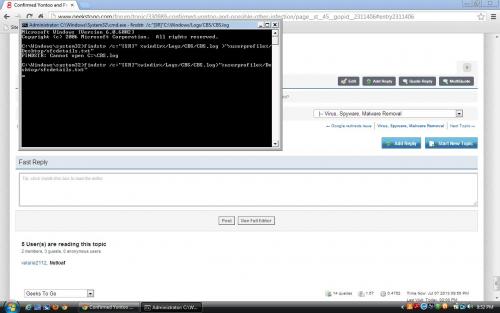











 Sign In
Sign In Create Account
Create Account

