i have this issue with my new hdd western digital caviar blue 1tb sata
i already have a sata drive installed and it work fine on its own. but when i install the new one, the bios see it but windows does not ( not even in the disk management ) but it does show in the peripheral management
partition magic see it but show it as 2 tb and wont format it arconis true image also see it as 2 tb but wont format it i run the western digital data lifeguard software it show no problem
i have installed windows directly on it and it work fine i can even add the other hdd with it just fine
but when i switch back to using the windows installation on my normal hdd it wont see the new one
i could simply use the windows installation that recognize all the hdd but this would mean having to install all my stuff again and i dont want to unless there is no other way as if it work one way it should work the other way around to
anyone have any idea on how to solve this issue ?
thanks

 This topic is locked
This topic is locked


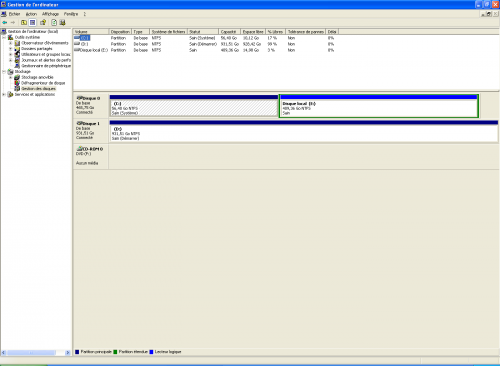
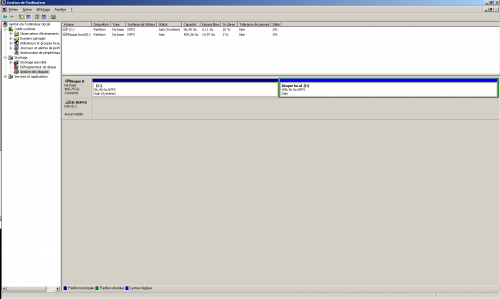











 Sign In
Sign In Create Account
Create Account

