I've struggled with this problem for quite some time now. This problem only occurs when playing video games. It doesn't matter if the game is demanding or not as I've encountered it on Defense Grid: The Awakening as well as Battlefield 3.
I've checked and my fan speeds are fine and my computer is cool so it can't be an overheating problem. I thought it was a graphics problem so I downgraded from Geforce 320.49 WHQL-certified to 314.22 WHQL-certified because I was sure that would be stable. I managed to play normally for about a day before the problem resurfaced.
Furthermore, I played BF3 and kept an eye on 2 programs checking on my GPU temperature. My PC froze immediately. As soon as the game loaded. And the temperature was only at 69 Celsius, not super cool but not crashing temperatures.
I've defragmented my hard drive, rebooted my PC (Duh.). I have no clue as to what the problem is... Hopefully you guys have some idea.
Thanks in advance!
PS: As described in the question, everything freezes up. I can't hear audio, the screen is frozen. I can't use any of the above shortcuts or any shortcuts at all. The only way to get my PC working again is to manually reboot it using the power button.
My PC Specs:
Make and Model: Asus K43SV (unmodified)
OS: Windows 7 Home Premium 64-bit
Processor: Intel i7 2670QM
GPU: nVidia Geforce GT540M
RAM: 8 GB
HDD: Total - 750 GB, available - 230 GB (I've repartitioned my HDD way back so none of my partitions are even close to full. The repartitioning was done way back so it can't be the issue.)
I've read that overheating seems to be a likely problem. However, I've had my fans clogged with dust before and I don't feel the heat, hear the noise, etc. of the clogged fan. Furthermore, it's been cleaned out recently so I doubt it's dust. And, even if it is due to overheating, the cause baffles me. I've had this PC for a year and a half now and it's served me well. Why would it start overheating all of a sudden? I haven't made any modifications recently...
PPS: If you are on Yahoo! Answers and you are successful in helping me out here. You could go to http://answers.yahoo...23012532AAkaj4q and I'll make your answer the best answer.





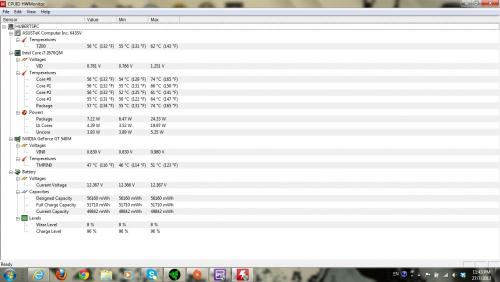











 Sign In
Sign In Create Account
Create Account

