Firstly I am a Mac user and have little-to-no knowledge of the workings of a PC. However a co-worker has a Toshiba Satellite laptop running Windows 7 and he asked if I could try and help him. When you boot up all he gets is a black screen with blinking cursor in upper left corner. It will not boot up and when you first turn "on" by pushing the on button, you get a brief (maybe 2 seconds) of a Toshiba Screen with a message at the bottom saying to choose F2 for utility or F12 for boot options.
If you do not quickly push either F2 or F12 it will go to the black screen with blinking cursor. If you choose F2 all it shows you is info about the computer (setup utility) and the F12 just gives you the choices to boot from what I presume is the internal disk or from a CD, or external source. (There is no CD in the drive) There are no choices in these I can see that would allow a clean install or reboot.
From what I could find online, it looks like 99% of the time people are told to quickly push F8 and this should bring up some sort of Recovery menu. When we push F8 (or any other key for that matter) all you get is a high pitched beeping with the black screen and blinking cursor.
What are you supposed to do when you can't get to this F8 recovery window?
Any help would be appreciated.
Thanks!






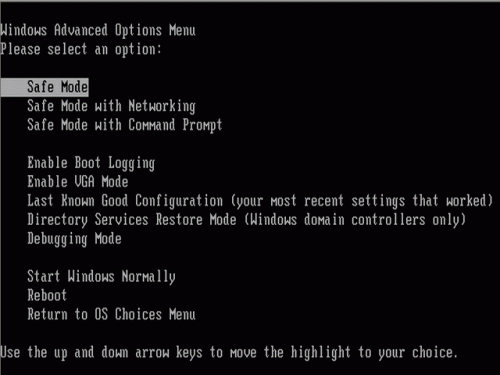











 Sign In
Sign In Create Account
Create Account

