ICE Ransomware [Closed]
Started by
AlmightyPants
, Aug 03 2013 04:58 AM
#1
![ICE Ransomware [Closed]: post #1](https://www.geekstogo.com/forum/public/style_images/shift/icon_share.png)
 Posted 03 August 2013 - 04:58 AM
Posted 03 August 2013 - 04:58 AM

#2
![ICE Ransomware [Closed]: post #2](https://www.geekstogo.com/forum/public/style_images/shift/icon_share.png)
 Posted 03 August 2013 - 07:41 AM
Posted 03 August 2013 - 07:41 AM

Hi assuming you have access to another computer and a USB stick of at least 1 GB
Download Peazip to the desktop
Run and install the programme
As it installs this page will show, deselect the AVG ticks
Press decline and it will then install cleanly

Download the following files to the desktop .. Right click the links and select save as...then select desktop
Rufus
OTLPE_standard
Right click OTLPE on your desktop and select ..Open as archive

Select OTLPE standard

Click Extract, ensure that desktop is selected

Insert the USB stick Then run Rufus

Select the ISO file on the desktop via the ISO icon.
Press Start Burn

Once the USB has burnt then
[*]Download Farbar Recovery Scan Tool and save it to the flash drive.
Download Peazip to the desktop
Run and install the programme
As it installs this page will show, deselect the AVG ticks
Press decline and it will then install cleanly

Download the following files to the desktop .. Right click the links and select save as...then select desktop
Rufus
OTLPE_standard
Right click OTLPE on your desktop and select ..Open as archive

Select OTLPE standard
Click Extract, ensure that desktop is selected
Insert the USB stick Then run Rufus
Select the ISO file on the desktop via the ISO icon.
Press Start Burn
Once the USB has burnt then
[*]Download Farbar Recovery Scan Tool and save it to the flash drive.
- Reboot your system using the boot USB you just created.
Note : If you do not know how to set your computer to boot from USB follow the steps here - As the Programme needs to detect your hardware and load the operating system, I would recommend a nice cup of tea whilst it loads

- Your system should now display a Reatogo desktop.
- Locate the flash drive and run FSRT
- The tool will start to run.
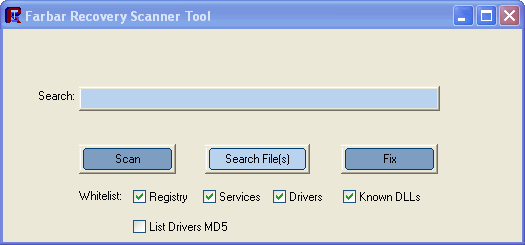
- When the tool opens click Yes to disclaimer.
- Press Scan button.
- It will make a log (FRST.txt) on the flash drive. Please copy and paste it to your reply.
- The first time the tool is run, it makes also another log (Addition.txt). Please attach it to your reply.
#3
![ICE Ransomware [Closed]: post #3](https://www.geekstogo.com/forum/public/style_images/shift/icon_share.png)
 Posted 08 August 2013 - 11:30 AM
Posted 08 August 2013 - 11:30 AM

Due to lack of feedback, this topic has been closed.
If you need this topic reopened, please contact a staff member. This applies only to the original topic starter. Everyone else please begin a New Topic.
If you need this topic reopened, please contact a staff member. This applies only to the original topic starter. Everyone else please begin a New Topic.
Similar Topics
0 user(s) are reading this topic
0 members, 0 guests, 0 anonymous users
As Featured On:








 This topic is locked
This topic is locked





 Sign In
Sign In Create Account
Create Account

