Thanks for the log. How long did it take for CF to complete? Just curious.
If you haven't turned Norton back on please leave it turned off for the following steps.
Step-1.
Please try to run the FarBar Service Scanner again and post the FSS.txt log if it runs. IF it still doesn't run complete the following:
Step-2.
Delete Old SFC Log and run SFC
- Open an elevated command prompt. To do that:
- Click Start, click on All Programs and Accessories, then right click on Command Prompt and click on Run as administrator. (See screenshot below)

- A command window will open like the image below:

- Type the following and press ENTER after each line:
cd \windows\Logs\cbs copy cbs.log cbs.old del cbs.log
Back at the blinking cursor:
- Type or copy and paste the following command and press Enter:
sfc /scannow(Notice the space between sfc and /scannow, it needs to be there)
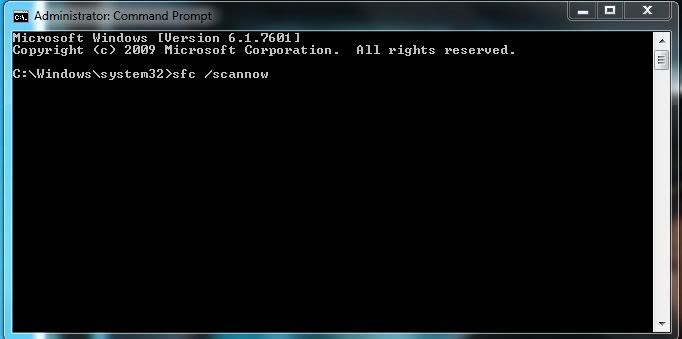
The sfc /scannow command scans all protected system files and replaces incorrect versions with correct Microsoft versions. Note: This may take awhile to finish. - You will get a message that SFC didn't find any problems, SFC found corrupted files and repaired all of them or SFC was not able to repair some files. Let me know which message you got.
- Type exit and press the ENTER key to close the command window.
Step-3.
Check Hard Disk For Errors:
Please copy everything in the quote box below into notepad. To do this highlight all text, then right click and click Copy.
@Echo Off
cmd /c chkdsk c: |find /v "percent" >> "%userprofile%\desktop\checkhd.txt"
del %0
- Next, open Notepad, or click Start->Run and in the Open: box type notepad.exe and click OK.
- Right click in the notepad window and click Paste, or put the cursor inside the notepad window and press the Ctrl-V keys to paste the text into notepad.
- On the File menu, click Save
- On the Save AS window that comes up, do the following:
- On the left side, click the Desktop Icon. This will put "Desktop" in the Save In: box at the top.
- At the bottom in the File Name: box type testhd.bat
- In the Save as type: box, click the down arrow and click All Files(*.*)
- Click Save
The file icon will look like this:

Close all open windows and any open Browsers.
- Right click the testhd.bat file on the desktop and click Run As Administrator then OK any UAC prompts to run the file. A command window will open briefly, then close. This is quite normal. NOTE:It can taks several minutes for this to complete as chkdsk has five stages to run through.
- When the command window has closed there will be a new file on the desktop named checkhd.txt
- Copy and paste the contents of the checkhd.txt file in your next reply.
Step-4
Things For Your Next Post:
Please post the logs in the order requested. Do Not attach the logs unless I request it.
1. The FSS.txt log (If you got it to run)
2. Tell me what message you got from SFC
3. The checkhd.txt log

 This topic is locked
This topic is locked


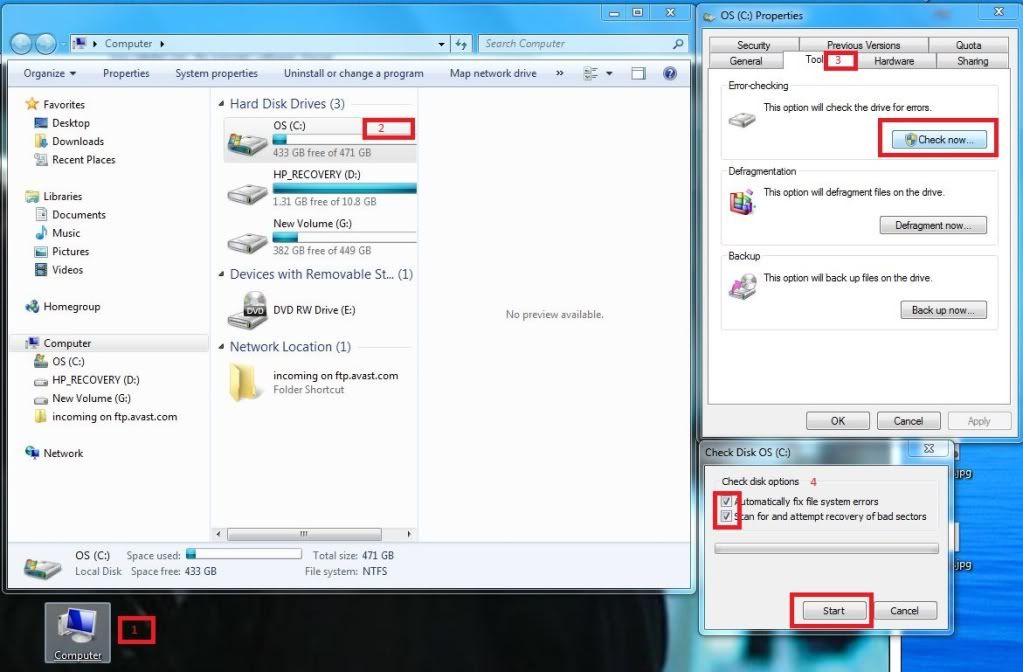






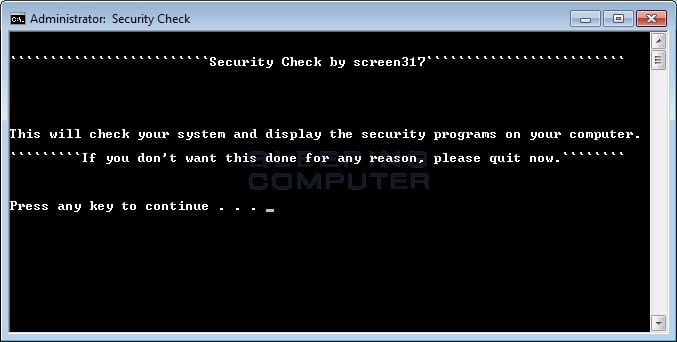











 Sign In
Sign In Create Account
Create Account

