Please try surf the net in Internet Explorer. Do not run any others applications. I want to know is the problem only in Chrome.
Can't access taskbar / switch applications [Closed]
Started by
ereinholdt
, Aug 05 2013 06:17 AM
#16
![Can't access taskbar / switch applications [Closed]: post #16](https://www.geekstogo.com/forum/public/style_images/shift/icon_share.png)
 Posted 13 August 2013 - 12:15 PM
Posted 13 August 2013 - 12:15 PM

Please try surf the net in Internet Explorer. Do not run any others applications. I want to know is the problem only in Chrome.
#17
![Can't access taskbar / switch applications [Closed]: post #17](https://www.geekstogo.com/forum/public/style_images/shift/icon_share.png)
 Posted 13 August 2013 - 12:59 PM
Posted 13 August 2013 - 12:59 PM

Same thing happens. It happens in almost any application that has a history function, it pages back to when I first opened the active window.
#18
![Can't access taskbar / switch applications [Closed]: post #18](https://www.geekstogo.com/forum/public/style_images/shift/icon_share.png)
 Posted 14 August 2013 - 11:16 AM
Posted 14 August 2013 - 11:16 AM

Step 1:
Eset Online Scanner
Note: You can use either Internet Explorer or Mozilla FireFox for this scan.
Vista / 7 / 8 users: You will need to to right-click on the either the IE or FF icon in the Start Menu or Quick Launch Bar on the Taskbar and select Run as Administrator from the context menu.
Please go here then click on:
If using Mozilla Firefox you will need to download esetsmartinstaller_enu.exe when prompted then double click on it to install.
All of the following instructions work with either Internet Explorer or Mozilla FireFox.
Step 2:
 Please download Malwarebytes' Anti-Malware from Here.
Please download Malwarebytes' Anti-Malware from Here.
Double Click mbam-setup.exe to install the application. Before you finished, on Completing the Malwarebytes Anti-Malware Setup Wizard tab untick Enable free trial of Malwarebytes Anti-Malware PRO
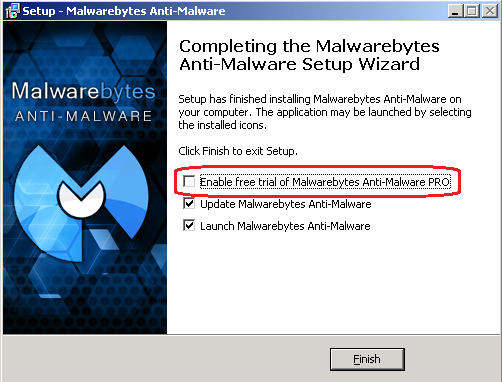
If MBAM encounters a file that is difficult to remove,you will be presented with 1 of 2 prompts, click OK to either and let MBAM proceed with the disinfection process. If asked to restart the computer, please do so immediately.
Step 3:
In your next post I want to see:
Eset Online Scanner
Note: You can use either Internet Explorer or Mozilla FireFox for this scan.
Vista / 7 / 8 users: You will need to to right-click on the either the IE or FF icon in the Start Menu or Quick Launch Bar on the Taskbar and select Run as Administrator from the context menu.
Please go here then click on:

If using Mozilla Firefox you will need to download esetsmartinstaller_enu.exe when prompted then double click on it to install.
All of the following instructions work with either Internet Explorer or Mozilla FireFox.
- Select the option YES, I accept the Terms of Use then click on:

- When prompted allow Add-On/Active X to install.
- Make sure that the option Scan archives is checked.
- Now click on Advanced Settings and select the following:
- Scan for potentially unwanted applications
- Scan for potentially unsafe applications
- Enable Anti-Stealth Technology
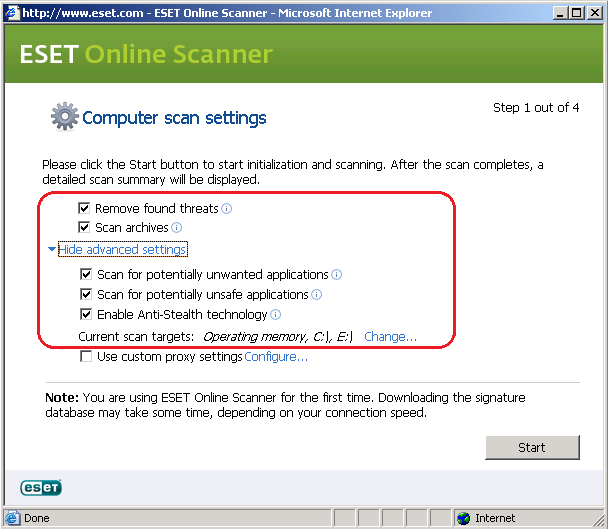
- Now click on:

- The virus signature database will begin to download. Be patient this make take some time depending on the speed of your Internet Connection.
- When completed the Online Scan will begin automatically. The scan may take several hours.
- Do not touch either the Mouse or keyboard during the scan otherwise it may stall.
- Do not remove any founds.
- When completed select Uninstall application on close, make sure you copy the logfile first!
- Now click on:

- Use notepad to open the logfile located at C:\Program Files (x86)\ESET\EsetOnlineScanner\log.txt.
- Copy and paste that log as a reply to this topic.
Step 2:
 Please download Malwarebytes' Anti-Malware from Here.
Please download Malwarebytes' Anti-Malware from Here.Double Click mbam-setup.exe to install the application. Before you finished, on Completing the Malwarebytes Anti-Malware Setup Wizard tab untick Enable free trial of Malwarebytes Anti-Malware PRO
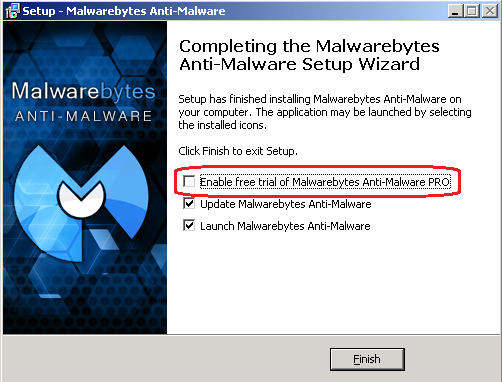
- Make sure a checkmark is placed next to Update Malwarebytes' Anti-Malware and Launch Malwarebytes' Anti-Malware, then click Finish.
- If an update is found, it will download and install the latest version.
- Once the program has loaded, select "Perform Quick Scan", then click Scan.
- The scan may take some time to finish,so please be patient.
- When the scan is complete, click OK, then Show Results to view the results.
- Make sure that everything is checked, and click Remove Selected.
- When disinfection is completed, a log will open in Notepad and you may be prompted to Restart.(See Extra Note)
- The log is automatically saved by MBAM and can be viewed by clicking the Logs tab in MBAM.
- Copy&Paste the entire report in your next reply.
If MBAM encounters a file that is difficult to remove,you will be presented with 1 of 2 prompts, click OK to either and let MBAM proceed with the disinfection process. If asked to restart the computer, please do so immediately.
Step 3:
- Please look for your Windows XP Installation CD.
- Go to Start, then to Run, and type in cmd
- In black windows please type in sfc.exe /scannow
- Please insert Windows XP Installation CD at the prompt.
- It may take some time, please be patient.
- When System File Checker done its work, please type in:
findstr /c:"[SR]" %windir%\logs\cbs\cbs.log >sfc.txt & start notepad sfc.txt - Notepad will be open, please copy and paste content to next post.
In your next post I want to see:
- ESET Online Scanner log
- MBAM log
- SFC log
#19
![Can't access taskbar / switch applications [Closed]: post #19](https://www.geekstogo.com/forum/public/style_images/shift/icon_share.png)
 Posted 15 August 2013 - 09:18 PM
Posted 15 August 2013 - 09:18 PM

strangely, my system is back functioning normally. screen saver is functioning, browser doesn't page back and i can switch tasks using the taskbar. not sure what one thing we did to fix it, but happy that it works. did we remove anything malicious that you're aware of?
thanks again,
eric
thanks again,
eric
#20
![Can't access taskbar / switch applications [Closed]: post #20](https://www.geekstogo.com/forum/public/style_images/shift/icon_share.png)
 Posted 16 August 2013 - 01:22 AM
Posted 16 August 2013 - 01:22 AM

Happy to hear that! Can you post logs from:
- C:\Program Files\ESET\EsetOnlineScanner\log.txt
- C:\Documents and Settings\Eric\Application Data\Malwarebytes\Malwarebytes' Anti-Malware\Logs\
And if you did run sfc command please in Start -> Run paste:
findstr /c:"[SR]" %windir%\logs\cbs\cbs.log >sfc.txt & start notepad sfc.txt
#21
![Can't access taskbar / switch applications [Closed]: post #21](https://www.geekstogo.com/forum/public/style_images/shift/icon_share.png)
 Posted 28 August 2013 - 11:03 AM
Posted 28 August 2013 - 11:03 AM

Due to lack of feedback, this topic has been closed.
If you need this topic reopened, please contact a staff member. This applies only to the original topic starter. Everyone else please begin a New Topic.
If you need this topic reopened, please contact a staff member. This applies only to the original topic starter. Everyone else please begin a New Topic.
Similar Topics
0 user(s) are reading this topic
0 members, 0 guests, 0 anonymous users
As Featured On:








 This topic is locked
This topic is locked






 Sign In
Sign In Create Account
Create Account

