Let's try something. If you've recovered all the important items, and want to try Eraser: Create a new user with admin privleges, and see if CCleaner will work for that user. Move no files to the user, just a fresh new admin user. Please let me know if this works.
only 3.5 GB out of 681GB free on my hard drive [Solved]
#91
![only 3.5 GB out of 681GB free on my hard drive [Solved]: post #91](https://www.geekstogo.com/forum/public/style_images/shift/icon_share.png)
 Posted 21 October 2013 - 06:07 PM
Posted 21 October 2013 - 06:07 PM

Let's try something. If you've recovered all the important items, and want to try Eraser: Create a new user with admin privleges, and see if CCleaner will work for that user. Move no files to the user, just a fresh new admin user. Please let me know if this works.
#92
![only 3.5 GB out of 681GB free on my hard drive [Solved]: post #92](https://www.geekstogo.com/forum/public/style_images/shift/icon_share.png)
 Posted 22 October 2013 - 08:03 PM
Posted 22 October 2013 - 08:03 PM

Everything ok? Would CCleaner or Eraser run with the additional admin user account?
#93
![only 3.5 GB out of 681GB free on my hard drive [Solved]: post #93](https://www.geekstogo.com/forum/public/style_images/shift/icon_share.png)
 Posted 26 October 2013 - 01:57 PM
Posted 26 October 2013 - 01:57 PM

Sorry, it's been a tough week and that was before the 4 hour scream-a-thon at work on Friday. Erasure is working CCleaner is not. I will have to get with the CCleaner forum. I appreciate your help. I feel bad I'm not inviting you to Thanksgiving dinner with my family. Please, please remind me to contribute if I forget. Make sure I don't forget.
You are the best and good luck in life.
Rich
#94
![only 3.5 GB out of 681GB free on my hard drive [Solved]: post #94](https://www.geekstogo.com/forum/public/style_images/shift/icon_share.png)
 Posted 27 October 2013 - 05:10 PM
Posted 27 October 2013 - 05:10 PM

Sorry, it's been a tough week and that was before the 4 hour scream-a-thon at work on Friday.
Not a problem. Work sucks sometimes.
Erasure is working CCleaner is not. I will have to get with the CCleaner forum.
Go for it
I appreciate your help. I feel bad I'm not inviting you to Thanksgiving dinner with my family.
You are so more than welcome. Thank you for your patience. You did good!
Please, please remind me to contribute if I forget. Make sure I don't forget.
I'm not gonna remind you! That'd be like I was a phone bill or something
You are the best and good luck in life.
Thank you very much for the kind words. They are much appreciated
Surf safe
#95
![only 3.5 GB out of 681GB free on my hard drive [Solved]: post #95](https://www.geekstogo.com/forum/public/style_images/shift/icon_share.png)
 Posted 29 October 2013 - 05:35 PM
Posted 29 October 2013 - 05:35 PM

We strongly encourage you to donate directly to the person that helped you. Many have donation links in their signatures.
Do you have a link?
Don't be shy, just tell me.
I don't have a PayPal account is there another method?
Thanks again for all your help,
Rich
Edited by 1324, 29 October 2013 - 05:38 PM.
#96
![only 3.5 GB out of 681GB free on my hard drive [Solved]: post #96](https://www.geekstogo.com/forum/public/style_images/shift/icon_share.png)
 Posted 30 October 2013 - 04:42 AM
Posted 30 October 2013 - 04:42 AM

You won't believe this but I only have 61MB out of 681GB free on my hard drive. It's happened again!!! What is going on? Please help!
Rich
#97
![only 3.5 GB out of 681GB free on my hard drive [Solved]: post #97](https://www.geekstogo.com/forum/public/style_images/shift/icon_share.png)
 Posted 01 November 2013 - 10:16 AM
Posted 01 November 2013 - 10:16 AM

This is interesting, let's see where this puppy's comming from this time before we take it out:
WinDirStat
Step 1.
Please download WinDirStat from ~> this link
Install, then run the programme.
1. When the little pacmen have finished investigating the drive you will be presented with a visual image of your folders.
2. Locate the folder that is using the most space
3. If there is a + alongside that then click the + to dig deeper ~ open further
4. Highlight the offending folder (click on it) and press Ctrl + C or right click and choose Copy Path this will copy the path to your clipboard.
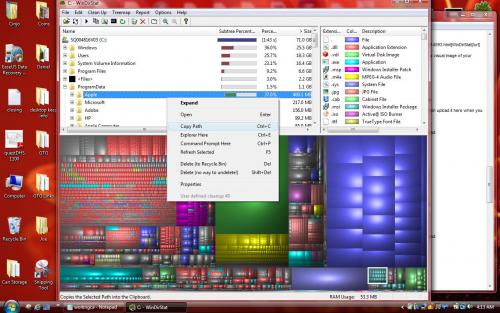
5. Then right click the folder and select open:
This will then open explorer to that folder.. Do you recognise it? Please advise if you do.
6. Then open Notepad, right click and select paste... Post the file path in your next reply plus the size.
Step 2.
Make a picture (or 2 or 3 if needed) of the file and size so we may take a gander at it:
Once the WinDirStat screen is ready: the largest files + is clicked on, and as much as can be seen is visible:
1. Click on the ALT key + PRT SCR key (its on the top row..right hand side)
2. Now click on start -> all programs -> accessories then paint...
3. Left click in the white area of the paint screen and press CTRL + V or Right click in the same white area and select Paste
4. Click on File.
5. Click on Save.
6. Save it to your Desktop.
7. Name it something related to the screen your capturing.
BE SURE TO SAVE IT AS A .JPG otherwise it may be to big to upload.
8. If the screen won't show it all, copy the first screen as instructed above, then scroll to show more of that large folder.
9. Click on the ALT key + PRT SCR key again to take a second picture. Take a third if necessary to show as much as you can.
10. Then after typing in any response you have here on the forum,
a. Click on the Click to Attach Files box below.
b. Choose Desktop......find the screenshots in the list and for each one.....
c. Select Open it will then upload.
d. Put the cursor where you want the picture to land in the post.
e. Click on the Add to Post to the right of the uploaded .jpg line below.
e. Use Preview Post to make sure it or they landed where you wanted them, if no, cut and paste the picture text line where you want the picture to be.
f. Click on add reply like you normally would... That's it!
#98
![only 3.5 GB out of 681GB free on my hard drive [Solved]: post #98](https://www.geekstogo.com/forum/public/style_images/shift/icon_share.png)
 Posted 02 November 2013 - 11:06 AM
Posted 02 November 2013 - 11:06 AM

There was not much of a file path but it is 635.5 GB
C:\N4E'wYl!(h3SyQjZeu
Do not recognize this at all.
Once I clicked on the + sign hundreds and hundreds of files were shown. When I tried do add additional "print screens" they just were put on top of the first one. I'm sure I am doing something wrong. But I would have shown more than 10 "print screens" to get all the files on Paint. I hope I have given you enough info.
If you want me to post multiple Paint screens please let me know.
Thanks for your patience,
Rich
Edited by 1324, 02 November 2013 - 11:10 AM.
#99
![only 3.5 GB out of 681GB free on my hard drive [Solved]: post #99](https://www.geekstogo.com/forum/public/style_images/shift/icon_share.png)
 Posted 02 November 2013 - 11:36 AM
Posted 02 November 2013 - 11:36 AM

It looks very similar in nature to the first. Something must be hiding. My apologies
Is is possible you can get a shot of the end which is or looks to be the beginning? Interested to see if they're all dated Oct. 30th. Were you doing anything in particular when it happened? Or just happened to look?
It's no problem to make additional posts to show a couple more sections. I'm going to look for additional information, I'll get back here soon as I can
#100
![only 3.5 GB out of 681GB free on my hard drive [Solved]: post #100](https://www.geekstogo.com/forum/public/style_images/shift/icon_share.png)
 Posted 02 November 2013 - 02:35 PM
Posted 02 November 2013 - 02:35 PM

#101
![only 3.5 GB out of 681GB free on my hard drive [Solved]: post #101](https://www.geekstogo.com/forum/public/style_images/shift/icon_share.png)
 Posted 03 November 2013 - 10:12 AM
Posted 03 November 2013 - 10:12 AM

Ok, let's see what we can find out. What I'd like to do is upload one of these and see what comes up. There's a 20MB limit to check, the file sizes seen in your lovely photos
File Scanner
- Make sure to use Internet Explorer for this
- Please go to VirSCAN.org FREE on-line scan service
- Copy and paste the chosen file path into the "Suspicious files to scan" box on the top of the page:
- Click on the Upload button
- If a pop-up appears saying the file has been scanned already, please select the ReScan button.
- Once the Scan is completed, click on the "Copy to Clipboard" button. This will copy the link of the report into the Clipboard.
- Paste the contents of the Clipboard in your next reply.
Please let me know how this goes.
#102
![only 3.5 GB out of 681GB free on my hard drive [Solved]: post #102](https://www.geekstogo.com/forum/public/style_images/shift/icon_share.png)
 Posted 03 November 2013 - 12:17 PM
Posted 03 November 2013 - 12:17 PM

I don't know what happened but I downloaded Optimizer Pro when I thought I was downloading Virscan.org. I have uninstalled Optimizer Pro. I now realize I wasn't supposed to download anything. No wonder my computer is all messed up
When I click on "copy to clipboard" Bitdefender pops up. I did notice this at the bottom right above the "copy to clipboard " rectangle:
Note: This file has been scanned before. Therefore, this file's scan result will not be stored in the database.
The following is the file info at the top, I just did copy and paste:
File Name : K1 c}N-5l TIs9Il2j
File Size : 11149212 byte
File Type : data
MD5 : 17081a7eee923ecfbfb815a0ae63e4e4
SHA1 : a3a530727dea5a8db3d181bf137ae5a2288de58f
I hope this is what you wanted.
Thanks,
Rich
Edited by 1324, 03 November 2013 - 01:40 PM.
#103
![only 3.5 GB out of 681GB free on my hard drive [Solved]: post #103](https://www.geekstogo.com/forum/public/style_images/shift/icon_share.png)
 Posted 03 November 2013 - 01:45 PM
Posted 03 November 2013 - 01:45 PM

Now I have really done it. I think downloading Optimizer Pro gave my a virus. I can't log on to the internet. It says "The proxy sever is refusing connections". Malware bytes found a bunch of "pup optional" viruses. I saved the MBAM log but I can't get it to you
Thanks,
Rich
#104
![only 3.5 GB out of 681GB free on my hard drive [Solved]: post #104](https://www.geekstogo.com/forum/public/style_images/shift/icon_share.png)
 Posted 05 November 2013 - 07:14 PM
Posted 05 November 2013 - 07:14 PM

Any chance you have a usb stick and a second computer handy? We may need to use them to get this moving again.
#105
![only 3.5 GB out of 681GB free on my hard drive [Solved]: post #105](https://www.geekstogo.com/forum/public/style_images/shift/icon_share.png)
 Posted 05 November 2013 - 07:23 PM
Posted 05 November 2013 - 07:23 PM

I can certainly get a usb stick but I do not have another computer. I just have my IPad. I also will be busy the next couple of days, possibly through the weekend and unlikely to have time. If a second computer is necessary I'm not sure what to do. Please advise.
Thanks,
Rich
Similar Topics
0 user(s) are reading this topic
0 members, 0 guests, 0 anonymous users
As Featured On:








 This topic is locked
This topic is locked

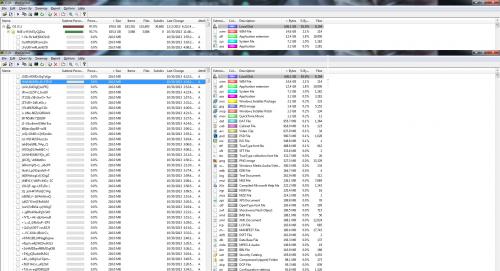
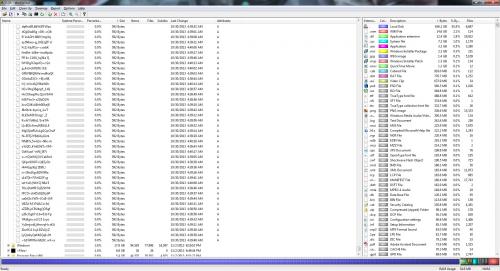
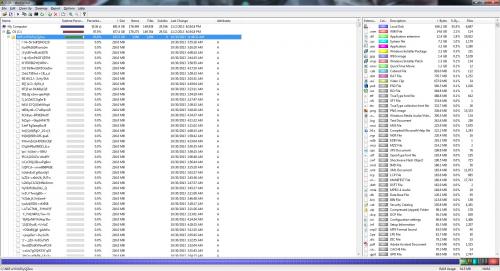




 Sign In
Sign In Create Account
Create Account

