Ok a fair bit to do so do the two quickest first please;
Go to Start then to Run
Type in
compmgmt.msc and click Enter
On the left side click on
Disk ManagementOn the right side you will see your hard drive.
Now I need you to take an expanded screenshot and attach it to your next reply.
Download
Speedfan and install it. Once it's installed, run the program and post here the information it shows. The information I want you to post is the stuff that is circled in the example picture I have attached.
If you are running on a vista machine, please go to where you installed the program and run the program as administrator.
 (this is a screenshot from a vista machine)
(this is a screenshot from a vista machine)To capture and post a screenshot;
Click on the ALT key + PRT SCR key..its on the top row..right hand side..now click on start...all programs...accessories...paint....left click in the white area ...press CTRL + V...click on file...click on save...save it to your desktop...name it something related to the screen your capturing... BE SURE TO SAVE IT AS A .JPG ...otherwise it may be to big to upload... then after typing in any response you have... click on browse...desktop...find the screenshot..select it and click on the upload button...then on the lower left...after it says upload successful...click on add reply like you normally would.
Depending on the results we may need to run further software for comparison
http://www.cpuid.com.../hwmonitor.htmlScreenshot instructions are provided to assist those that may read this topic but are not yet aware of the “how to”.Go to Start and then to Run
Type in
Chkdsk /r Note the space between k and /
Click Enter ...It will probably ask if you want to do this on the next reboot...click Y
If the window doesn't shutdown on its own then reboot the system manually. On reboot the system will start the chkdsk operation
This one will take longer then chkdsk /f
Note... there are 5 stages...
It may appear to hang at a certain percent for an hour or more or even back up and go over the same area...this is normal...
DO NOT SHUT YOUR COMPUTER DOWN WHILE CHKDSK IS RUNNING OR YOU CAN HAVE SEVERE PROBLEMS This can take several hours to complete.
When completed it will hopefully boot the system back into Windows.

I never noticed your last 2 replies, please see below;
If you have something to add while waiting for a reply use the edit tab – bottom right of the dialogue input box and this will ensure that no information that you provide is overlooked (this can happen if your topic has more than one page) thank you for understanding.
Edited by phillpower2, 25 August 2013 - 10:07 AM.
Topic updated





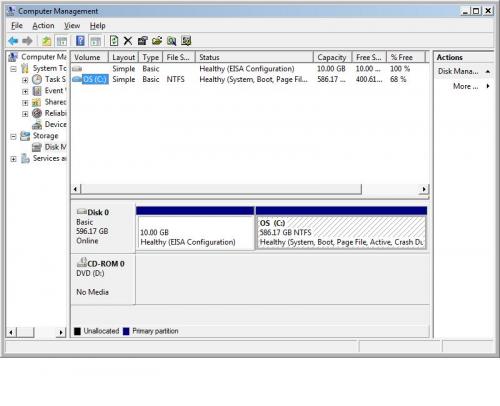
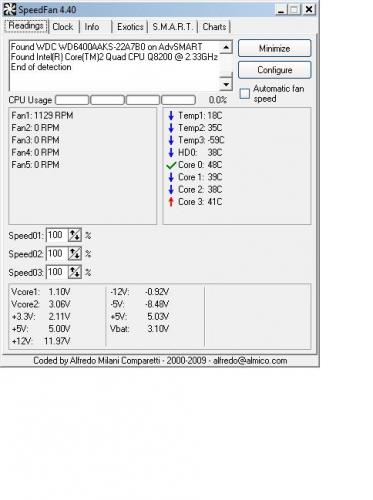
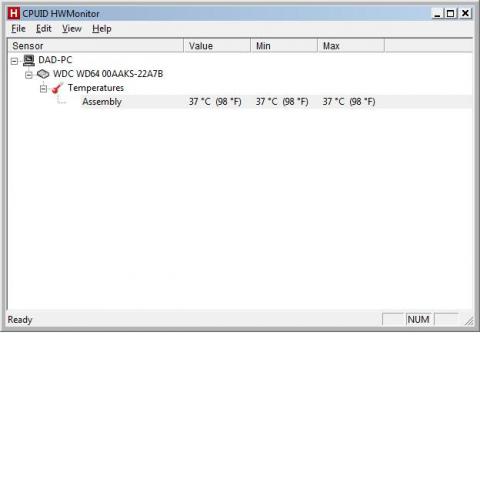











 Sign In
Sign In Create Account
Create Account

