Looks like your PC is about to melt down. Suspect that's the source of your problem. Both HWMonitor and Speccy agree that it is running way too hot. I would turn it off and let it cool. When you turn it on again listen carefully you should hear the fan run? Do you?
Make sure it is operating on a hard surface. A soft surface will block the vents. Vents must be clear of any dust or hair. It helps to prop up the back with a book (don't block the vents). Sometimes if you run speedfan
http://www.almico.com/sfdownload.phpDownload, save and Install it (Win 7 or Vista right click and Run As Admin.) then run it.
then check Automatic Fan Speed it will run cooler.
I would get a cooler tray to sit it on. That may be enough to keep it cool. I just fixed an HP with a similar overheating issue by cleaning the heatsink and replacing the thermal pads with Arctic Silver. Lot of work to disassemble the thing but I can't believe how cool it runs now.
Your event logs show a lot of these errors:
Log: 'System' Date/Time: 31/08/2013 9:37:21 PM
Type: Error Category: 0
Event: 12 Source: PlugPlayManager
The device 'JMB38X xD Host Controller' (PCI\VEN_197B&DEV_2384&SUBSYS_30F7103C&REV_00\4&37ba8cc&0&04E4) disappeared from the system without first being prepared for removal.
I think that's the Jmicron Card Reader. Not sure what its problem is. Unlikely that you are manually unplugging it so many times. Could be a bad driver or a bad device.
SFC is just finding the usual settings.ini plus the motif stuff that a recent update broke. Nothing to worry about there.
Process Explorer is showing a svchost process in the second position. Not all that high but usually the second position is procexp.exe so I wonder about it.
Ron
on the staff tech desk, see what that brings.




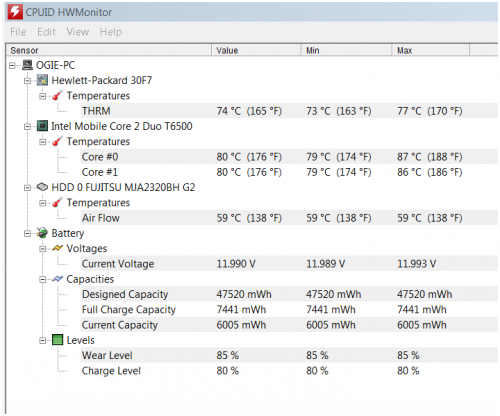
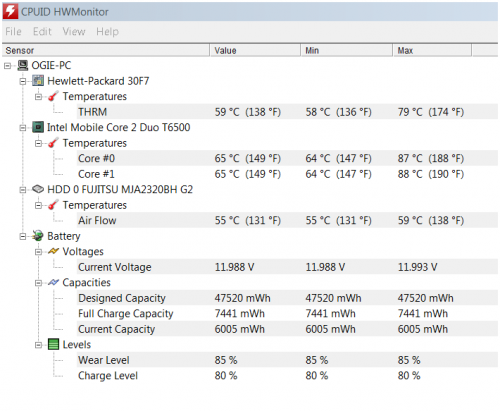
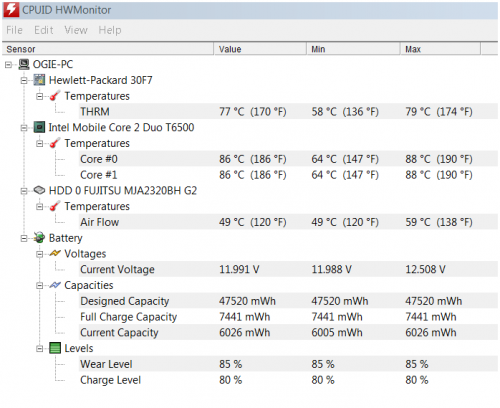



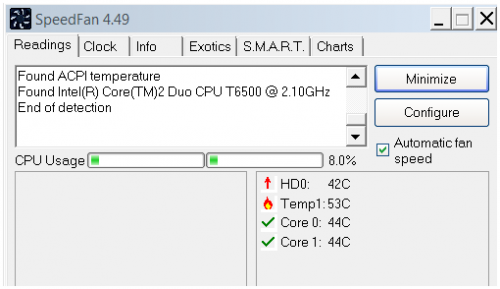











 Sign In
Sign In Create Account
Create Account

