
stuck in crazy boot cycle! [Closed]
Started by
ameseliz
, Sep 05 2013 08:41 PM
#1
![stuck in crazy boot cycle! [Closed]: post #1](https://www.geekstogo.com/forum/public/style_images/shift/icon_share.png)
 Posted 05 September 2013 - 08:41 PM
Posted 05 September 2013 - 08:41 PM

#2
![stuck in crazy boot cycle! [Closed]: post #2](https://www.geekstogo.com/forum/public/style_images/shift/icon_share.png)
 Posted 06 September 2013 - 01:27 PM
Posted 06 September 2013 - 01:27 PM

Hello ameseliz,
Welcome to Geekstogo.
Tell me what OS is your computer, is it 32-bit or 64-bit and do you have an installation disk for it?
Welcome to Geekstogo.
Tell me what OS is your computer, is it 32-bit or 64-bit and do you have an installation disk for it?
#3
![stuck in crazy boot cycle! [Closed]: post #3](https://www.geekstogo.com/forum/public/style_images/shift/icon_share.png)
 Posted 07 September 2013 - 01:05 PM
Posted 07 September 2013 - 01:05 PM

It is a 32 bit windows xp, and no I unfortunately do not have a disk for it :/
Edited by ameseliz, 07 September 2013 - 01:06 PM.
#4
![stuck in crazy boot cycle! [Closed]: post #4](https://www.geekstogo.com/forum/public/style_images/shift/icon_share.png)
 Posted 07 September 2013 - 01:28 PM
Posted 07 September 2013 - 01:28 PM

Hello again ameseliz,
This is a way to access your infected computer using a flash drive. We can then run a scan and after that, hopefully, find a solution to the problem.
It's quite a bit to do and each step needs to be done according to the instructions so it might help to print them out so that you can refer to them as you go along.
If you need help don't hesitate to come back and ask.
Now
Download Peazip to the desktop
Run and install the programme
As it installs this page will show, deselect the AVG ticks
Press decline and it will then install cleanly

Download the following files to the desktop .. Right click the links and select save as...then select desktop
Rufus
OTLPE_standard
Right click OTLPE on your desktop and select ..Open as archive

Select OTLPE standard

Click Extract, ensure that desktop is selected

Insert the USB stick Then run Rufus

Select the ISO file on the desktop via the ISO icon.
Press Start Burn

Once the USB has burnt then
This is a way to access your infected computer using a flash drive. We can then run a scan and after that, hopefully, find a solution to the problem.
It's quite a bit to do and each step needs to be done according to the instructions so it might help to print them out so that you can refer to them as you go along.
If you need help don't hesitate to come back and ask.
Now
Download Peazip to the desktop
Run and install the programme
As it installs this page will show, deselect the AVG ticks
Press decline and it will then install cleanly

Download the following files to the desktop .. Right click the links and select save as...then select desktop
Rufus
OTLPE_standard
Right click OTLPE on your desktop and select ..Open as archive

Select OTLPE standard
Click Extract, ensure that desktop is selected
Insert the USB stick Then run Rufus
Select the ISO file on the desktop via the ISO icon.
Press Start Burn
Once the USB has burnt then
- Download Farbar Recovery Scan Tool and save it to the flash drive.
- Reboot your infected system using the boot USB you just created.
Note : If you do not know how to set your computer to boot from USB follow the steps here - As the Programme needs to detect your hardware and load the operating system, I would recommend a nice cup of tea whilst it loads

- Your system should now display a Reatogo desktop.
- Locate the flash drive and run FSRT
- The tool will start to run.
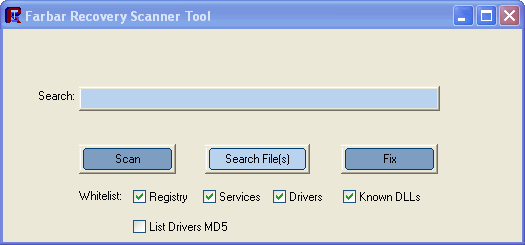
- When the tool opens click Yes to disclaimer.
- Press Scan button.
- It will make a log (FRST.txt) on the flash drive. Please copy and paste it to your reply.
#5
![stuck in crazy boot cycle! [Closed]: post #5](https://www.geekstogo.com/forum/public/style_images/shift/icon_share.png)
 Posted 10 September 2013 - 05:45 PM
Posted 10 September 2013 - 05:45 PM

Hello!
Ok, so, I got to the part that says to insert usb stick and open rufus. I did so and opened rufus and it opened, but all the options/drop down menus were blank, even after I chose the iso file from my desktop. Attached is the log I got from rufus, I don't know if you need it or not, but I figured I may as well include it incase it can help you tell me what I'm doing wrong. I have also attached a picture of my desktop with rufus on it after I have opened it.
p.s. I am using a 32bit Windows 7 OS to complete these steps, just fyi.
I really hope you can help!! I'm so confused!
Thank you so much,
Amy
Ok, so, I got to the part that says to insert usb stick and open rufus. I did so and opened rufus and it opened, but all the options/drop down menus were blank, even after I chose the iso file from my desktop. Attached is the log I got from rufus, I don't know if you need it or not, but I figured I may as well include it incase it can help you tell me what I'm doing wrong. I have also attached a picture of my desktop with rufus on it after I have opened it.
p.s. I am using a 32bit Windows 7 OS to complete these steps, just fyi.
I really hope you can help!! I'm so confused!
Thank you so much,
Amy
Attached Files
#6
![stuck in crazy boot cycle! [Closed]: post #6](https://www.geekstogo.com/forum/public/style_images/shift/icon_share.png)
 Posted 10 September 2013 - 06:18 PM
Posted 10 September 2013 - 06:18 PM

I'm so confused!
Yes it can be a bit confusing. Just take it slowly.
If this doesn't work we do have another option... still a bit complicated though.
Now
Couple of questions.
I take it the OLPE iso was saved to your desktop? not somewhere else?
When you opened Rufus did you click on the button showing the disk beside the ISO Image drop down radio button?
#7
![stuck in crazy boot cycle! [Closed]: post #7](https://www.geekstogo.com/forum/public/style_images/shift/icon_share.png)
 Posted 10 September 2013 - 06:20 PM
Posted 10 September 2013 - 06:20 PM

Yes OTLPE was saved on the deskyop, and yes, I did click on the picture of the disk.
#8
![stuck in crazy boot cycle! [Closed]: post #8](https://www.geekstogo.com/forum/public/style_images/shift/icon_share.png)
 Posted 10 September 2013 - 06:36 PM
Posted 10 September 2013 - 06:36 PM

but all the options/drop down menus were blank, even after I chose the iso file from my desktop
So from the above I am thinking that Rufus worked to the point that you could select OTLPE but nothing happened when you selected it. i.e. you didn't get a New Volume label with ReatgoPE and you couldn't press start.
Assuming that is the case, then my guess would be that there might be something wrong with OTLPE iso. Could be that it didn't extract properly to the desktop or that it was a corrupt download. Sometimes that can happen.
Can you try deleting the copy on your desktop and extract and save it again?
If that doesn't work, then delete the copy of OTLPE you downloaded and download and extract again.
Come back and tell me how you got on.
#9
![stuck in crazy boot cycle! [Closed]: post #9](https://www.geekstogo.com/forum/public/style_images/shift/icon_share.png)
 Posted 10 September 2013 - 06:54 PM
Posted 10 September 2013 - 06:54 PM

Same thing, nothing  . At the bottom of the rufus window it says something like, searching for updates, and then it switches to " Updates: Unable to access current version"
. At the bottom of the rufus window it says something like, searching for updates, and then it switches to " Updates: Unable to access current version"
#10
![stuck in crazy boot cycle! [Closed]: post #10](https://www.geekstogo.com/forum/public/style_images/shift/icon_share.png)
 Posted 10 September 2013 - 07:18 PM
Posted 10 September 2013 - 07:18 PM

Hmm... I wonder if Rufus is trying to update but can't for some reason. Maybe security on the machine or the USB stick you are using. Also I see from the Rufus log that it says Access Denied.
Couple of things to try:
First
Go to your usb stick drive - you can get there via Start > My Computer and right click on the usb stick and then Format (note this will delete everything on the USB stick so if there is anything on it you want please save it elsewhere).
Once it has been formatted then try running Rufus again and continue the steps to burn the OTLPE iso etc.
If that doesn't work then:
Second
You might try carrying the actions out in Safe Mode
Boot into Safe Mode:
1) Restart your computer
2) After hearing your computer beep once during startup, but before the Windows icon appears, tap F8 continually.
3) If you are asked what mode to bootup in press Esc to boot in the default settings
4) Instead of Windows loading as normal, a menu should appear
5) Select the option to run Windows in Safe Mode.
Couple of things to try:
First
Go to your usb stick drive - you can get there via Start > My Computer and right click on the usb stick and then Format (note this will delete everything on the USB stick so if there is anything on it you want please save it elsewhere).
Once it has been formatted then try running Rufus again and continue the steps to burn the OTLPE iso etc.
If that doesn't work then:
Second
You might try carrying the actions out in Safe Mode
Boot into Safe Mode:
1) Restart your computer
2) After hearing your computer beep once during startup, but before the Windows icon appears, tap F8 continually.
3) If you are asked what mode to bootup in press Esc to boot in the default settings
4) Instead of Windows loading as normal, a menu should appear
5) Select the option to run Windows in Safe Mode.
#11
![stuck in crazy boot cycle! [Closed]: post #11](https://www.geekstogo.com/forum/public/style_images/shift/icon_share.png)
 Posted 11 September 2013 - 03:48 PM
Posted 11 September 2013 - 03:48 PM

hello again
#12
![stuck in crazy boot cycle! [Closed]: post #12](https://www.geekstogo.com/forum/public/style_images/shift/icon_share.png)
 Posted 11 September 2013 - 04:28 PM
Posted 11 September 2013 - 04:28 PM

hello again! ok so I got rufus to work, it seems after opening it I chose yes when it asked if I wanted to look for updates when I should've chosen no. I have loaded everything you told me to onto the usb flash drive and inserted it into my infected computer. I changed the 1st boot device to cd-rom, pic attached, and pressed F10 to save it and exit BIOS. Once that's done it still doesn't boot from the usb.  It still takes me back to the second screen I've attached no matter what option I choose, and am still stuck in the same cycle.
It still takes me back to the second screen I've attached no matter what option I choose, and am still stuck in the same cycle. 
#13
![stuck in crazy boot cycle! [Closed]: post #13](https://www.geekstogo.com/forum/public/style_images/shift/icon_share.png)
 Posted 11 September 2013 - 06:09 PM
Posted 11 September 2013 - 06:09 PM

after looking further at my bios, I saw that my usb device was listed under hard drives. So I switched it to make it boot from the usb first and it came up with a screen that said "press any button to boot from usb" after I do so, it says something about a disk read error?
#14
![stuck in crazy boot cycle! [Closed]: post #14](https://www.geekstogo.com/forum/public/style_images/shift/icon_share.png)
 Posted 11 September 2013 - 06:50 PM
Posted 11 September 2013 - 06:50 PM

Hi ameseliz,
Okay so it is now set to boot from the USB.
First thing to do if you get the disk read error is to try hitting Ctrl Alt Delete to reboot your computer. Alternatively force a reboot by turning your computer off or pulling the power plug and restart. Try a couple of times.
Come back and tell me how it goes.
it says something about a disk read error?
Okay so it is now set to boot from the USB.
First thing to do if you get the disk read error is to try hitting Ctrl Alt Delete to reboot your computer. Alternatively force a reboot by turning your computer off or pulling the power plug and restart. Try a couple of times.
Come back and tell me how it goes.
#15
![stuck in crazy boot cycle! [Closed]: post #15](https://www.geekstogo.com/forum/public/style_images/shift/icon_share.png)
 Posted 12 September 2013 - 04:07 AM
Posted 12 September 2013 - 04:07 AM

i have tried several times and the same error comes up. ive also tried different flash drives as well as plugging them in to every usb port on my pc, all ending up with the same error. 

Similar Topics
0 user(s) are reading this topic
0 members, 0 guests, 0 anonymous users
As Featured On:








 This topic is locked
This topic is locked
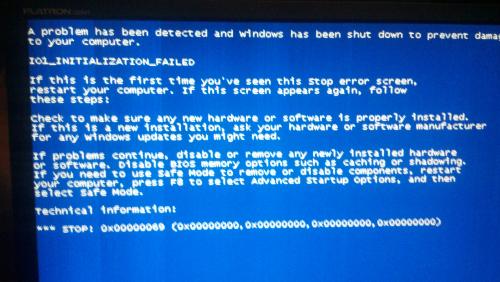

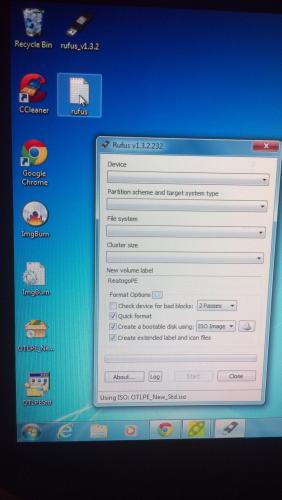
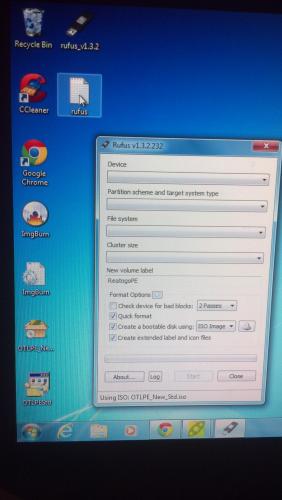

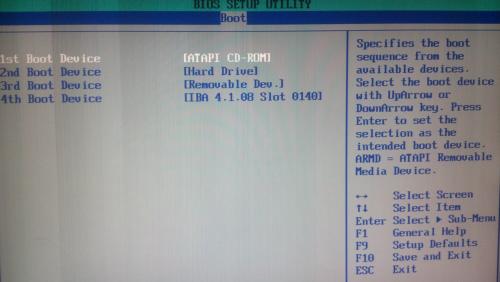
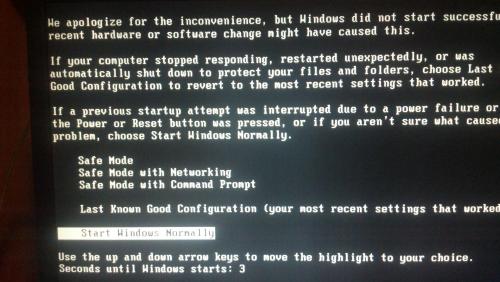




 Sign In
Sign In Create Account
Create Account

