Laptop very slow to start up and to operate
Started by
rockitout
, Sep 10 2013 12:03 PM
#46

 Posted 29 September 2013 - 08:43 AM
Posted 29 September 2013 - 08:43 AM

#47

 Posted 29 September 2013 - 12:14 PM
Posted 29 September 2013 - 12:14 PM

Let's clone the drive before installing it. We'll have to make a boot disc to do the clone. I should have some instructions for you tomorrow.
#48

 Posted 30 September 2013 - 08:36 AM
Posted 30 September 2013 - 08:36 AM

Actually, let's put the new drive into the laptop first and connect the old one via USB. You can find detailed instructions here on page 52. Please make sure to unplug all cables (including the power cable) and remove the battery before beginning. Also, be careful of static electricity. If you have questions, please ask me.
Remember, the computer will not boot yet. Let me know when you are done and we will clone the drive.
Remember, the computer will not boot yet. Let me know when you are done and we will clone the drive.
#49

 Posted 01 October 2013 - 07:52 AM
Posted 01 October 2013 - 07:52 AM

OK, I've followed your latest instructions and am ready to start the cloning process. Sorry for the delayed response.
#50

 Posted 01 October 2013 - 08:17 AM
Posted 01 October 2013 - 08:17 AM

No problem. I have got to run out now, but I should have some more instructions later this afternoon.
#51

 Posted 01 October 2013 - 03:53 PM
Posted 01 October 2013 - 03:53 PM

Okay. Let's give it a shot. Please stop and ask if you run into any troubles. Make sure you have the old disk attached via USB. Please note that the computer will probably not boot after the copy until we repair some of the corruption from the old HD.
Please download EaseUS Disk Copy from here. Use the free download button on the right.
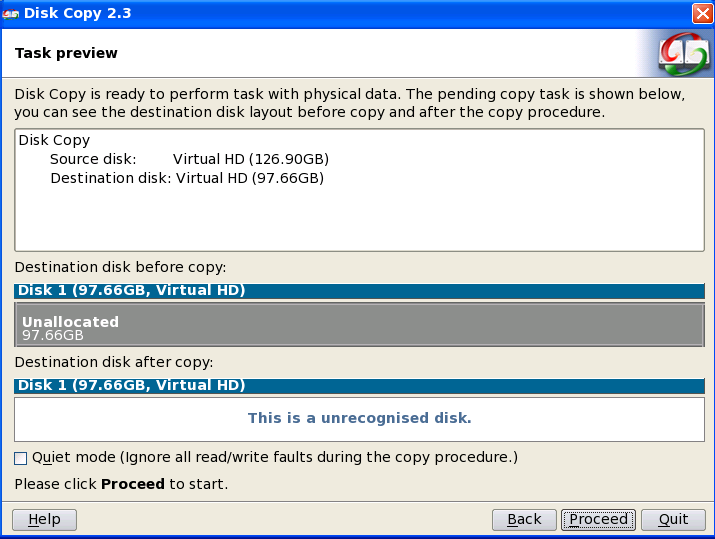
Please download EaseUS Disk Copy from here. Use the free download button on the right.
- Run the exe file and you should get the screen below. We will create a bootable USB or CD. You will need a blank flash drive or CD. Please note that any data on the flash drive will be erased.
- Please select either USB or CD/DVD depending on you choice. Then select "Proceed" and let it create the bootable media.
- Now you need to insert the USB/CD into the laptop with the new hard drive. Please boot the computer to your USB/CD. (Instructions can be found here.) You should get the screen below:
- Please select "Start Disk Copy."
- Click "Next" until you get this screen. Please select "Disk Copy."
- You will now select the source and destination disks on the next two screens. Make sure you read carefully and select the right disks. All data on the destination disk will be erased. If you have trouble choosing the right disks, please stop and ask for help.
- When you get to this screen, make sure all of the info is correct, then select "Proceed." This copy will begin and will probably take a long time to complete. When it is done, select "Quit" and reboot your PC.
#52

 Posted 02 October 2013 - 08:44 PM
Posted 02 October 2013 - 08:44 PM

Just a quick update on the progress. I followed your latest instructions. Elapsed time on the disk copy is currently over 13 hours. Estimated time remaining is over 9 hours and keeps climbing. It is progressing, just very slow. I have to work tomorrow so I will let it go to see if it completes. I will update you again the day after tomorrow. Thanks.
#53

 Posted 04 October 2013 - 07:58 AM
Posted 04 October 2013 - 07:58 AM

OK, it appears to have finished. I was not her when it did. I turned the computer on and it showed the screen where it says "Microsoft Corporation" and the the green bar is side scrolling. Then it went into chkdsk or disk repair mode. It shut down before it finished. I started it back up and it is back to the screen where the green bar is side scrolling. The green bar keeps moving but it has been on this screen for 10+ minutes now. I will wait for your instructions.
#54

 Posted 04 October 2013 - 09:09 AM
Posted 04 October 2013 - 09:09 AM

Ok. Let's try this first. (Unless it has booted up while you were waiting for my reply.)
For x32 (x86) bit systems download Farbar Recovery Scan Tool and save it to a flash drive.
Also put the attached fixlist.txt on the same flash drive.
Plug the flashdrive into the problem PC.
Enter System Recovery Options.
To enter System Recovery Options from the Advanced Boot Options:
On the System Recovery Options menu you will get the following options:
Startup Repair
System Restore
Windows Complete PC Restore
Windows Memory Diagnostic Tool
Command Prompt[*]Select Command Prompt
[*]In the command window type in notepad and press Enter.
[*]The notepad opens. Under File menu select Open.
[*]Select "Computer" and find your flash drive letter and close the notepad.
[*]In the command window type e:\frst.exe (for x64 bit version type e:\frst64) and press Enter
Note: Replace letter e with the drive letter of your flash drive.
[*]The tool will start to run.
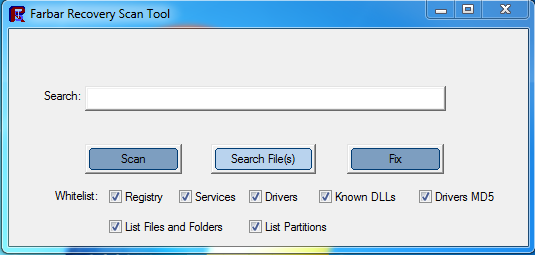
[*]When the tool opens click Yes to disclaimer.
[*]Press Fix button. The fix will run chkdsk and may take awhile.
[*]It will make a log (fixlog.txt) on the flash drive. Please copy and paste it to your reply.[/list]
For x32 (x86) bit systems download Farbar Recovery Scan Tool and save it to a flash drive.
Also put the attached fixlist.txt on the same flash drive.
Plug the flashdrive into the problem PC.
Enter System Recovery Options.
To enter System Recovery Options from the Advanced Boot Options:
- Restart the computer.
- As soon as the BIOS is loaded begin tapping the F8 key until Advanced Boot Options appears.
- Use the arrow keys to select the Repair your computer menu item.
- Select English as the keyboard language settings, and then click Next.
- Select the operating system you want to repair, and then click Next.
- Select your user account an click Next.
On the System Recovery Options menu you will get the following options:
Startup Repair
System Restore
Windows Complete PC Restore
Windows Memory Diagnostic Tool
Command Prompt[*]Select Command Prompt
[*]In the command window type in notepad and press Enter.
[*]The notepad opens. Under File menu select Open.
[*]Select "Computer" and find your flash drive letter and close the notepad.
[*]In the command window type e:\frst.exe (for x64 bit version type e:\frst64) and press Enter
Note: Replace letter e with the drive letter of your flash drive.
[*]The tool will start to run.
[*]When the tool opens click Yes to disclaimer.
[*]Press Fix button. The fix will run chkdsk and may take awhile.
[*]It will make a log (fixlog.txt) on the flash drive. Please copy and paste it to your reply.[/list]
Attached Files
#55

 Posted 04 October 2013 - 09:31 AM
Posted 04 October 2013 - 09:31 AM

I think I know what happened. I found out that my power went out yesterday while I was at work. I don't think the disk copy completed. I have started the process over and will let you know when it finishes. When it does finish, do you want me to proceed with the steps you provided in post #54?
#56

 Posted 04 October 2013 - 09:38 AM
Posted 04 October 2013 - 09:38 AM

That's a bummer. Let it complete, then see if it will boot. If not, do the steps above.
#57

 Posted 06 October 2013 - 07:28 PM
Posted 06 October 2013 - 07:28 PM

I just wanted to update you on the progress. Below is a screenshot of the program. It has been running for a total of 26 hours. Right now I have both hard drives hooked directly up to a spare computer as I thought it would run faster than one of the drives connected by USB. I am leaving it running, so hopefully it will finish before I get home from work. Does it normally take this long to complete, or is it because I'm getting a lot of read errors?


#58

 Posted 07 October 2013 - 10:19 AM
Posted 07 October 2013 - 10:19 AM

At only 70 MB/min, it would take about 38 hours to complete...
Probably it is running so slow because of the damaged HD. Hopefully it will complete soon.
Probably it is running so slow because of the damaged HD. Hopefully it will complete soon.
#59

 Posted 10 October 2013 - 01:37 PM
Posted 10 October 2013 - 01:37 PM

I just wanted to let you know I'm still with you. Hopefully you haven't given up on me yet either  The disk copy finally completed after three days of running. I took a picture of the completion screen. I installed the new drive back into the laptop and tried starting it up. It shows the boot screen, then a black screen. After that it reboots and does the same thing over again. I will try your instructions from post #54 and see what happens.
The disk copy finally completed after three days of running. I took a picture of the completion screen. I installed the new drive back into the laptop and tried starting it up. It shows the boot screen, then a black screen. After that it reboots and does the same thing over again. I will try your instructions from post #54 and see what happens.


#60

 Posted 10 October 2013 - 02:57 PM
Posted 10 October 2013 - 02:57 PM

Yes, run FRST and post the log.
Similar Topics
0 user(s) are reading this topic
0 members, 0 guests, 0 anonymous users
As Featured On:















 Sign In
Sign In Create Account
Create Account

