Local Disk (C:)452 GB, Local Disk (E:) and System Reserved (F:)71.8MB free of 99.9MB. As the old drive is 350GB I assumed that E: was the one I wanted but when I try to open it it says I need to format. When I open F it says the folder is empty. Is there a way of getting my files back? Please help me everything was saved on the drive waiting to be backed-up.
HDD files lost?
#1

 Posted 18 September 2013 - 09:18 AM
Posted 18 September 2013 - 09:18 AM

Local Disk (C:)452 GB, Local Disk (E:) and System Reserved (F:)71.8MB free of 99.9MB. As the old drive is 350GB I assumed that E: was the one I wanted but when I try to open it it says I need to format. When I open F it says the folder is empty. Is there a way of getting my files back? Please help me everything was saved on the drive waiting to be backed-up.
#2

 Posted 18 September 2013 - 10:34 AM
Posted 18 September 2013 - 10:34 AM

Please Open Disk manager and take a screen shoot, post in your reply.
To Open Disk Manager
- click Start
- on the search box type diskmgmt.msc
- click diskmgmt.msc on the search results to open the Disk Manager
- expand the window to show all drives and blocks then take a picture
Edited by SleepyDude, 18 September 2013 - 10:34 AM.
#3

 Posted 18 September 2013 - 01:00 PM
Posted 18 September 2013 - 01:00 PM

#4

 Posted 18 September 2013 - 02:33 PM
Posted 18 September 2013 - 02:33 PM

Hi,Hello SleeyDude.
I hope I've done this right.
Yes you did right.
The last partition of the Disk1 is the one you want, there isn't a drive letter assigned by Windows most likely because windows didn't recognize the partition type (it doesn't say NTFS)!
There could be some damage on that area of the disk but I have seen some cases where windows doesn't like the partition from some reason and I had lucky accessing the files by using Linux.
Whatever you do don't write nothing to the partition and only try to read it, also you will need free space on another Hard Disk to save the recovered files.
I usually use the
You have to download the ISO and burn it to a CD then you boot from the CD to the Linux desktop and try to access your disk, if it works you can transfer the files you want to the other internal disk, flash drive, external drive, etc.
Edited by SleepyDude, 20 September 2013 - 11:48 AM.
#5

 Posted 18 September 2013 - 03:16 PM
Posted 18 September 2013 - 03:16 PM

sorry to be dense but am I right in thinking this means I need to install the linux operating system?
#6

 Posted 19 September 2013 - 08:14 AM
Posted 19 September 2013 - 08:14 AM

Hi SleepyDude,
sorry to be dense but am I right in thinking this means I need to install the linux operating system?
No, Linux will load in ram and work from there without installing.
#7

 Posted 19 September 2013 - 02:04 PM
Posted 19 September 2013 - 02:04 PM

it's me again, sorry to be a pain in the backside but I'm lost. I've downloaded parted magic and burned it to a disk, I've booted my laptop from the disk but I don't know what I'm looking at or what to do next. Would it be possible for you to give me detailed instruction as to what I need to do.
When I plug the other laptop hard drive into the usb the green light flashes and my laptop knows it's there but I don't know how to access it's files. I would be really grateful for your help.
dumbfounded. x
#8

 Posted 19 September 2013 - 02:25 PM
Posted 19 September 2013 - 02:25 PM

Just for checking start the Partition Editor

On the box top right how many devices you have /dev/sd?
Check if you can see the partitions on both drives and for the problematic one if it shows the File System as NTFS for all of them.
After this close the Partition Editor without doing any changes.
#9

 Posted 19 September 2013 - 05:31 PM
Posted 19 September 2013 - 05:31 PM

#10

 Posted 20 September 2013 - 04:12 AM
Posted 20 September 2013 - 04:12 AM

Hi, this is what I got when I started partition editor
That is the internal HDD, do you have access to the other drive if you expand the box on top right where it says /dev/sda?
#11

 Posted 20 September 2013 - 11:11 AM
Posted 20 September 2013 - 11:11 AM

Again I apologize for being dense but I have never had any tuition with computers and have taught myself everything I can do by trial and error and asking others for advice. I can remove and replace many components but most of the jargon is beyond me although if given instruction in simple terms I can usually accomplish what needs to be done. Therefor I would like to thank you for your patience and help.
Dumbfounded x
#12

 Posted 20 September 2013 - 12:44 PM
Posted 20 September 2013 - 12:44 PM

Hi,Hi again SleepyDude, this is what I get when I click the arrow on the top right box and then double click on the line.
Again I apologize for being dense but I have never had any tuition with computers and have taught myself everything I can do by trial and error and asking others for advice. I can remove and replace many components but most of the jargon is beyond me although if given instruction in simple terms I can usually accomplish what needs to be done. Therefor I would like to thank you for your patience and help.
Dumbfounded x
You did right. I don't have good new as you probably notice there is an indication of problems on the /dev/sdb3 partition and probably will not be possible to read it, but lets try...
Click on the second icon (like a disk) from the bottom left corner and see if you can mount the partition /dev/sdb3
Edited by SleepyDude, 20 September 2013 - 12:45 PM.
#13

 Posted 20 September 2013 - 02:08 PM
Posted 20 September 2013 - 02:08 PM

#14

 Posted 20 September 2013 - 02:17 PM
Posted 20 September 2013 - 02:17 PM

Hi SleepyDude.
This is what I got this time
Click the button with a folder for /dev/sdb3 it should open a window similar to windows explorer showing your files and folders.
#15

 Posted 20 September 2013 - 02:22 PM
Posted 20 September 2013 - 02:22 PM

Similar Topics
0 user(s) are reading this topic
0 members, 0 guests, 0 anonymous users
As Featured On:










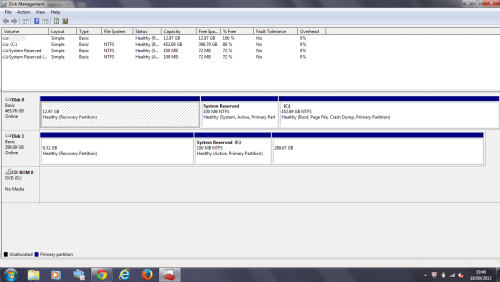
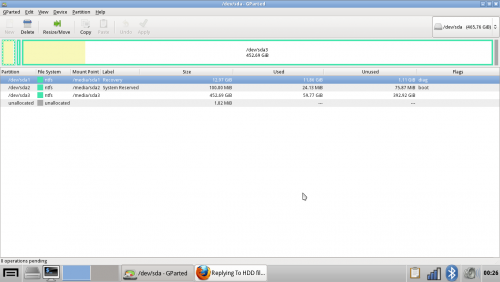
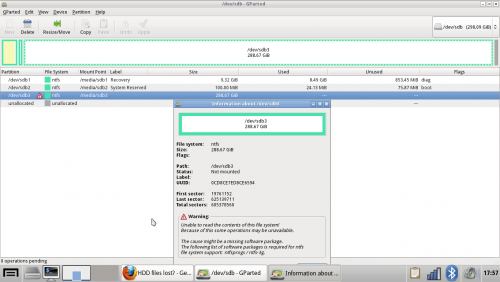
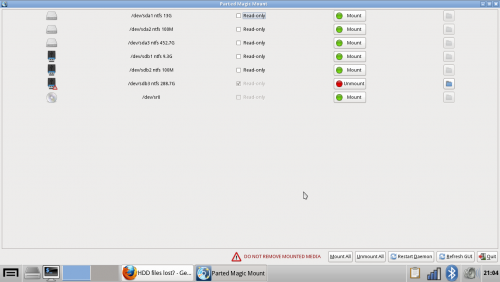




 Sign In
Sign In Create Account
Create Account

