I have a PC and when it boots, the
startup repair screen comes up.
The startup repair does not loads files, just I see words "Windows is loading files" and progress bar fills till the end, but it never goes
to the next step. The same is with Launch Startup Repair and Repair Your Computer in advanced boot options.
I did photo from phone to show better.
if I start to start Windows normally or in safe mode, or I try last known good configuration, result is the same, it freezes on a moment where appear words "starting Windows" with "Microsoft Corporation" and never appear animation with sound after.
look photo
If I try directory Services Restore Mode, it shows the list of files and stops on
\windows\system32\DRIVERS\AtiPcie64.sys
look photo
I have installation disc with Windows7 but it has no reaction when I enter it in DVD device.
Before this I have installed only one program, the Internet Download Manager.
Any suggestions?



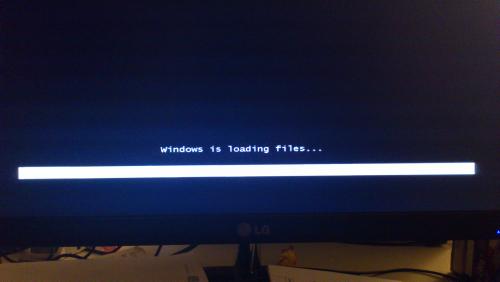
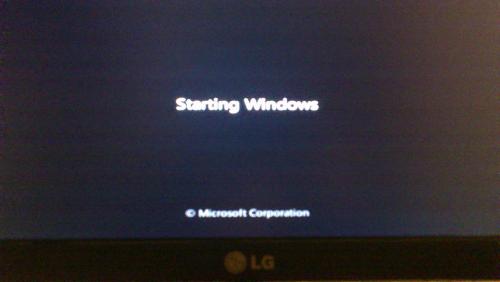
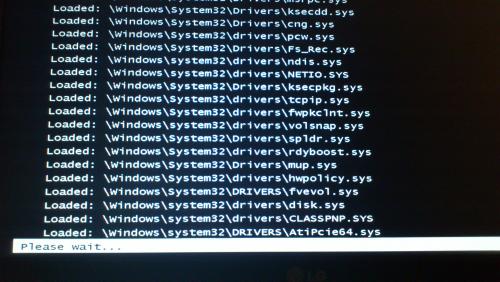












 Sign In
Sign In Create Account
Create Account

