Let us know when you have any questions to ask
Windows 7 cannot load
#61

 Posted 03 November 2013 - 08:46 AM
Posted 03 November 2013 - 08:46 AM

Let us know when you have any questions to ask
#62

 Posted 03 November 2013 - 12:12 PM
Posted 03 November 2013 - 12:12 PM

I have good news and bad news.
The good one is that yesterday the computer was working OK, starting normaly, even the sound was back.
This morning - it couldn't start. I was not in front of it to tell you what exactly happened - I just
turned it on (beleiving all is OK) and went out of the room and when I came back - I had a black screen.
So I turned it off, then on again, confirmed "start normally" and some kind of a check started, begining
with "one of your disks needs to be checked for consistency". I couldn't see much, it was going fast, I
only saw somewhere ".....on\\?\volume....". After the check - black screen again - I pressed re-start -
the old remedy - no effect, then pressed it again - and Windows loaded.
I have not the slightest shade of an idea what is happening. My computer just does whatever it wants.
Edited by pomognetemi, 03 November 2013 - 12:13 PM.
#63

 Posted 03 November 2013 - 12:58 PM
Posted 03 November 2013 - 12:58 PM

Can I ask if the boot sequence is set to the C: drive with the new installation on it and whether or not the old version of Windows has been deleted.
Once this has been confirmed as being done I would use Macrium Reflect to make an image of the HDD as back up.
Next run the HDDs diagnostics tool;
Make sure you select the tool that is appropriate for the brand of your hard drive http://www.tacktech....ay.cfm?ttid=287
Depending on the program it'll create a bootable floppy or a bootable DVD/CD.
If the downloaded file is the .iso type use ImgBurn: http://www.imgburn.com/ to burn the .iso file to a DVD/CD disk depending on your OS (select "Write image file to disc" option) and make the disk bootable.
RE ImgBurn: please use the custom install and uncheck the attached foistware such as "Install Entrusted Toolbar etc
#64

 Posted 03 November 2013 - 01:44 PM
Posted 03 November 2013 - 01:44 PM

I went ahead and formatted the old OS partition on D:.
I also removed the previous OS installation from the boot sequency.
Now every time Windows loads Ok.
Added later:
I downloaded Macrium Reflect and made a backup of the system partitions.
I saved it to a file, but could not burn it to a blank CD/R because I get an error message:
"Invalid media. Please insert erasable or empty CD/DVD media". Yes, I insert a new blank
CD/R - and changed several new ones - the same result.
As far as the HDD diagnostic tool is concerned, I am not sure which tool is for the brand of my HD.
I know it is Western Digital and the other information I have is from the speccy you asked about. I quote
it here, just so you don't have to go back and check it, but I don't know if it is needed at all:
Hard Drives
WDC WD8088AADS-00L5B1 ATA Device
Manufacturer: Western Digital
Form Factor: GB/3.5-inch
Business Unit/Brand: Desktop/WD Caviar
Heads: 16
Cylinders: 16,383
SATA type: SATA-II 3.0Gb/s
Device type: Fixed
ATA Standard: ATA8-ACS
Serial Number: WD-WCAU4C597447
LBA Size: 48-bit LBA
Power On Count: 2673 times
Power On Time: 590.6 days
Features: S.M.A.R.T., AAM, NCQ
Transfer Mode: SATA II
Interface: SATA
Capacity: 753 GB
Real size: 808,887,533,056 bytes
RAID Type: None
Can you, please help, here? At this stage I continue reading the information about HD
diagnostics tools for now...Thank you so much as always...
Added later:
As a whole, I do not understand the purpose of what I am supposed to do.
If I succeed to burn Macrium Reflect back up file, I can use it to recover
Windows.
What will I do with the tackteck bootable CD?
Edited by pomognetemi, 05 November 2013 - 11:21 AM.
#65

 Posted 05 November 2013 - 11:47 AM
Posted 05 November 2013 - 11:47 AM

Apologies for the delay, been very busy with work
I downloaded Macrium Reflect and made a backup of the system partitions.
I saved it to a file, but could not burn it to a blank CD/R because I get an error message:
"Invalid media. Please insert erasable or empty CD/DVD media". Yes, I insert a new blank
CD/R - and changed several new ones - the same result.
Due to the video content of Windows 7 the disk that you need to burn to must be a DVD R/W.
Correct.Added later:
As a whole, I do not understand the purpose of what I am supposed to do.
If I succeed to burn Macrium Reflect back up file, I can use it to recover
Windows.
It is to test your HDD, please note that the testing software is provided by WD for WD HDDs.What will I do with the tackteck bootable CD?
#66

 Posted 05 November 2013 - 04:18 PM
Posted 05 November 2013 - 04:18 PM

Thank you for your replay.
I understand "CD/DVD" to mean either a CD or a DVD. Anyway.
The "Hard Drive Diagnostics Tools and Utilities" information is not
very clear for me to make the choice you ask me to make...
As far as my understanding goes - some of the listed tools are for
installation of hard drives and some for diagnostic tests.
If this is the case, then maybe I have to download this diagnostic tool
from Western Digital Corporation...though it says here for WD FireWire,
EIDE or USB drive....and I can't tell if my hard drive is any of these...
"Data Lifeguard Diagnostic for Windows v1.24 (July 2011)
This is a Windows version of the Data Lifeguard Diagnostics utility.
The utility can perform drive identification, diagnostics, and repairs
on a Western Digital FireWire, EIDE, or USB drive."
Is this the tool I have to download? Or something else?
I am sorry, Phill, but I just can't understand exactly what to do.
I understand you are busy, maybe somebody else can help meanwhile?
Edited by pomognetemi, 05 November 2013 - 04:34 PM.
#67

 Posted 05 November 2013 - 04:50 PM
Posted 05 November 2013 - 04:50 PM

"CD/DVD" means that the drive itself will read either type of disk.
This guide shows how to burn an ISO to DVD
The tool to download for testing your HDD isHere
If your newly installed OS is ok and the HDD is not giving you any problems then testing the drive is not necessary, it is however a good tool to have and so if you do not use it now familiarize yourself with it now in case you need it in the future.
#68

 Posted 05 November 2013 - 09:00 PM
Posted 05 November 2013 - 09:00 PM

Please, take your time and don't worry about any delays. You don't need to apologize at all. I appreciate your help very highly.
Thanks to you - from a computer which couldn't start at all, I have now a functioning system, without losing any personal data.
I'm not in a hurry.
But even if I were, I would never feel well knowing that anybody here on the forum has to sacrifice anything in order to help me.
I ran the hard drive test and attach the results. Are they OK? There is a "repair" option - do you want me to run it? When I chose
"repair" I was warned that data might be lost and decided against it, because I haven't burned the HDD image to a DVD yet. I have
no personal data to worry about, but I wondered if the repair could damage any of the OS files.
Please, give me your opinion, whenever possible.
Added later:
When I was re-installing the OS I had options to choose from for Windows updates. I chose "Important updates" only. So, since
the re-installation, the OS has been updating a lot. The last one didn't go smoothly - midway through configuring the last updates
I got a blue screen, then the recovery screen > I chose "Start normally" and again the same old pattern was repeated - Windows
couldn't load > black screen> I pressed re-start and Windows loaded.
Later on I restarted on purpose several times and each time Windows loaded OK. I turned it off for the day.
Added 6 hours later:
I turned the computer on, Windows loaded, immediately the desktop started blinking off and on and there was a message in the right
bottom corner "Display drivers stopped responding and had recovered" and then I got a blue screen > the system went into recovery>
I chose start normally> could't start - black screen> I press re-start button> went into recovery> chose start normally >it loaded OK.
I twice observe the same process in the last 7 months: the previous time when I did the clean re-installation and again now: At first,
immediately after the fresh installation everything seems OK and then when endless updating and configuring takes place(sometimes
100 updates in one go) - things invariably go wrong.
Edited by pomognetemi, 06 November 2013 - 09:12 AM.
#69

 Posted 07 November 2013 - 09:34 AM
Posted 07 November 2013 - 09:34 AM

Thank you for the comprehensive update
HDD looks ok
Possible causes may include a problematic update and an out of date driver.
Two quick checks for us please, first, run DriverMax again to see if the chipset and SMBus drivers are current and second can you check your update history to see if any have had problems installing - for example failed one or more times and then installed.
Thanks also for your understanding regarding possible delays between replies.
#70

 Posted 07 November 2013 - 11:28 AM
Posted 07 November 2013 - 11:28 AM

Thank you for your reply.
Updates started installing 6 days ago on 3/11 until today.
All updates were important and all of them successful.
There are no more important updates available for installing.
The two drivers you asked about are current.
Shall I update any of the other drivers?
And which is the driver for my monitor(Asus)?
Maybe it is working OK now, but before - sometimes Windows would start - and I knew it loaded
because I could hear the specific sound - but nothing would appear on the screen- it would be black.
If I restarted the computer - with the re-start button - the monitor would start working normally.
Edited by pomognetemi, 07 November 2013 - 01:45 PM.
#71

 Posted 07 November 2013 - 02:02 PM
Posted 07 November 2013 - 02:02 PM

To see if we can identify any driver conflicts please refer to the copy/paste details below provided courtesy of jcgriff2
1. Create a Windows System Restore Point -
Windows 7 - START | type create | select "Create a Restore Point"
2. Run the Driver Verifier -
Go to START | type verifier | make these selections -
1. Select 2nd option - "Create custom settings (for code developers)"
2. Select 2nd option - "Select individual settings from a full list"
3. Check these boxes -▪ Special Pool
▪ Pool Tracking
▪ Force IRQL checking
▪ Deadlock Detection
▪ Security Checks (new as of Windows 7)
▪ Concurrency Stress Test (new as of Windows 8)
▪ DDI compliance checking (new as of Windows 8)
▪ Miscellaneous Checks4. Select last option - "Select driver names from a list"
5. Click on the Provider heading - sorts list by Provider
6. Check ALL boxes where "Microsoft" IS NOT the Provider
7. Click on Finish
8. Re-boot*** IMPORTANT - PLEASE READ:
- If the Driver Verifier (DV) finds a violation, it will result in a BSOD
- After re-start, you may not be able to log on to normal Windows
... • Boot into SAFEMODE - tap the F8 key repeatedly during boot-up
... • Select "System Restore"
... • Choose the restore point that you created in step #1
- For Driver Verifier status
--- select last option, 1st screen -or-
--- type verifier /query (in a cmd/DOS screen)
- To turn Driver Verifier off - verifier /reset then re-boot
- The Driver Verifier needs to run as long as possible - even if the status screen appears clear.
- All future BSOD dumps must be VERIFIER_ENABLED_MINIDUMPs - otherwise the dump(s) are of no use
If your system does BSOD while the Driver Verifier is running, please retrieve the dump file from c:\windows\minidump and attach it to your next reply.
#72

 Posted 07 November 2013 - 04:06 PM
Posted 07 November 2013 - 04:06 PM

Thank you for the instructions.
I created a restore point.
" All future BSOD dumps must be VERIFIER_ENABLED_MINIDUMPs otherwise the dump(s) are of no use"
I don't understand this part of the instruction.
I supposed it meant that I had to execute the command (at an elevated command prompt),but when
I did, it was not recognised. Did I do anything wrong?
What does the command do exactly? Is there another way I can achieve this (without commands)?
"If your system does BSOD while the Driver Verifier is running, please retrieve the dump file
from c:\windows\minidump and attach it to your next reply. "
There is no "minidump" subfolder in my Windows folder. In this case, where am I to retrieve the dump files from?
Before I clarify this I can't start the Driver Verifier for all (non-Microsoft) drivers simultaneously because I can't
provide you with any feedback about possible BSODs.
To check how the Driver Verifier procedure works, I ran it several times (driver by driver, not together, for the first
6 drivers). I also used the "verifier /query" command. If I run the command and there is status information there,
is this an indication that the verification process is completed?
Where can I find the test results or is this status information the results themselves?
If you want to see which are the non-Microsoft drives in my drivers list they are here.
Thank you again, Phill for all your help.
Edited by pomognetemi, 08 November 2013 - 03:00 AM.
#74

 Posted 09 November 2013 - 03:10 AM
Posted 09 November 2013 - 03:10 AM

I appreciate very highly your care and concern.
I live In Auckland, New Zealand and we are 13 hours ahead in clock time.
So, regrettably it is not always possible to be on the forum at the same time as you.
While reading information about how to find BSOD error messages I also read about the Event Viewer and went through the records for the last 7 days since I re-installed Windows.
I checked thouroughly the error events in the system folder and can share with you what they are.
I know so far only how to copy them as text if you want to see them.
Some error events appear only once, but some are repeated many times.
Is this information important for you? Or anything else from the Event Viewer?
Edited by pomognetemi, 09 November 2013 - 03:13 AM.
#75

 Posted 09 November 2013 - 03:50 AM
Posted 09 November 2013 - 03:50 AM

Yes copy/paste the error events for us please.
Can I ask how is the computer behaving now.
Similar Topics
0 user(s) are reading this topic
0 members, 0 guests, 0 anonymous users
As Featured On:










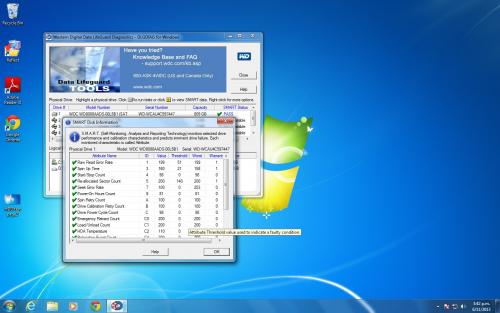
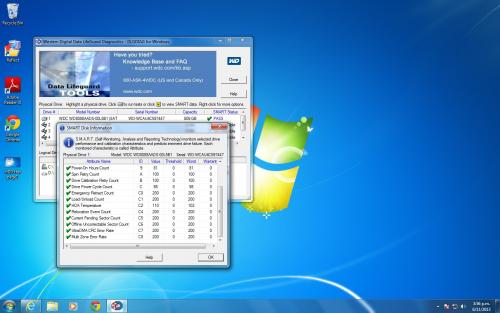
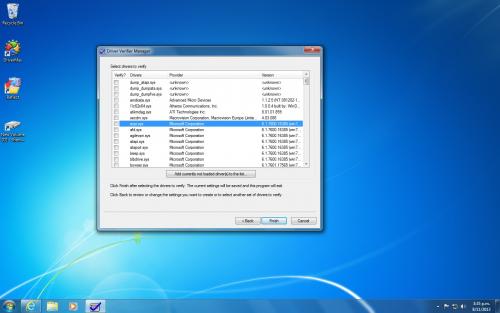




 Sign In
Sign In Create Account
Create Account

