What is using the other GB? How do I recover the these GBs.
What is using 100 GB on my hard drive?
#1

 Posted 29 October 2013 - 12:30 PM
Posted 29 October 2013 - 12:30 PM

What is using the other GB? How do I recover the these GBs.
#2

 Posted 29 October 2013 - 01:06 PM
Posted 29 October 2013 - 01:06 PM

Go to Start then to Run/Search
Type in compmgmt.msc and click Enter
On the left side click on Disk Management
On the right side you will see your hard drive.
Now I need you to take an expanded screenshot and attach it to your next reply.
Do the following to take a screenshot while the above is open and showing on your desktop.
To capture and post a screenshot;
Click on the ALT key + PRT SCR key..its on the top row..right hand side..now click on start...all programs...accessories...paint....left click in the white area ...press CTRL + V...click on file...click on save...save it to your desktop...name it something related to the screen your capturing... BE SURE TO SAVE IT AS A .JPG ...otherwise it may be to big to upload... then after typing in any response you have... click on browse...desktop...find the screenshot..select it and click on the upload button...then on the lower left...after it says upload successful...click on add reply like you normally would.
Screenshot instructions are provided to assist those that may read this topic but are not yet aware of the “how to”.
Post a Speccy url for us please, see Here
#3

 Posted 29 October 2013 - 02:43 PM
Posted 29 October 2013 - 02:43 PM

#4

 Posted 29 October 2013 - 03:00 PM
Posted 29 October 2013 - 03:00 PM

Well disk management is showing that you only have 1% of free storage space available and this can lead to stability issues and a worse case scenario is the HDD failing mechanically.
To get some more info for us can you post a Speccy url please, see Here
Something to help with finding out what is eating up your drive space is available from Here
#5

 Posted 29 October 2013 - 07:43 PM
Posted 29 October 2013 - 07:43 PM

#6

 Posted 29 October 2013 - 08:32 PM
Posted 29 October 2013 - 08:32 PM

Another similar tool is WinDirStat - http://windirstat.info/download.html
I use this one a lot to determine what's eating up HDD space.
#7

 Posted 29 October 2013 - 10:27 PM
Posted 29 October 2013 - 10:27 PM

Thanks for the update wuverton

Well disk management is showing that you only have 1% of free storage space available and this can lead to stability issues and a worse case scenario is the HDD failing mechanically.[/url]
Use Disk Cleanup to get some free space.
Atleast 20GB of free space is recommended in the drive the OS is installed for Windows to function properly. As phillpower2 has stated, it will cause stability issues for the OS.
Most of the space used in the Users folder, so it is up to you if you decide to delete any files there. Again, 20GB of Free Space should be a minimum.
#8

 Posted 30 October 2013 - 06:59 AM
Posted 30 October 2013 - 06:59 AM

Thanks for your input.
I have a 250GB drive with 231GB showing available for files. Less than 170 GB is being used by files. My question: What is using the other 60+GB?
I am also experiencing erratic behavior of the free space.
10-28-13 am: 3GB free before cleanup, 7.5GB after cleanup.
4.5GB went away by the next morning.
10-29-13 am: 3GB free before cleanup, 4.5GB after cleanup.
3.9GB went away during the day.
10-29-13 pm: 0.6GB free.
5.4GB returned overnight.
10-30-13 am: 6GB free.
#9

 Posted 30 October 2013 - 08:19 AM
Posted 30 October 2013 - 08:19 AM

Shadow Copy could be using a lot of space, http://blogs.zdnet.com/Bott/?p=243 for a really good explanation.
System restore . will create a restore point every time an update is installed.
right click (C:) click Disk Cleanup, wait...... click More Options, click Clean up for System Restore and Shadow Copies. Now check Free Space.
OpenedFilesView - Free displays the list of all opened files on your system. For each opened file,>additional information is displayed: handle value, read/write/delete access, file position, the process that opened the file, and more...http://www.nirsoft.n...files_view.html
#10

 Posted 30 October 2013 - 01:28 PM
Posted 30 October 2013 - 01:28 PM

Thank you very much for your post. Free space went from about 4GB to 63.5GB. Not clear why free space did not drop about 10GB when I re-enabled system restore.
Also, not clear why System Restore and Shadow Copies was using 60GB on a 250 GB drive.
I have several backup services active. I will continue to monitor free space to see how much space they use.
Thanks for your help.
Edited by wuverton, 30 October 2013 - 01:32 PM.
#11

 Posted 30 October 2013 - 03:57 PM
Posted 30 October 2013 - 03:57 PM

I only heard about Shadow Copy.System restore disk usage complaints from a friend who uses Vista. Before altering/configuring from it's normal state, you should read up thoughally as you can adversely effect performance and recovery.
About VSS, > http://bertk.mvps.or...diskspacev.html
Similar Topics
0 user(s) are reading this topic
0 members, 0 guests, 0 anonymous users
As Featured On:










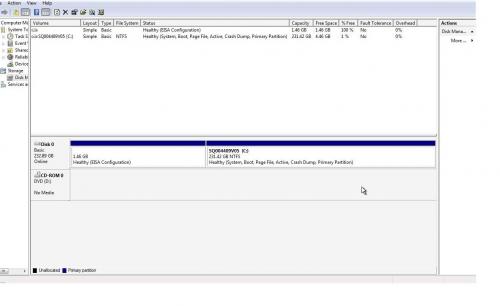
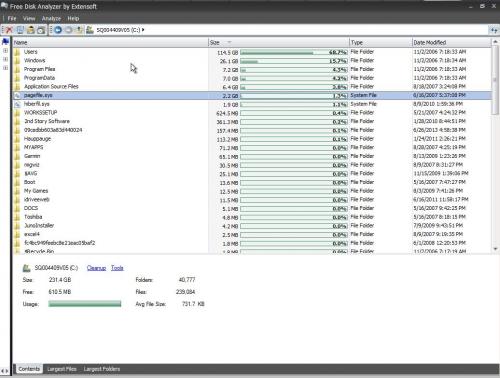

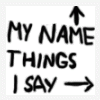





 Sign In
Sign In Create Account
Create Account

