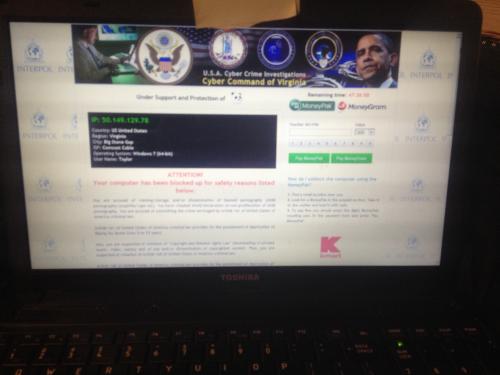
Unable to Use computer [Closed]
Started by
imkaelynq
, Oct 30 2013 04:07 PM
#1
![Unable to Use computer [Closed]: post #1](https://www.geekstogo.com/forum/public/style_images/shift/icon_share.png)
 Posted 30 October 2013 - 04:07 PM
Posted 30 October 2013 - 04:07 PM

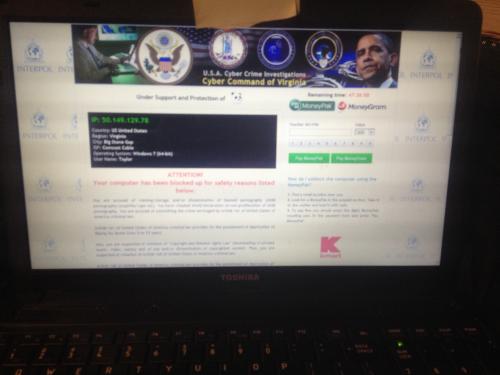
#2
![Unable to Use computer [Closed]: post #2](https://www.geekstogo.com/forum/public/style_images/shift/icon_share.png)
 Posted 30 October 2013 - 04:18 PM
Posted 30 October 2013 - 04:18 PM

Hello, imkaelynq and welcome to GeeksToGo!
You can call me Phel and this time I will try to help you with your trouble.
Please, spend some time to read these instructions carefully before we start. They contain very useful information.
Download Farbar Recovery Scan Tool 64-bit version and save it to a flash drive.
Plug the flashdrive into the infected PC.
Enter System Recovery Options.
To enter System Recovery Options from the Advanced Boot Options:
To enter System Recovery Options by using Windows installation disc:
On the System Recovery Options menu you will get the following options:
Startup Repair
System Restore
Windows Complete PC Restore
Windows Memory Diagnostic Tool
Command Prompt[*]Select Command Prompt
[*]In the command window type in notepad and press Enter.
[*]The notepad opens. Under File menu select Open.
[*]Select "Computer" and find your flash drive letter and close the notepad.
[*]In the command window type e:\frst64 and press Enter
Note: Replace letter e with the drive letter of your flash drive.
[*]The tool will start to run.
[*]When the tool opens click Yes to disclaimer.
[*]Press Scan button.
[*]It will make a log (FRST.txt) on the flash drive. Please copy and paste it to your reply.[/list]
You can call me Phel and this time I will try to help you with your trouble.
Please, spend some time to read these instructions carefully before we start. They contain very useful information.
- Please, stay with us until the end. I know, Malware Removal isn't very fast procedure, it usually has multiple steps, but you should stay here till your computer will be absolutely clean from malware. If your main problem is solved, that doesn't mean that another malware isn't left in your computer. Your patience will be rewarded with absolutely clean computer.

- Please, let me know, if you don't understand something. It is really important to understand every instruction. If you are in doubt, how to follow one or another instruction - feel free to ask me, how to do that. I am always glad to help you with that.
- Please, don't fix anything by yourself. Please, don't run any tools unless they are required. Trying multiple tools in hope that one of them will help can lead to unrecoverable consequences. Sometimes malware removal tools, used without supervision, can harm your computer more than malware itself.
- Please, feel free to notify me about changes in your PC's behavior. It's really interesting for me to know, how your computer is running after each portion of fixes.
- Finally, enjoy the fight!

Download Farbar Recovery Scan Tool 64-bit version and save it to a flash drive.
Plug the flashdrive into the infected PC.
Enter System Recovery Options.
To enter System Recovery Options from the Advanced Boot Options:
- Restart the computer.
- As soon as the BIOS is loaded begin tapping the F8 key until Advanced Boot Options appears.
- Use the arrow keys to select the Repair your computer menu item.
- Select English as the keyboard language settings, and then click Next.
- Select the operating system you want to repair, and then click Next.
- Select your user account an click Next.
To enter System Recovery Options by using Windows installation disc:
- Insert the installation disc.
- Restart your computer.
- If prompted, press any key to start Windows from the installation disc. If your computer is not configured to start from a CD or DVD, check your BIOS settings.
- Click Repair your computer.
- Select English as the keyboard language settings, and then click Next.
- Select the operating system you want to repair, and then click Next.
- Select your user account and click Next.
On the System Recovery Options menu you will get the following options:
Startup Repair
System Restore
Windows Complete PC Restore
Windows Memory Diagnostic Tool
Command Prompt[*]Select Command Prompt
[*]In the command window type in notepad and press Enter.
[*]The notepad opens. Under File menu select Open.
[*]Select "Computer" and find your flash drive letter and close the notepad.
[*]In the command window type e:\frst64 and press Enter
Note: Replace letter e with the drive letter of your flash drive.
[*]The tool will start to run.
[*]When the tool opens click Yes to disclaimer.
[*]Press Scan button.
[*]It will make a log (FRST.txt) on the flash drive. Please copy and paste it to your reply.[/list]
#3
![Unable to Use computer [Closed]: post #3](https://www.geekstogo.com/forum/public/style_images/shift/icon_share.png)
 Posted 09 November 2013 - 05:31 AM
Posted 09 November 2013 - 05:31 AM

Due to lack of feedback, this topic has been closed.
If you need this topic reopened, please contact a staff member. This applies only to the original topic starter. Everyone else please begin a New Topic.
If you need this topic reopened, please contact a staff member. This applies only to the original topic starter. Everyone else please begin a New Topic.
Similar Topics
0 user(s) are reading this topic
0 members, 0 guests, 0 anonymous users
As Featured On:








 This topic is locked
This topic is locked




 Sign In
Sign In Create Account
Create Account

