If you need this topic reopened, please contact a staff member. This applies only to the original topic starter. Everyone else please begin a New Topic.
Super Slow PC - Farbar Posted [Closed] [Solved]
#16
![Super Slow PC - Farbar Posted [Closed] [Solved]: post #16](https://www.geekstogo.com/forum/public/style_images/shift/icon_share.png)
 Posted 31 December 2013 - 10:11 AM
Posted 31 December 2013 - 10:11 AM

If you need this topic reopened, please contact a staff member. This applies only to the original topic starter. Everyone else please begin a New Topic.
#17
![Super Slow PC - Farbar Posted [Closed] [Solved]: post #17](https://www.geekstogo.com/forum/public/style_images/shift/icon_share.png)
 Posted 04 January 2014 - 03:07 PM
Posted 04 January 2014 - 03:07 PM

#18
![Super Slow PC - Farbar Posted [Closed] [Solved]: post #18](https://www.geekstogo.com/forum/public/style_images/shift/icon_share.png)
 Posted 04 January 2014 - 03:19 PM
Posted 04 January 2014 - 03:19 PM

Thanks
#19
![Super Slow PC - Farbar Posted [Closed] [Solved]: post #19](https://www.geekstogo.com/forum/public/style_images/shift/icon_share.png)
 Posted 04 January 2014 - 03:29 PM
Posted 04 January 2014 - 03:29 PM

#20
![Super Slow PC - Farbar Posted [Closed] [Solved]: post #20](https://www.geekstogo.com/forum/public/style_images/shift/icon_share.png)
 Posted 04 January 2014 - 03:47 PM
Posted 04 January 2014 - 03:47 PM

OTL logfile created on: 1/4/2014 2:45:05 PM - Run 5
OTL by OldTimer - Version 3.2.69.0 Folder = C:\Users\Cloroxmartini\Desktop
64bit- Home Premium Edition Service Pack 1 (Version = 6.1.7601) - Type = NTWorkstation
Internet Explorer (Version = 9.11.9600.16428)
Locale: 00000409 | Country: United States | Language: ENU | Date Format: M/d/yyyy
2.75 Gb Total Physical Memory | 1.77 Gb Available Physical Memory | 64.31% Memory free
5.49 Gb Paging File | 4.37 Gb Available in Paging File | 79.65% Paging File free
Paging file location(s): ?:\pagefile.sys [binary data]
%SystemDrive% = C: | %SystemRoot% = C:\Windows | %ProgramFiles% = C:\Program Files (x86)
Drive C: | 136.95 Gb Total Space | 21.40 Gb Free Space | 15.62% Space Free | Partition Type: NTFS
Computer Name: 5X75X | User Name: Cloroxmartini | Logged in as Administrator.
Boot Mode: Normal | Scan Mode: Current user | Include 64bit Scans
Company Name Whitelist: Off | Skip Microsoft Files: Off | No Company Name Whitelist: Off | File Age = 30 Days
CREATERESTOREPOINT
Restore point Set: OTL Restore Point
========== Custom Scans ==========
< HKCU\Software\Microsoft\Windows\CurrentVersion\Internet Settings >
"IE5_UA_Backup_Flag" = 5.0
"User Agent" = Mozilla/4.0 (compatible; MSIE 8.0; Win32)
"EmailName" = User@
"PrivDiscUiShown" = 1
"EnableHttp1_1" = 1
"WarnOnIntranet" = 0
"MimeExclusionListForCache" = multipart/mixed multipart/x-mixed-replace multipart/x-byteranges
"AutoConfigProxy" = wininet.dll -- [2013/11/25 23:33:33 | 001,820,160 | ---- | M] (Microsoft Corporation)
"UseSchannelDirectly" = 01 00 00 00 [binary data]
"EnableNegotiate" = 1
"MigrateProxy" = 1
"ProxyEnable" = 0
"WarnOnPost" = 01 00 00 00 [binary data]
"UrlEncoding" = 0
"SecureProtocols" = 2720
"PrivacyAdvanced" = 0
"ZonesSecurityUpgrade" = 25 C8 49 04 69 FE CE 01 [binary data]
"DisableCachingOfSSLPages" = 0
"WarnonZoneCrossing" = 0
"CertificateRevocation" = 1
"EnableAutodial" = 0
"NoNetAutodial" = 0
"GlobalUserOffline" = 0
"ProxyHttp1.1" = 1
"ShowPunycode" = 0
"EnablePunycode" = 1
"DisableIDNPrompt" = 0
"WarnonBadCertRecving" = 1
"WarnOnPostRedirect" = 1
"ProxyOverride" = *.local
[HKEY_CURRENT_USER\Software\Microsoft\Windows\CurrentVersion\Internet Settings\5.0]
[HKEY_CURRENT_USER\Software\Microsoft\Windows\CurrentVersion\Internet Settings\CACHE]
[HKEY_CURRENT_USER\Software\Microsoft\Windows\CurrentVersion\Internet Settings\Connections]
[HKEY_CURRENT_USER\Software\Microsoft\Windows\CurrentVersion\Internet Settings\Http Filters]
[HKEY_CURRENT_USER\Software\Microsoft\Windows\CurrentVersion\Internet Settings\Lockdown_Zones]
[HKEY_CURRENT_USER\Software\Microsoft\Windows\CurrentVersion\Internet Settings\P3P]
[HKEY_CURRENT_USER\Software\Microsoft\Windows\CurrentVersion\Internet Settings\Passport]
[HKEY_CURRENT_USER\Software\Microsoft\Windows\CurrentVersion\Internet Settings\Protocols]
[HKEY_CURRENT_USER\Software\Microsoft\Windows\CurrentVersion\Internet Settings\Wpad]
[HKEY_CURRENT_USER\Software\Microsoft\Windows\CurrentVersion\Internet Settings\ZoneMap]
[HKEY_CURRENT_USER\Software\Microsoft\Windows\CurrentVersion\Internet Settings\Zones]
< HKCU\Software\Policies\Microsoft\Internet Explorer\Control Panel /s >
"Connection Settings" = 1
< HKLM\Software\Policies\Microsoft\Internet Explorer\Control Panel /s >
< HKCU\Software\Policies\Microsoft\Internet Explorer /s >
[HKEY_CURRENT_USER\Software\Policies\Microsoft\Internet Explorer\Control Panel]
"Connection Settings" = 1
< End of report >
#21
![Super Slow PC - Farbar Posted [Closed] [Solved]: post #21](https://www.geekstogo.com/forum/public/style_images/shift/icon_share.png)
 Posted 04 January 2014 - 05:03 PM
Posted 04 January 2014 - 05:03 PM

createrestorepoint
HKCU\Software\Microsoft\Windows\CurrentVersion\Internet Settings
Post the new OTL.txt log
#22
![Super Slow PC - Farbar Posted [Closed] [Solved]: post #22](https://www.geekstogo.com/forum/public/style_images/shift/icon_share.png)
 Posted 04 January 2014 - 10:40 PM
Posted 04 January 2014 - 10:40 PM

OTL by OldTimer - Version 3.2.69.0 Folder = C:\Users\Cloroxmartini\Desktop
64bit- Home Premium Edition Service Pack 1 (Version = 6.1.7601) - Type = NTWorkstation
Internet Explorer (Version = 9.11.9600.16428)
Locale: 00000409 | Country: United States | Language: ENU | Date Format: M/d/yyyy
2.75 Gb Total Physical Memory | 1.72 Gb Available Physical Memory | 62.78% Memory free
5.49 Gb Paging File | 4.35 Gb Available in Paging File | 79.28% Paging File free
Paging file location(s): ?:\pagefile.sys [binary data]
%SystemDrive% = C: | %SystemRoot% = C:\Windows | %ProgramFiles% = C:\Program Files (x86)
Drive C: | 136.95 Gb Total Space | 21.18 Gb Free Space | 15.46% Space Free | Partition Type: NTFS
Computer Name: 5X75X | User Name: Cloroxmartini | Logged in as Administrator.
Boot Mode: Normal | Scan Mode: Current user | Include 64bit Scans
Company Name Whitelist: Off | Skip Microsoft Files: Off | No Company Name Whitelist: Off | File Age = 30 Days
CREATERESTOREPOINT
Restore point Set: OTL Restore Point
========== Custom Scans ==========
< HKCU\Software\Microsoft\Windows\CurrentVersion\Internet Settings >
"IE5_UA_Backup_Flag" = 5.0
"User Agent" = Mozilla/4.0 (compatible; MSIE 8.0; Win32)
"EmailName" = User@
"PrivDiscUiShown" = 1
"EnableHttp1_1" = 1
"WarnOnIntranet" = 0
"MimeExclusionListForCache" = multipart/mixed multipart/x-mixed-replace multipart/x-byteranges
"AutoConfigProxy" = wininet.dll -- [2013/11/25 23:33:33 | 001,820,160 | ---- | M] (Microsoft Corporation)
"UseSchannelDirectly" = 01 00 00 00 [binary data]
"EnableNegotiate" = 1
"MigrateProxy" = 1
"ProxyEnable" = 0
"WarnOnPost" = 01 00 00 00 [binary data]
"UrlEncoding" = 0
"SecureProtocols" = 2720
"PrivacyAdvanced" = 0
"ZonesSecurityUpgrade" = 25 C8 49 04 69 FE CE 01 [binary data]
"DisableCachingOfSSLPages" = 0
"WarnonZoneCrossing" = 0
"CertificateRevocation" = 1
"EnableAutodial" = 0
"NoNetAutodial" = 0
"GlobalUserOffline" = 0
"ProxyHttp1.1" = 1
"ShowPunycode" = 0
"EnablePunycode" = 1
"DisableIDNPrompt" = 0
"WarnonBadCertRecving" = 1
"WarnOnPostRedirect" = 1
"ProxyOverride" = *.local
[HKEY_CURRENT_USER\Software\Microsoft\Windows\CurrentVersion\Internet Settings\5.0]
[HKEY_CURRENT_USER\Software\Microsoft\Windows\CurrentVersion\Internet Settings\CACHE]
[HKEY_CURRENT_USER\Software\Microsoft\Windows\CurrentVersion\Internet Settings\Connections]
[HKEY_CURRENT_USER\Software\Microsoft\Windows\CurrentVersion\Internet Settings\Http Filters]
[HKEY_CURRENT_USER\Software\Microsoft\Windows\CurrentVersion\Internet Settings\Lockdown_Zones]
[HKEY_CURRENT_USER\Software\Microsoft\Windows\CurrentVersion\Internet Settings\P3P]
[HKEY_CURRENT_USER\Software\Microsoft\Windows\CurrentVersion\Internet Settings\Passport]
[HKEY_CURRENT_USER\Software\Microsoft\Windows\CurrentVersion\Internet Settings\Protocols]
[HKEY_CURRENT_USER\Software\Microsoft\Windows\CurrentVersion\Internet Settings\Wpad]
[HKEY_CURRENT_USER\Software\Microsoft\Windows\CurrentVersion\Internet Settings\ZoneMap]
[HKEY_CURRENT_USER\Software\Microsoft\Windows\CurrentVersion\Internet Settings\Zones]
< End of report >
#23
![Super Slow PC - Farbar Posted [Closed] [Solved]: post #23](https://www.geekstogo.com/forum/public/style_images/shift/icon_share.png)
 Posted 05 January 2014 - 11:35 AM
Posted 05 January 2014 - 11:35 AM

Step-1.
Backup Registry Key
- Download the attached regbak.bat file and save it to the desktop. [attachment=68385:regbak.bat]
- Close the browser and all open windows.
- Right click the regbak.bat file and click Run as Administrator
- A Command Window will open briefly then close. This is normal.
- Momemtarily, there will be a new file on the desktop named iepolicies.reg and the regbak.bat file will be deleted.
Step-2.
Be advised that when the fix commences it will shut down all running processes and you may lose the desktop and icons, they will return on reboot
1. Please copy all of the text in the quote box below (Do Not copy the word Quote. To do this, highlight everything
inside the quote box (except the word Quote) , right click and click Copy.
:COMMANDS
[createrestorepoint]
:REG
[HKEY_CURRENT_USER\Software\Policies\Microsoft\Internet Explorer\Control Panel]
"Connection Settings" = DWORD:0
:COMMANDS
[reboot]
Warning: This fix is relevant for this system and no other. If you are not this user, DO NOT follow these directions as they could damage the workings of your system.
2. Please re-open
- Vista and 7 users: Right click the icon and click Run as Administrator
 textbox, right click and click Paste. This will put the above script inside the textbox.
textbox, right click and click Paste. This will put the above script inside the textbox.4. Click the
 button.
button.5. Let the program run unhindered.
6. OTL may ask to reboot the machine. Please do so if asked.
7. Click the
 button.
button.8. A report will open. Copy and Paste that report in your next reply.
9. If the machine reboots, the log will be located at C:\_OTL\MovedFiles\mmddyyyy_hhmmss.log, (where mmddyyyy_hhmmss is the date of the tool run).
Step-3.
- Click the Start Orb. In the Start Search box type cmd.exe.
- At the top of the list, under Programs, right click on the cmd.exe file and click Run as Administrator. A Command window will open.
- At the blinking cursor, type, or copy and paste the following:
reg query "HKEY_CURRENT_USER\Software\Policies\Microsoft\Internet Explorer" /s > %userprofile%\desktop\look.txt - Press the Enter key.
- Back at the blinking cursor, type exit and press the Enter key. The Command window will close.
- There should be a file created on the desktop named look.txt
- Copy and paste the contents of that file in your next reply.
If everything went as planned you should be able to view the IE LAN settings now. Go back to post #13 and follow the instructions under Clear LAN Settings and see if you can get into the LAN settings now. If you can, post a screen shot of the LAN settings.
Step-4.
Things For Your Next Post:
Please post the logs in the order requested. Do Not attach the logs unless I request it.
1. The OTL fixes log
2. The look.txt file
3. Screen shot of the LAN settings
4. Let me know of any issues remain.
#24
![Super Slow PC - Farbar Posted [Closed] [Solved]: post #24](https://www.geekstogo.com/forum/public/style_images/shift/icon_share.png)
 Posted 05 January 2014 - 08:02 PM
Posted 05 January 2014 - 08:02 PM

OTL by OldTimer - Version 3.2.69.0 Folder = C:\Users\Cloroxmartini\Desktop
64bit- Home Premium Edition Service Pack 1 (Version = 6.1.7601) - Type = NTWorkstation
Internet Explorer (Version = 9.11.9600.16428)
Locale: 00000409 | Country: United States | Language: ENU | Date Format: M/d/yyyy
2.75 Gb Total Physical Memory | 1.72 Gb Available Physical Memory | 62.78% Memory free
5.49 Gb Paging File | 4.35 Gb Available in Paging File | 79.28% Paging File free
Paging file location(s): ?:\pagefile.sys [binary data]
%SystemDrive% = C: | %SystemRoot% = C:\Windows | %ProgramFiles% = C:\Program Files (x86)
Drive C: | 136.95 Gb Total Space | 21.18 Gb Free Space | 15.46% Space Free | Partition Type: NTFS
Computer Name: 5X75X | User Name: Cloroxmartini | Logged in as Administrator.
Boot Mode: Normal | Scan Mode: Current user | Include 64bit Scans
Company Name Whitelist: Off | Skip Microsoft Files: Off | No Company Name Whitelist: Off | File Age = 30 Days
CREATERESTOREPOINT
Restore point Set: OTL Restore Point
========== Custom Scans ==========
< HKCU\Software\Microsoft\Windows\CurrentVersion\Internet Settings >
"IE5_UA_Backup_Flag" = 5.0
"User Agent" = Mozilla/4.0 (compatible; MSIE 8.0; Win32)
"EmailName" = User@
"PrivDiscUiShown" = 1
"EnableHttp1_1" = 1
"WarnOnIntranet" = 0
"MimeExclusionListForCache" = multipart/mixed multipart/x-mixed-replace multipart/x-byteranges
"AutoConfigProxy" = wininet.dll -- [2013/11/25 23:33:33 | 001,820,160 | ---- | M] (Microsoft Corporation)
"UseSchannelDirectly" = 01 00 00 00 [binary data]
"EnableNegotiate" = 1
"MigrateProxy" = 1
"ProxyEnable" = 0
"WarnOnPost" = 01 00 00 00 [binary data]
"UrlEncoding" = 0
"SecureProtocols" = 2720
"PrivacyAdvanced" = 0
"ZonesSecurityUpgrade" = 25 C8 49 04 69 FE CE 01 [binary data]
"DisableCachingOfSSLPages" = 0
"WarnonZoneCrossing" = 0
"CertificateRevocation" = 1
"EnableAutodial" = 0
"NoNetAutodial" = 0
"GlobalUserOffline" = 0
"ProxyHttp1.1" = 1
"ShowPunycode" = 0
"EnablePunycode" = 1
"DisableIDNPrompt" = 0
"WarnonBadCertRecving" = 1
"WarnOnPostRedirect" = 1
"ProxyOverride" = *.local
[HKEY_CURRENT_USER\Software\Microsoft\Windows\CurrentVersion\Internet Settings\5.0]
[HKEY_CURRENT_USER\Software\Microsoft\Windows\CurrentVersion\Internet Settings\CACHE]
[HKEY_CURRENT_USER\Software\Microsoft\Windows\CurrentVersion\Internet Settings\Connections]
[HKEY_CURRENT_USER\Software\Microsoft\Windows\CurrentVersion\Internet Settings\Http Filters]
[HKEY_CURRENT_USER\Software\Microsoft\Windows\CurrentVersion\Internet Settings\Lockdown_Zones]
[HKEY_CURRENT_USER\Software\Microsoft\Windows\CurrentVersion\Internet Settings\P3P]
[HKEY_CURRENT_USER\Software\Microsoft\Windows\CurrentVersion\Internet Settings\Passport]
[HKEY_CURRENT_USER\Software\Microsoft\Windows\CurrentVersion\Internet Settings\Protocols]
[HKEY_CURRENT_USER\Software\Microsoft\Windows\CurrentVersion\Internet Settings\Wpad]
[HKEY_CURRENT_USER\Software\Microsoft\Windows\CurrentVersion\Internet Settings\ZoneMap]
[HKEY_CURRENT_USER\Software\Microsoft\Windows\CurrentVersion\Internet Settings\Zones]
< End of report >
HKEY_CURRENT_USER\Software\Policies\Microsoft\Internet Explorer\Control Panel
Connection Settings REG_DWORD 0x0

The machine boots faster and runs better.
Maybe it's just old and full of stuff?
Edited by cloroxmartini, 05 January 2014 - 08:03 PM.
#25
![Super Slow PC - Farbar Posted [Closed] [Solved]: post #25](https://www.geekstogo.com/forum/public/style_images/shift/icon_share.png)
 Posted 06 January 2014 - 12:55 AM
Posted 06 January 2014 - 12:55 AM

Please explain this. Are you still experiencing issues?The machine boots faster and runs better.
Maybe it's just old and full of stuff?
You didn't post the OTL fixes log. You posted the last OTL.txt log. And you didn't post the contents of the look.txt file but since you can now get into the LAN settings in IE I'm assuming it worked.
Your Java and Adobe Reader are out of date. We will update them and then if you don't have any further issues we will be ready to clean up. And I will give you some suggestions for keeping the computer secure.
Step-1.
WARNING: Java is the #1 exploited program at this time. The Department of Homeland Security recommends that computer users disable Java
See this article and this article.
I would recommend that you completely uninstall Java unless you need it to run an important software or need it to play games on-line.
In that instance I would recommend that you only use Firefox or Chrome to visit those sites and do the following:
- For Firefox, install the NoScript add-on.
- For Chrome, install the Script-No add-on.
NOTE: After installing the add-ons you will need to tell them that the site you are visiting is allowed to run Java. - Disable Java in your browsers until you need it for that software and then enable it. (See How to disable Java in your web browser or How to unplug Java from the browser)
A.
Your version of Java is out of date. Older versions have vulnerabilities that malicious sites can use to exploit and infect your system. Please follow these steps to remove older versions of Java components and update:
- Download the latest version of the Java Runtime Environment (JRE) Version from Here or Here and save it to your desktop.
- Look for "Java Platform, Standard Edition". You will see the current Java version and update number under listed under the heading. Example: The newest update is Java SE 7u45
- Click the "Download button under the JRE" column.
- On the Java SE Runtime Environment page, click the button to "Accept License Agreement".
- Under the Java SE Runtime Environment 7u45 heading:
To install the version for your system:- For Windows 64bit systems, look for Windows x64 29.27MB, click the jre-7u45-windows-64.exe file and save it to your desktop. Do Not run it from the Java site.
- Close any programs you may have running - especially your web browser.
B.
Uninstall all versions of Java
- Click the Start Orb, then Control Panel. Under the Programs or Programs and Features section click Uninstall a program. The list of installed programs will populate.
- Remove all older versions of Java. These may call themselves: Java Runtime, Runtime Environment, Runtime, JRE, Java Virtual Machine, Virtual Machine, Java VM, JVM, VM, J2RE or J2SE
The versions I see on the computer are:
Java™ 6 Update 29
Java™ 6 Update 22
- Right click each program and click Uninstall and follow the on screen instructions for the Java uninstaller.
- Repeat as many times as necessary to remove each Java version.
- Reboot your computer once all Java components are removed.
-- Starting with Java 6u10, the uninstaller incorporated in each new release uses Enhanced Auto update to automatically remove the previous version when updating to a later update release. It will not remove older versions, so they will need to be removed manually.
Install the latest JAVA
Back on your desktop:
- Right click the jre-7u25-windows-x64.exefile and click Run as Administrator and OK the UAC prompt to install the newest version.
- When the Java Setup - Welcome window opens, click the Install > button.
- If offered to install a Toolbar, just uncheck the box before continuing unless you want it.
Step-2.
Update Adobe Reader
Earlier versions of Adobe Reader have known security flaws so it is recommended that you update your copy.
- Click the Start Orb and click Control Panel. Under the Programs heading click Uninstall a program
- Remove ALL instances of Adobe Reader. The version(s) I see the following on the computer are:
- Adobe Reader 9
- Right click each program and click Uninstall
- Re-boot your computer as required.
- Once ALL versions of Adobe Reader have been uninstalled, download the latest version of Adobe Reader from Here.
- Remove the check mark next to Yes, install McAfee Security Scan Plus-optional box.
- Click the Download Now button to download Adobe Reader and follow the directions.
NOTE: When installing FoxitReader, be careful not to install anything to do with AskBar or any other 3rd party software.
Step-3.
Things For Your Next Post:
Please post the logs in the order requested. Do Not attach the logs unless I request it.
1. Let me know how the updates went.
2. Answer my question above and let me know if any issues remain.
#26
![Super Slow PC - Farbar Posted [Closed] [Solved]: post #26](https://www.geekstogo.com/forum/public/style_images/shift/icon_share.png)
 Posted 08 January 2014 - 10:02 PM
Posted 08 January 2014 - 10:02 PM

2. the machine seems to boot faster and it doesn't hang up and freeze.
#27
![Super Slow PC - Farbar Posted [Closed] [Solved]: post #27](https://www.geekstogo.com/forum/public/style_images/shift/icon_share.png)
 Posted 08 January 2014 - 11:14 PM
Posted 08 January 2014 - 11:14 PM

OK! Well done.
The first thing we need to do is to remove all the tools that we have used. This is so that should you ever be re-infected, you will download updated versions.
If you didn't uninstall ESET after running the program we will do it now.
Step-1.
Uninstall ESET
1. Please click the Start Orb
 , click Control Panel. Under the Programs heading click Uninstall a program
, click Control Panel. Under the Programs heading click Uninstall a program2. In the list of programs installed, locate the following program(s):
ESET
3. Right click each program and click Uninstall
4. After the programs have been uninstalled, close the Installed Programs window and the Control Panel.
5. Reboot the computer.
Delete the folders associated with the uninstalled programs.(Only do this if you uninstalled the program)
1. Using Windows Explorer (to get there right-click your Start button and click "Explore"), please delete the following folders(s) (if present):
C:\Program Files (86)\ESET
2. Close Windows Explorer.
Step-2.
Uninstall AdwCleaner
Re-open AdwCleaner
- Click the Uninstall button
- Confirm with yes
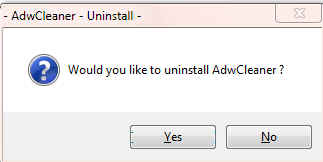
Step-3.
OTL Cleanup
1. Please re-open
- Be sure all other programs are closed as this step will require a reboot.
- Click on

- You will be prompted to reboot your system. Please do so.
Step-4.
Delete the following Files and Folders (If Present):
esetsmartinstaller_enu.exe (If you used Firefox to run the ESET scan)
fixlist.txt
MBR.dat
JRT.exe
JRT.txt
checkhd.txt
SecurityCheck.exe
checkup.txt
iepolicies.reg
look.txt
Delete any other .bat, .log, .reg, .txt, and any other files created during this process, and left on the desktop and empty the Recycle Bin.
Step-5.
Reset Hidden Files and Folders
1. Click the Start Orb and click Computer.
2. In the Menu bar at the top click the Tools menu and click Folder Oprtions...
3. On the Folder Options window click the View tab.
4. In the Advanced settings: box, Under Hidden files and folders, click the Do not show hidden files and folders button.
5. Click the Hide protected operating system files (Recommended) box.
6. Click Apply and then OK
Step-6.
Make a Fresh Restore Point, Clear the Old Restore Points, and Re-enable System Restore
The files in System Restore are protected to prevent any programs from changing those files. This is the only way to clean these files: (You will lose all previous restore points which are likely to be infected, but that's good news).
Note: Do not clear infected/old System Restore points before creating a new System Restore point first!- Click the Start Orb. Click Control Panel. Click System and Maintenance
- Click System
- In the left column under Tasks, click Advance System Settings and accept the warning if you get one
- Click the System Protection Tab
- Windows Vista: In the Available Disks box put a ckeck mark in the box next to OS (?:) (System). Your drive letter will be shown in place of the ?
Windows 7/8: In the Protection Settings section, make sure the protection for the System drive is ON. If it isn't, click the Configure button and turn it on.
Note: It may take some time for the system to populate the Available Disks box, so be patient.
- Click the Create button at the bottom
- Type in a name fo the restore point, i.e: Clean
- Click Create
- A small System Protection window will come up telling you a Restore Point is being created.
- Another System Protection window will come up telling you the Restore Point has been created, click OK
- Click OK again.
- Close the Control Panel
- Click Start(Windows 7 Orb), click Run (or press the Windows key and R together) to bring up the Run box.
- Copy and Paste the following in the Run box:
cleanmgr
- Click OK
A Disk Cleanup Options popup will open

- Click Files from all users on this computer
A Drive Selection popup will open
NOTE: You will not see this window unless you have more than one drive or partition on your computer.

If you chose Files from all users on this computer above, then click on Continue for UAC prompt. - Select the system drive, C:\ and click OK.
- For a few moments the system will make some calculations

- The Disk Cleanup Window will open:

- Click the More Options tab.
NOTE: If there isn't a More Options tab then click the Clean up system files button at the bottom of the window. Disk Cleanup will reload and the More Options button should be visible. - Click the Clean up button under the System Restore and Shadow Copies section. (See screenshot below)

- In the Disk Cleanup dialog box, click Delete (See screenshot below).

- You will get a Disk Cleanup confirmation (See screenshot below)

- Click Delete Files, and then click OK.
Preventing Re-Infection
Below, I have included a number of recommendations for how to protect your computer against future malware infections.
:Keep Windows Updated:-Windows Updates are constantly being revised to combat the newest hacks and threats. Microsoft releases security updates that help your computer from becoming vulnerable.
Please either enable Automatic Updates or get into the habit of checking Windows Update regularly. They usually have security updates every month. You can set Windows to notify you of Updates so that you can choose, but only do this if you believe you are able to understand which ones are needed. This is a crucial security measure.
Vista and Windows 7 Users:
1. Click Start> All Programs, from the list find Windows Update and click it.
:Turn On Automatic Updates:
Vista and Windows 7
1. Click Start> Control Panel. Click Security. Under Windows Update, Click Turn automatic on or off.
2. On the next page, under Important Updates, Click the Drop down arrow on the right side of the box and Click Install Updates Automatically(recommended).
If you click this setting, click to select the day and time for scheduled updates to occur. You can schedule Automatic Updates for any time of day. Remember, your computer must be on at the scheduled time for updates to be installed. After you set this option, Windows recognizes when you are online and uses your Internet connection to find updates on the Windows Update Web site or on the Microsoft Update Web site that apply to your computer. Updates are downloaded automatically in the background, and you are not notified or interrupted during this process. An icon appears in the notification area of your task bar when the updates are being downloaded. You can point to the icon to view the download status. To pause or to resume the download, right-click the icon, and then click Pause or Resume. When the download is completed, another message appears in the notification area so that you can review the updates that are scheduled for installation. If you choose not to install at that time, Windows starts the installation on your set schedule.
: Keep Java Updated :
WARNING: Java is the #1 exploited program at this time. The Department of Homeland Security recommends that computer users disable Java
See this article and this article.
I would recommend that you completely uninstall Java unless you need it to run an important software or need it to play games on-line.
In that instance I would recommend that you only use Firefox or Chrome to visit those sites and do the following:
- For Firefox, install the NoScript add-on.
- For Chrome, install the Script-No add-on.
NOTE: After installing the add-ons you will need to tell them that the site you are visiting is allowed to run Java. - Disable Java in your browsers until you need it for that software and then enable it. (See How to disable Java in your web browser or How to unplug Java from the browser)
- Click the Start button
- Click Control Panel
- Double Click Java - Looks like a coffee cup. You may have to switch to Classical View on the upper left of the Control Panel to see it.
- Click the Update tab
- Click Update Now
- Allow any updates to be downloaded and installed
- Open Adobe Reader
- Click Help on the menu at the top
- Click Check for Updates
- Allow any updates to be downloaded and installed
NOTE: Many installers offer third-party downloads that are installed automatically when you do not uncheck certain checkboxes. While most of the time not being malicious you usually do not want these on your computer. Be careful during the installation process and you will avoid seeing tons of new unwanted toolbars in your favorite web browser.
:Web Browsers:
:Make your Internet Explorer more secure:
1. From within Internet Explorer click on the Tools menu and then click on Options.
2. Click once on the Security tab
3. Click once on the Internet icon so it becomes highlighted.
4. Click once on the Custom Level button.
5. Change the Download signed ActiveX controls to "Prompt"
6. Change the Download unsigned ActiveX controls to "Disable"
7. Change the Initialise and script ActiveX controls not marked as safe to "Disable"
8. Change the Installation of desktop items to "Prompt"
9. Change the Launching programs and files in an IFRAME to "Prompt"
10. When all these settings have been made, click on the OK button.
11. If it prompts you as to whether or not you want to save the settings, click the Yes button.
12. Next press the Apply button and then the OK to exit the Internet Properties page.
This webpage is worth bookmarking/reading for future reference:
Securing Your Web Browser
:Alternate Browsers:
If you use Firefox, I highly recommend these add-ons to keep your PC even more secure.
- NoScript - for blocking ads and other potential website attacks
- WebOfTrust - a safe surfing tool for your browser. Traffic-light rating symbols show which websites you can trust when you search, shop and surf on the Web.
- McAfee SiteAdvisor - this tells you whether the sites you are about to visit are safe or not. A must if you do a lot of Googling
- MVPS Hosts file-replaces your current HOSTS file with one containing well known ad sites and other bad sites. Basically, this prevents your computer from connecting to those sites by redirecting them to 127.0.0.1 which is your local computer, meaning it will be difficult to infect yourself in the future.
Preventative programs that will help to keep the nasties away! We will start with Anti Spyware programs. I would advise getting a couple of them at least, and running a full scan at least once a month. Run Quick Scans at least once a week. Download the Free versions. And update the definitions before running scans.
========Anti Spyware========
- Malwarebytes-Free Version- a powerful tool to search for and eliminate malware found on your computer.
- SUPERAntiSpyware Free Edition-another scanning tool to find and eliminate malware.
- SpywareBlaster-to help prevent spyware from installing in the first place. A tutorial can be found here.
- WinPatrol - will alert you to hijackings, malware attacks and critical changes made to your computer without your permission. Help file and tutorial can be found here.
“CryptoLocker” is the generic name for an increasingly prevalent and nasty strain of malicious software that encrypts the files on your computer until you pay a ransom. Some variants encrypt you personal files(MP3s, photos, doc files,ect;). But ither variants encrypy virtually every file, including system files. According to reports from security firms, CryptoLocker is most often spread through booby-trapped email attachments, but the malware also can be deployed by hacked and malicious Web sites by exploiting outdated browser plugins.
Unfortunately, there isn't a way to recover the files short of paying the ransom because the encryption uses 2048-bit RSA keys that would take like a quadrillion years to decrypt.
We haven't seen a lot of the CryptoLocker ransomeware in the wild yet, but if enough people pay the ransom to get their files back it will become more prevelant. You can read more about the CryptoLocker ransomware here
Fortunately there is a program that will help prevent this type of ransomeware and other malware. You should download it and install it now.
Click here to go to the CryptoPrevent web page. You can read about the program. There are also a couple of videos toward the end of the page that show the program in action.
Scroll to the bottom of the page and click the Download "CryptoPrevent Installer" button and download the file to the desktop. Close the browser and all open programs.
Double click the CryptoPreventSetup.exe file to install it.
Right click the CryptoPreventSetup.exe file and click Run as Administrator and OK ant UAC prompts to install the program.
Next, Double click the CryptoPrevent icon on the desktop to run the program.
Next, Right click the Cryptoprevent icon on the desktop and click Run as Administrator and OK any UAC prompt to run the program.
When the program opens make sure all boxes are checked and then click the Block button to apply the protection.
NOTE: I don't think the free version has an update tab so you will need to check the web site from time to time to check for newer versions of the program. Or you can pay a one time fee of $15 and get the Premium Edition which includes an automatic updating function.
It's a good idea to clear out all your temp files every now and again. This will help your computer from bogging down and slowing. It also can assist in getting rid of files that may contain malicious code that could re-infect your computer.
========TEMP File Cleaners========
- TFC by OldTimer-A very powerful cleaning program for 32 and 64 bit OS. Note: You may have this already as part of the fixes you have run.
- CleanUP-Click the Download CleanUP! link. There is also a Learn how to use CleanUP! link on this page.
- Keep a backup of your important files.-Now, more than ever, it's especially important to protect your digital files and memories. This article is full of good information on alternatives for home backup solutions.
- Tweaking.com's Registry Backup - Download the installer for Registry Backup from the link below and save it to the desktop :
Link - Click one of the Download buttons under Installer
A tutorial for Registry Backup explaining the various features can be viewed here
It is also possible for other programs on your computer to have security vulnerability that can allow malware to infect you. Therefore, it is also a good idea to check for the latest versions of commonly installed applications that are regularly patched to fix vulnerabilities.
A program that will do this is listed below. Download and install the program and run it monthly:
Filehippo Update Checker
Finally, please read How did I get infected in the first place? by Mr. Tony Cline
I'd be grateful if you could reply to this post so that I know you have read it and, if you've no other questions, the thread can then be closed.
IF I have helped you and you want to say "thanks", you can do that by clicking the Rep+ button at the bottom right of this post.
I Will Keep This Open For 24 hours or so. If Anything Comes Up - Just Come Back And Let Me Know
Stay Safe
godawgs
#28
![Super Slow PC - Farbar Posted [Closed] [Solved]: post #28](https://www.geekstogo.com/forum/public/style_images/shift/icon_share.png)
 Posted 09 January 2014 - 08:34 AM
Posted 09 January 2014 - 08:34 AM

You've been a great help!
Clorox
#29
![Super Slow PC - Farbar Posted [Closed] [Solved]: post #29](https://www.geekstogo.com/forum/public/style_images/shift/icon_share.png)
 Posted 11 January 2014 - 08:21 AM
Posted 11 January 2014 - 08:21 AM

If you're the topic starter, and need this topic reopened, please contact a staff member with the address of the thread.
Everyone else please begin a New Topic.
Similar Topics
0 user(s) are reading this topic
0 members, 0 guests, 0 anonymous users
As Featured On:








 This topic is locked
This topic is locked





 Sign In
Sign In Create Account
Create Account

