Thanks for the update 7070707 
As you have tried removing the external HDD yet the noise is still present it rules out data being copied from the internal to the external HDD as the cause.
Is Windows 7 now fully updated.
Can I ask if the noise is continuous and if the internal HDD activity LED is also continually blinking.
RE: The reply #2 information provided courtesy of Alzeimer;
You should start Task Manager and under the tab Processes watch what is running when you are hearing your computer make that loading sound, maybe you will see the process or processes making your CPU or HDD work for it to make the sound.
As the computer is a brand name (ASUS) it is possible that it has a lot of bloatware on the HDD so checking the Task Manager will help to identify any unecassary junk that is clogging up and hindering the HDD;
To access the Task Manager press Ctrl+Shift+Esc - take a screenshot of what is displayed and attach it to your next reply please;
To capture and post a screenshot;
Click on the ALT key + PRT SCR key..its on the top row..right hand side..now click on start...all programs...accessories...paint....left click in the white area ...press CTRL + V...click on file...click on save...save it to your desktop...name it something related to the screen your capturing... BE SURE TO SAVE IT AS A .JPG ...otherwise it may be to big to upload... then after typing in any response you have... click on browse...desktop...find the screenshot..select it and click on the upload button...then on the lower left...after it says upload successful...click on add reply like you normally would.
Screenshot instructions are provided to assist those that may read this topic but are not yet aware of the “how to”.
Please download SINO by Artellos.- Save SINO to a place you can remember and run SINO.exe. (If you downloaded the ZIP version you will need to extract it first)
- Then please check the following checkboxes:
System Info
Services
Boot Check
Tasklist
Startup Items
Event Log
Ipconfig
Ping
Netstat
Hosts file
Shares
Routing Table
- Once checked, hit the Run Scan! button and wait for the program to finish the scan.
- A notepad window will pop up. Please copy all of the content into your next reply.
Note: If you try to interact with the program once it’s started scanning it might appear to hang. The scan however will continue.
Hi. Thank you again for your detailed reply. Today my computer has really improved with the loading sounds. Just today it finally has mellowed out and calmed down quite a bit with the loading sounds. It appears to be finished with the Windows 7 updates. I did find one other thing to remove, it was a software installed from my external hard drive. This computer does not have a light associated with the hard drive. I attached a copy of my task manager processes. I also downloaded SINO and ran a report, but is that safe to post in its entirety for everyone to see? I see it has my IP address and things like that. I just wanted to ask before I would post that to a public place.
Also, last night I called Asus technical support, and he helped me reset my bios. Maybe that helped even though at the time it didn't seem to change much.
Maybe my computer knows I might return it so it is trying to be quiet.
What are your thoughts after you look at my task manager print screen? Today, everything seems ok with my computer. There are some loading sounds but not as much as before. The loading sounds I currently hear sound like they would be normal.
I think I have learned that with my next computer I might like an SSD drive since from what I have read there aren't loading sounds with those. I could even look into having someone put one into this computer I have. I would have less hard drive space but I think that would take care of the hard drive loading sounds. The sound of the fan doesn't bother me.
Thank you again for your time! I appreciate it very much.






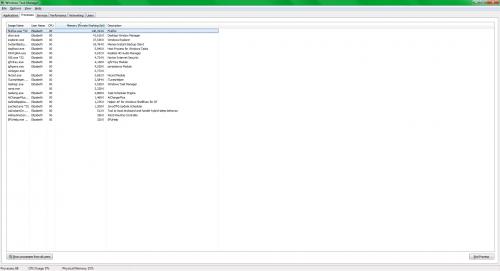
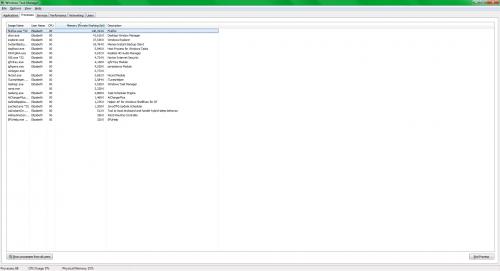











 Sign In
Sign In Create Account
Create Account

