There is an error with the RestoreHealth in command prompt, as in
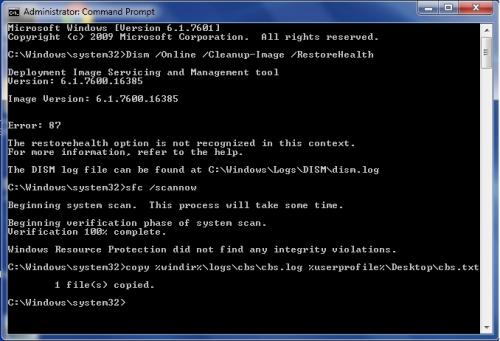
What could this issue be? Hardware?
----------------------------------------------------------------------------------------------------------------------------
It happened again! I shut down my computer after posting the above thread. The shut down process took almost a minute to complete, following an option to "Force log off" due to a program taking too long to respond. The program was "explorer.exe" and its task was playing log off sound. Booting up the computer also took a long time, with a black screen behind a lonely cursor after logging into Windows 7.
Edited by AlanY, 06 January 2014 - 07:32 AM.

 This topic is locked
This topic is locked


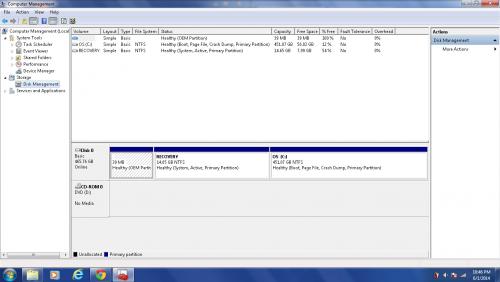




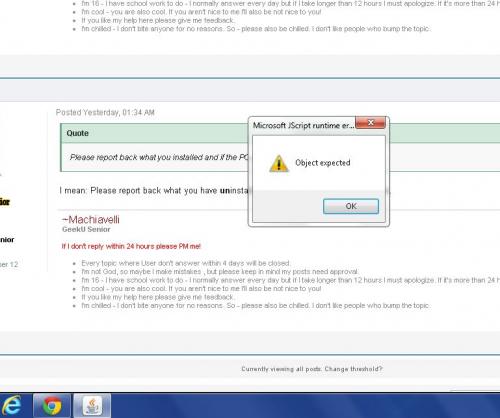
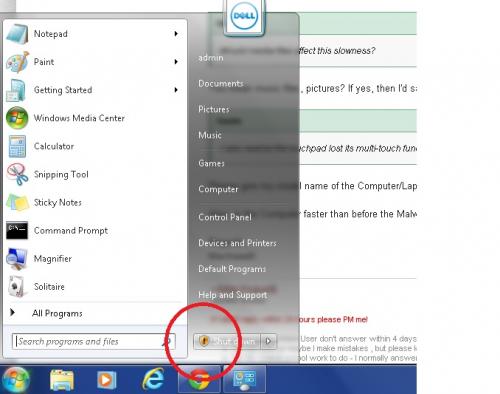
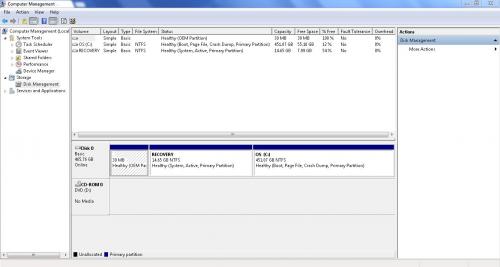
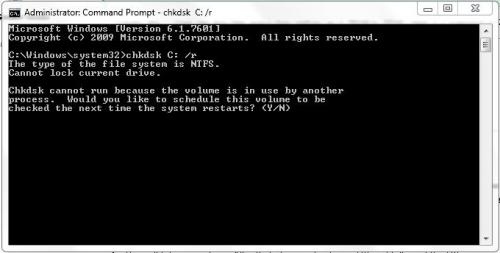
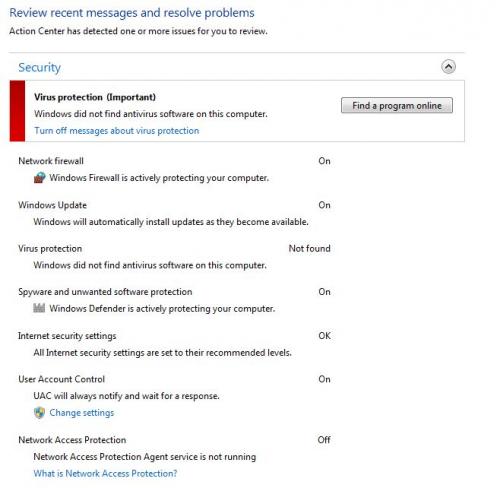











 Sign In
Sign In Create Account
Create Account

