What is Windows Accelerator Pro?
The Malwarebytes research team has determined that Windows Accelerator Pro is a fake anti-malware application. These so-called "rogues" use intentional false positives to convince users that their systems have been compromised. Then they try to sell you their software, claiming it will remove these threats. In extreme cases the false threats are actually the very trojans that advertise or even directly install the rogue. You are strongly advised to follow our removal instructions below.
How do I know if I am infected with Windows Accelerator Pro?
This is how the main screen of the rogue application looks:
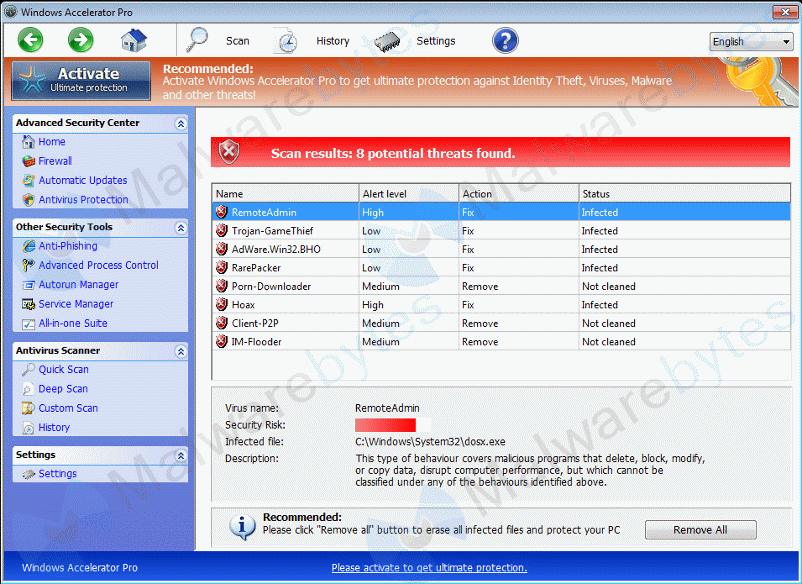
You will find this icon in your taskbar:
And see these warnings:
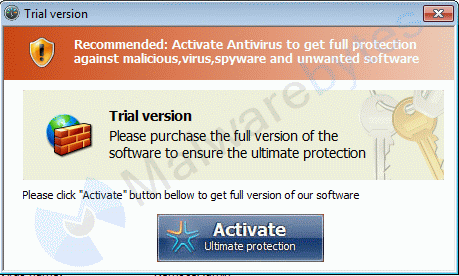
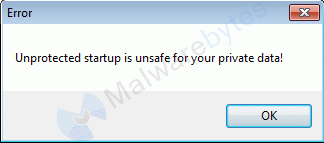
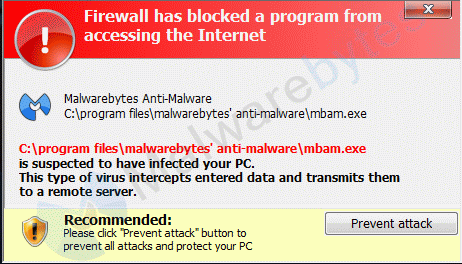
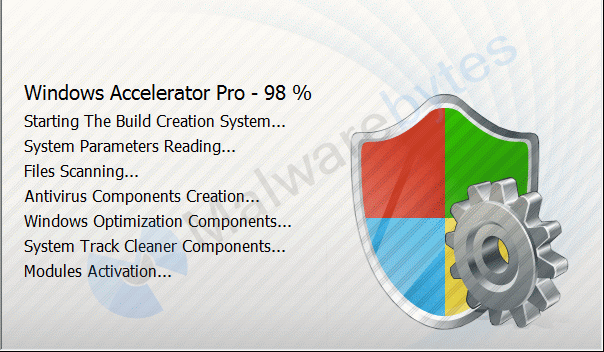
How did Windows Accelerator Pro get on my computer?
Rogue programs use different methods for spreading themselves. This particular one was installed by a trojan.
How do I remove Windows Accelerator Pro?
Our program Malwarebytes Anti-Malware can detect and remove this rogue application. But this one also runs in safe mod, so we'll be showing you how to use Kaspersky Rescue Disk 10 CD.
To create the CD follow the instructions here: How to create the Kaspersky Rescue Disk 10 CD
Set your computer to boot from the disk and not from the hard drive. Once the computer has booted from the CD press any key when prompted, to start the procedure.
Choose the Kaspersky Rescue Disc, Graphic Mode in the first screen.
Once the program is ready to be used, make sure to get the latest updates.
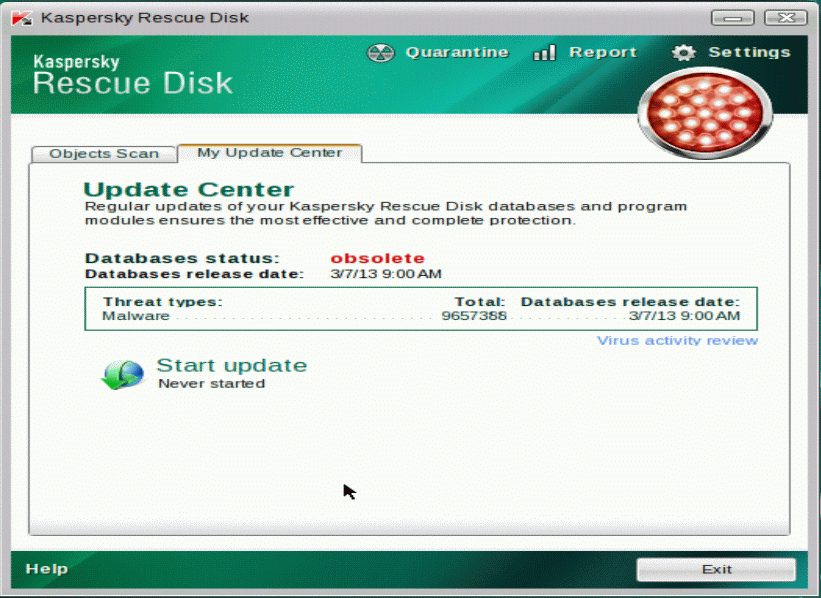
When this is done you can start the scanning procedure. Scanning for Hidden Startups is sufficient.
The results of the scan will be show in a popup window like this one.

After having removed the ransomware you can use the Rescue Disc menu to reboot the computer.
Check if the procedure was successful and don't forget to reset the boot order settings to what they were.
A video guide about the use of the Kaspersky Rescue Disk 10 CD can be found on our YouTube Channel.
To remove the rogue completely:
- Please download Malwarebytes Anti-Malware to your desktop.
- Double-click mbam-setup.exe and follow the prompts to install the program.
- At the end, be sure a check-mark is placed next to the following:
- Update Malwarebytes Anti-Malware
- Launch Malwarebytes Anti-Malware
- Then click Finish.
- If an update is found, it will download and install the latest version.
- Once the program has loaded, select Perform quick scan, then click Scan.
- When the scan is complete, click OK, then Show Results to view the results.
- Be sure that everything is checked, and click Remove Selected. Reboot your computer if prompted.
- When completed, a log will open in Notepad. The rogue application should now be gone.
Is there anything else I need to do to get rid of Windows Accelerator Pro?
- No, Malwarebytes' Anti-Malware removes Windows Accelerator Pro completely.
How would the full version of Malwarebytes Anti-Malware help protect me?
We hope our application has helped you eradicate this malicious software. If your current security solution let this infection through, you might please consider purchasing the FULL version of Malwarebytes Anti-Malware for additional protection.
As you can see below the full version of Malwarebytes Anti-Malware would have protected you against the Windows Accelerator Pro rogue. It would have warned you before the rogue could install itself, giving you a chance to stop it before it became too late.
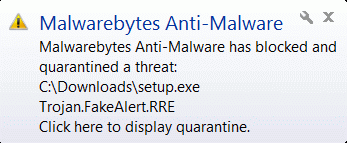
Technical details for experts
Signs in a HijackThis log:
Running processes:
C:\Users\{username}\AppData\Roaming\guard-****.exe (where **** are four random letters)
Alterations made by the installer:
File System
===============
In the existing folder C:\Documents and Settings\{username}\Application Data
Adds the file guard-gems.exe"="10:32 28/12/13 1249280 bytes
Registry
===============
[HKEY_LOCAL_MACHINE\SOFTWARE\Microsoft\Windows NT\CurrentVersion\Image File Execution Options\MpCmdRun.exe]
"Debugger"="'svchost.exe'"
[HKEY_LOCAL_MACHINE\SOFTWARE\Microsoft\Windows NT\CurrentVersion\Image File Execution Options\MpUXSrv.exe]
"Debugger"="'svchost.exe'"
[HKEY_LOCAL_MACHINE\SOFTWARE\Microsoft\Windows NT\CurrentVersion\Image File Execution Options\MSASCui.exe]
"Debugger"="'svchost.exe'"
[HKEY_LOCAL_MACHINE\SOFTWARE\Microsoft\Windows NT\CurrentVersion\Image File Execution Options\msconfig.exe]
"Debugger"="'svchost.exe'"
[HKEY_LOCAL_MACHINE\SOFTWARE\Microsoft\Windows NT\CurrentVersion\Image File Execution Options\msmpeng.exe]
"Debugger"="'svchost.exe'"
[HKEY_LOCAL_MACHINE\SOFTWARE\Microsoft\Windows NT\CurrentVersion\Image File Execution Options\msseces.exe]
"Debugger"="'svchost.exe'"
[HKEY_CURRENT_USER\Software\Microsoft\Windows NT\CurrentVersion\Winlogon]
"Shell"="'C:\Documents and Settings\{username}\Application Data\guard-gems.exe'"
Malwarebytes Anti-Malware log:
Malwarebytes Anti-Malware 1.75.0.1300 www.malwarebytes.org Database version: v2014.01.02.01 Windows 7 Service Pack 1 x86 NTFS Internet Explorer 10.0.9200.16721 Malwarebytes :: MBAMPC [administrator] 1/2/2014 1:27:41 PM mbam-log-2014-01-02 (13-27-41).txt Scan type: Quick scan Scan options enabled: Memory | Startup | Registry | File System | Heuristics/Extra | Heuristics/Shuriken | PUP | PUM Scan options disabled: P2P Objects scanned: 188332 Time elapsed: 2 minute(s), 33 second(s) Memory Processes Detected: 0 (No malicious items detected) Memory Modules Detected: 0 (No malicious items detected) Registry Keys Detected: 6 HKLM\SOFTWARE\Microsoft\Windows NT\CurrentVersion\Image File Execution Options\MpCmdRun.exe (Security.Hijack) -> Quarantined and deleted successfully. HKLM\SOFTWARE\Microsoft\Windows NT\CurrentVersion\Image File Execution Options\MpUXSrv.exe (Security.Hijack) -> Quarantined and deleted successfully. HKLM\SOFTWARE\Microsoft\Windows NT\CurrentVersion\Image File Execution Options\MSASCui.exe (Security.Hijack) -> Quarantined and deleted successfully. HKLM\SOFTWARE\Microsoft\Windows NT\CurrentVersion\Image File Execution Options\msconfig.exe (Security.Hijack) -> Quarantined and deleted successfully. HKLM\SOFTWARE\Microsoft\Windows NT\CurrentVersion\Image File Execution Options\msmpeng.exe (Security.Hijack) -> Quarantined and deleted successfully. HKLM\SOFTWARE\Microsoft\Windows NT\CurrentVersion\Image File Execution Options\msseces.exe (Security.Hijack) -> Quarantined and deleted successfully. Registry Values Detected: 1 HKCU\SOFTWARE\Microsoft\Windows NT\CurrentVersion\Winlogon|Shell (Hijack.Shell.Gen) -> Data: C:\Users\Malwarebytes\AppData\Roaming\guard-gemt.exe -> Quarantined and deleted successfully. Registry Data Items Detected: 0 (No malicious items detected) Folders Detected: 0 (No malicious items detected) Files Detected: 1 C:\Users\Malwarebytes\AppData\Roaming\guard-gemt.exe (Trojan.FakeAlert.RRE) -> Quarantined and deleted successfully. (end)
As mentioned before the full version of Malwarebytes Anti-Malware could have protected your computer against this threat.
We use different ways of protecting your computer(s):
- Dynamically Blocks Malware Sites & Servers
- Malware Execution Prevention








 Back to top
Back to top





 Sign In
Sign In Create Account
Create Account

