I suggest doing a Repair Install:
How to Do a Repair Install to Fix Windows 7If you do not have a Windows 7 installation DVD, or it's not up to the Service Pack level currently installed, you can download a legal copy with SP1 integrated from here:
Windows 7 Direct Download Links Make sure you get the same version you have, Home Premium, Pro or Ultimate and 32 or 64 bit. Note that Basic or Starter is not available.
I recommend using
ImgBurn at 4X speed (or the slowest available) to create the DVD from the downloaded .iso file. Just be careful during the install not to accidentally install some of the bundled junk that comes with it. Always take The Custom Install option.
You can do this on any computer capable of burning a DVD.
YOU MUST HAVE A VALID KEY TO INSTALL THIS .ISO.
The one on the COA sticker on your computer will work.
If you are just using the Recovery Console you do not need a key.
You can also create a bootable USB Flash drive (4GB or larger) to install Windows 7 from.
- Download and run Universal USB Installer Easy as 1 2 3
- Select Windows 7 from the first drop down list, all the way to the bottom
- Select the downloaded Windows 7 iso file
- Select your USB flash drive
- Click Create
For techies or folks who work on computers:
Create Windows 7 Universal ISO With All Editions Selection On Install with ei.cfg Removal Utility.
This will fit on a 6GB flash drive or can be burned to a DVD.



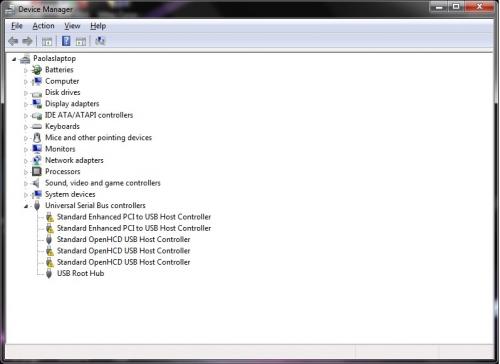
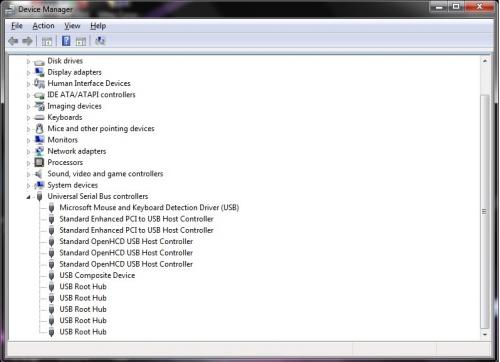














 Sign In
Sign In Create Account
Create Account

